Open the vendor list by selecting Vendors in the Expense menu (Expenses > Vendors).
Click the Edit menu
and select New.
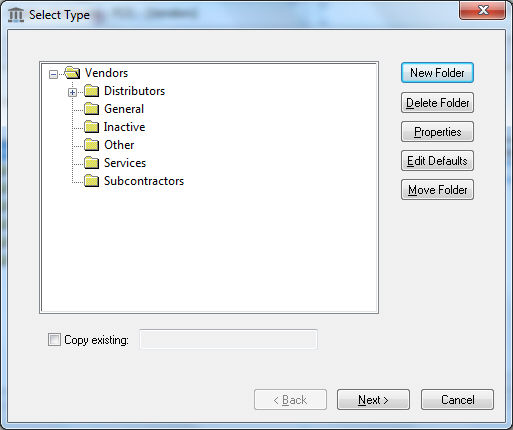
You may wish to create a new folder named Miscellaneous
by highlighting the main vendor folder and clicking the New
Folder button. Enter folder
name (Ex. Miscellaneous) and check the Allow
only subfolders switch OFF.
Click the OK button to return
to the folder list. Highlight the new folder and click next.
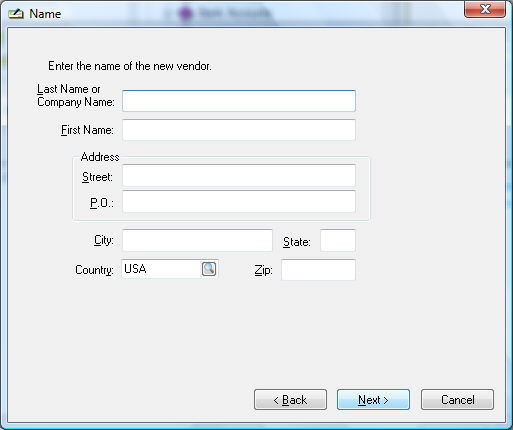
Instead of entering a vendor's name and address on the name page of the wizard, leave all fields blank with the exception of country and click next.
Click Next on Contact and Finance pages without editing any fields.
On the last page of the wizard, the vendor information box will be blank. Enter an easy-to-remember ID for your miscellaneous vendor such as MISC. Click Finish to create Miscellaneous Vendor.