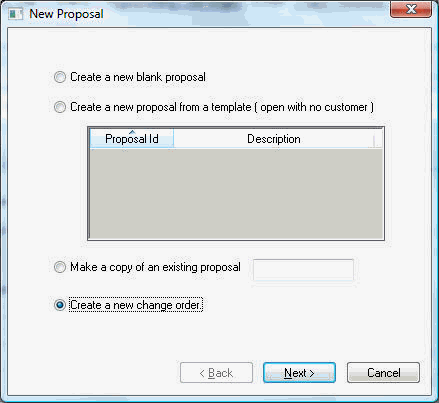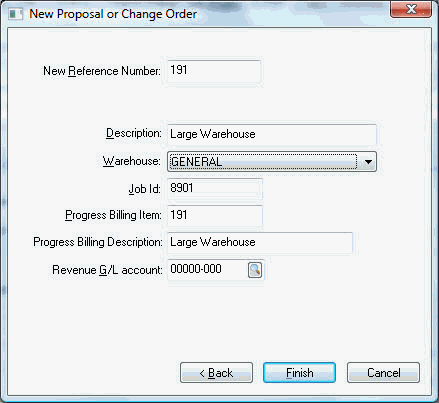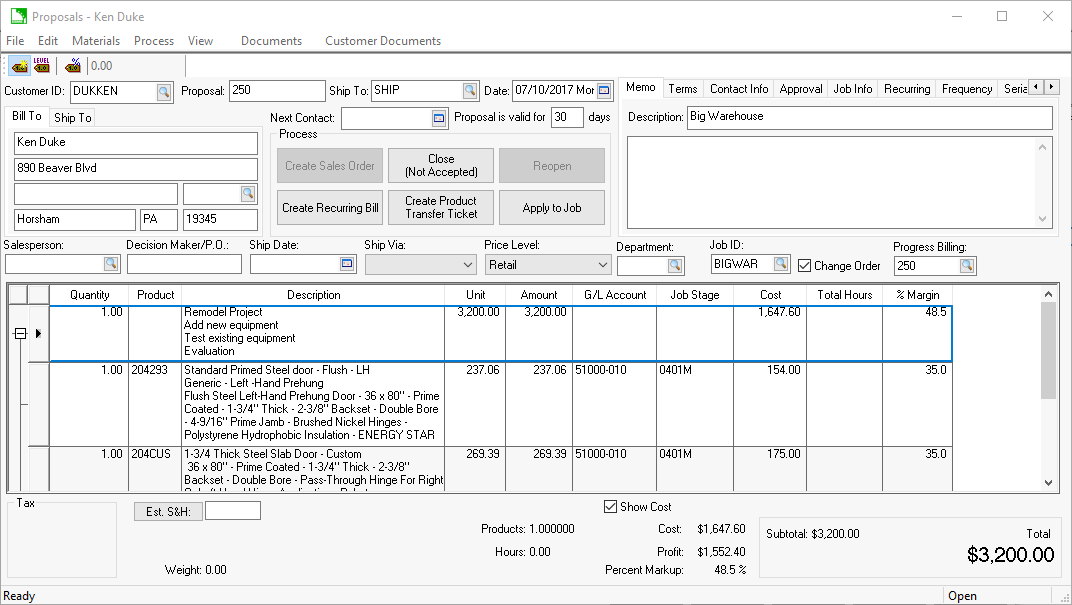Creating
Change Orders
A Change Order is a change to the original contract
or budget. A job normally has a single job contract or budget but has
many change orders. Change orders are entered in a similar manner as a
job contract or budget and affect the cost budgets in a similar manner.
Change orders for a progress-billing job differ from
a change order within a standard contract job. Review the Creating Change Orders within a Progress Billing Tab
section for details on Progress-billing change orders.
Continue with this section for all other change orders.
Go to the Budget tab within the main job
window. Click on the New
button to create a new change order and the following
wizard will appear:
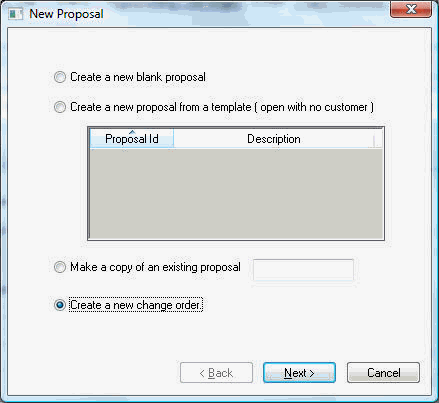
Select the fourth option –
Create
a new change Order and click the
Next
button.
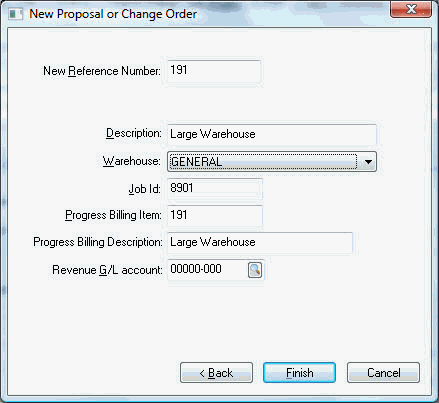
The New Reference
Number will default to the next proposal
number. This number can be changed to any desired change order number
or code.
Enter a brief change order
Description.
Click the Finish
button to create a change order.
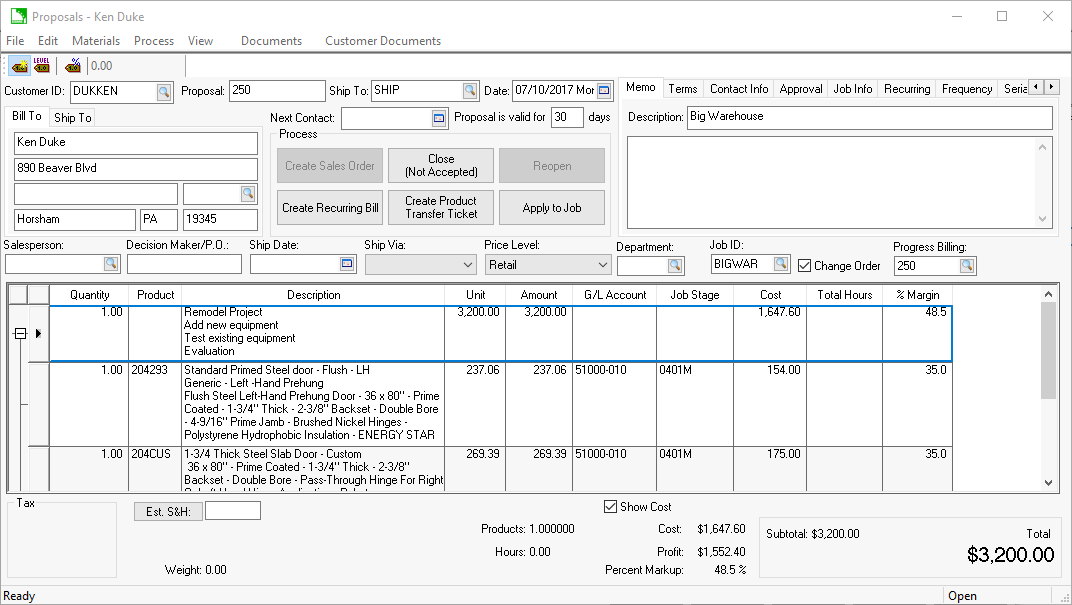
The details of a change order should be entered in
way similar to the original contract. A Job
Stage should be entered for each detail line
that contains a Unit Price or Cost. Review the Entering
a New Proposal or Job Budget for more details on the Proposal
window.
A proposal or budget must be applied to a job by
selecting Process
> Apply to a job before budgets are
applied to the job stages and progress billing list.
Change orders may be changed or deleted by highlighting
the desired change order within the Budget
tab and clicking the View
button. If the job Status
on the General
tab is set as Closed
a change order or contract cannot be changed. Review
the next section for more information on Changing the Job Status.