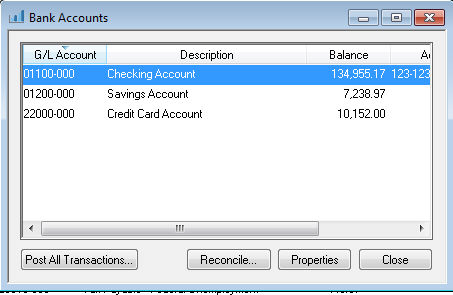
The Bank Accounts window is an extension of the general ledger information for accounts with a bank account classification.
Select Bank Accounts from the
Expense menu to open the following
list:
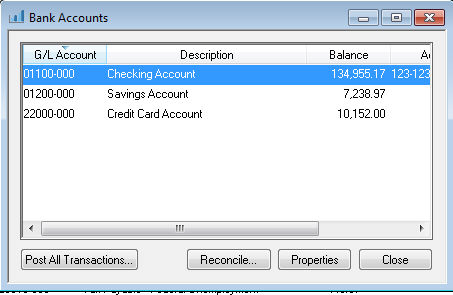
This window can be used as a convenient way to view current bank
balances. Double click on the appropriate bank account to open the
following dialog: 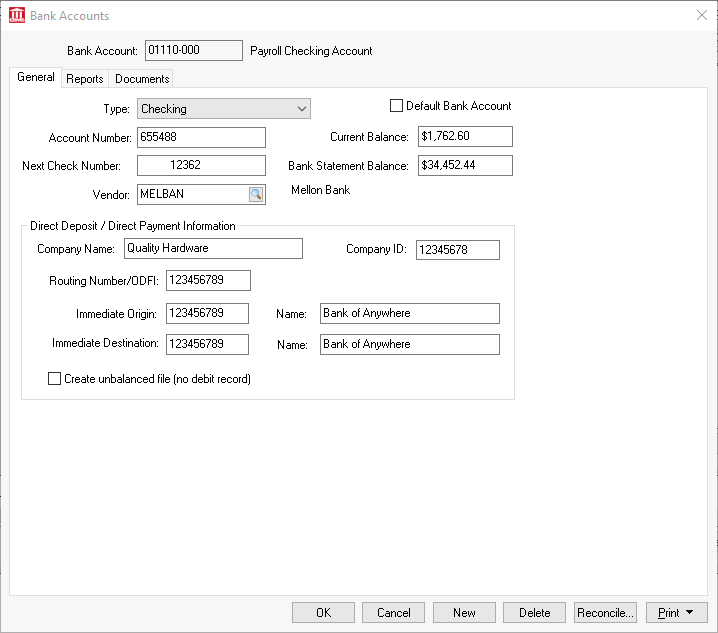
The Bank Account is the general ledger account number and description. This cannot be edited within the bank account window but must be changed in the General Ledger Chart of Accounts window. Review the Chart of Account Folders section. To select a different bank account, click on the down arrow to the right of the Bank Account field and select from any of the accounts listed.
Bank account Type can be changed without any adverse effects on any transactions processed. This setting is for reference purposes only.
Enable the Default Bank Account option if the current account is the default checking account used to pay expenses.
The Account Number should reference the account number given by the issuing bank. This account is used when printing plain paper forms.
The Next Check Number is automatically increased when the computer generates a check. This number can also be changed when the check process dialog displays the beginning check number.
Vendor ID field is an optional field identifying the bank information. A bank should be entered as a vendor along with all the appropriate contact information. Right click on Vendor ID field and select Lookup on the context menu. After the Vendor window opens, click on the New button to create a new vendor.
The Current Balance reflects the ending balance recorded in the general ledger account. This balance cannot be changed within this window but must be adjusted with a journal entry or within the Bank Account Reconciliation window. Review the Correcting Differences in Reconciliation section for details on adjusting the current balance. Note that this balance does not reflect any temporary transactions that have not been posted to general ledger.
Bank Statement Balance amount reflects the last bank statement ending balance. This total is automatically copied from the Account Reconciliation window. See Reconciling a Checking Account section for more details.
Review the Direct Deposits > Bank Account Settings section in the Labor manual for details on the Payroll Direct Deposit Information entries.
Click on the Reports tab to
view or change form settings as shown below:
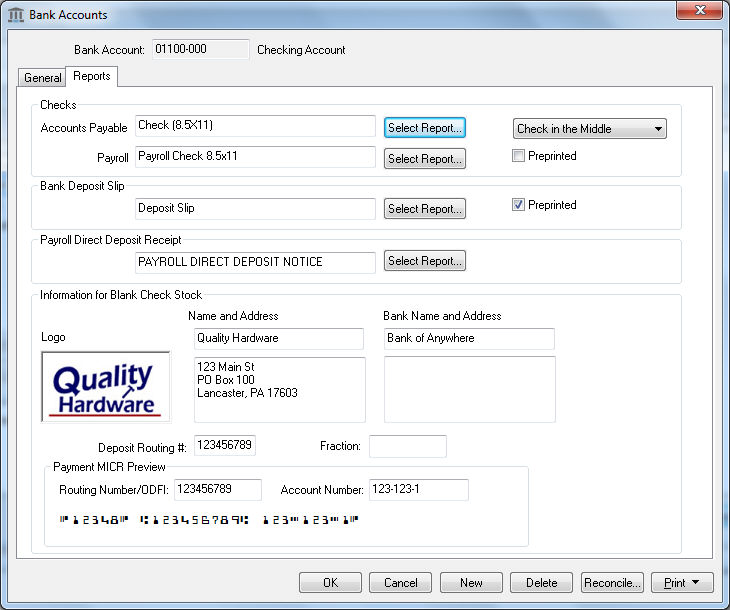
The Reports tab is used to setup payroll and accounts payable forms. Note that these settings need to be entered before the forms can be printed from the selected bank accounts. The settings can be left blank if they do not apply.
Review the Vendor Payments > Printing Checks and Other Forms using Blank Security Paper section for more details on the settings within this tab.
Review [Main] Reports > Form Configuration for details on selecting the correct preprinted check form.
Review the Vendor Payments > Printing Checks on Plain Security Paper for details on how to setup the Information for Plain Paper Forms.
Review [Main] Features > Document Storage for information on the Documents tab.
Click on the Reconcile button to access the Account Reconciliation window. Review the Reconciling a Bank Account for details on this window.
For more details on the Print button, review [Main] Reports > Overview.
The Delete button does not delete the bank account's associated general ledger account but makes the account inactive. This bars it from being used as a bank account in invoice and payment windows.
The New button is used to create a new bank account. Review the Adding a Bank Account section for details on creating a new bank account.
Click on OK to save changes made to the bank account or click on the Cancel button to ignore changes.