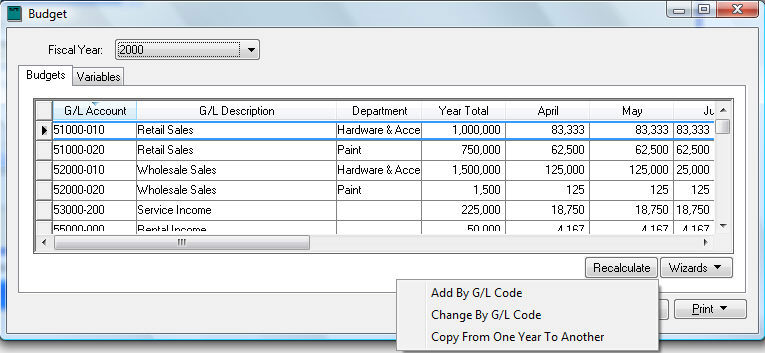
The budget settings for a range of accounts can be changed simultaneously using the Change By G/L Code wizard. This wizard can save a considerable amount of time if the settings are similar for a range of accounts.
Open the budget list by selecting from the main
EBMS menu.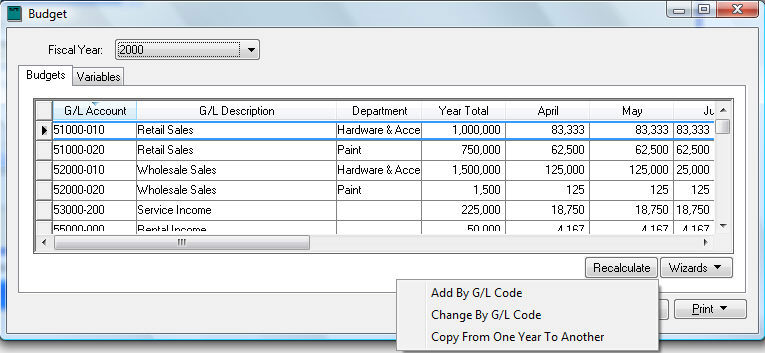
Click on the Wizard button and
select the Change By G/L Code
option. The following dialog will open: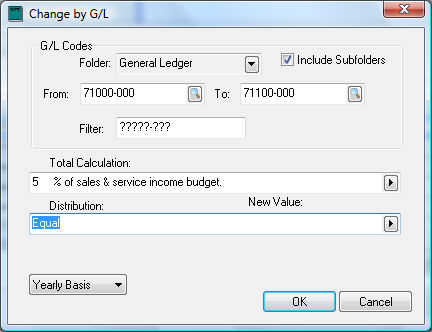
The range or general ledger codes affected by the wizard are set using the following G/L Codes options:
Disable the Include Subfolders option to only affect the accounts within the selected Folder.
Enter the range within the From and To entries.
If the Filter setting is set to ?????-??? all accounts are included. The Filter can be used to only include some of the accounts. For example a Filter setting of ?????-000 will only include accounts with a 000 extension. A 5????-??? will only include accounts that start with a number 5.
Set the Total Calculation, Distribution, or type (Yearly Basis, Monthly Basis) that need to be changed for all accounts included in the G/L Codes options. Click OK to complete change.
This wizard is useful to change the Distribution or calculation basis (Yearly Basis or Monthly Basis) for a large range of accounts. Review the Calculating a Budget Using a Formula section for more details on the settings within the Change by G/L wizard.
Click OK to change accounts.