
The profit center configuration within EBMS allows the user to report revenue, cost of goods sold, and expenses for a segment of the company or profit center. The goal of a profit center report is to show the profit of a segment of the business labeled a profit center. Profit is calculated by listing the revenue or income and subtracting the expenses. Expenses can consist of the cost of goods sold amount, direct expenses, and overhead or indirect expenses. Review the following definitions:
Direct costs consist of the following expenses:
Product purchased specifically to conduct business such as product to resell, parts used for service, or raw materials for expenses would be cost
Direct labor that is identified within the workcode of EBMS for the specific profit center
Supplies and other costs that are allocated to the profit center at the time the expense is entered into the AP invoice
The department or 3 digit extension on the general ledger account (-010) is an ideal way to apply direct expenses or revenue to a profit center. See the sample profit and loss report below:
Any overhead expense such as utilities, building expenses, or other expenses that are not expensed directly to a profit center at the time the cost is entered into the AP invoice
Overhead labor such as clerical, management, or sales that effect the entire company rather than a specific function within the company.
Overhead labor expenses such as taxes, insurances, and benefits for employees that work within multiple profit centers
The direct expense accounts are normally numbers with an extension of -000
The example Monthly Profit & Loss
By Profit Center report can be launched by selecting File
-> Reports from the main EBMS menu and selecting Financials
> Profit & Loss > P&L by Profit Center report options.
For example in the following Monthly
Profit & Loss By Profit Center report, the revenue, purchase,
and labor accounts are configured as direct income and revenue with indirect
expenses being listed later in the report.

Note that the direct expenses are identified with a '-010' account extension and % Applied value is set to 100%. The Indirect expenses or overhead accounts can be allocated to the profit center based on a ratio as show in the % Applied column.
The indirect expense ratios that are used to allocate a portion of the costs to a specific profit center. The common percentages can be set within either of the following dialogs:
By clicking the Profit Center button within
the General tab of the General
Ledger Account record to open the following dialog:

Complete the following steps to set the indirect expense allocation for the G/L Account listed:
Verify the correct Fiscal Year. The ratio entered on this dialog is for a single fiscal year. The expense allocation can vary by month or year. Review the following Profit Center list dialog documentation (option B) for details on creating profit center allocation years or to copy ratios from one year to the other.
Enter a record for each profit center that is responsible for the expense within the G/L Account. Create a single record with a Yearly Percent of 100% if a single profit center is responsible for the entire cost amount. Enter the following information for each record:
Enter the Profit Center ID. Review Creating New Profit Centers for more details on creating profit centers.
Enter the indirect expense allocation Yearly Percentage for the profit center. The Yearly Percentage can be copied to the monthly ratios if the percentage is the same for each month.
Make changes to individual months if the indirect expense allocation is not uniform for the year.
The Remainder record
will appear to balance the total Profit
Center percentages to equal 100 percent as shown below:
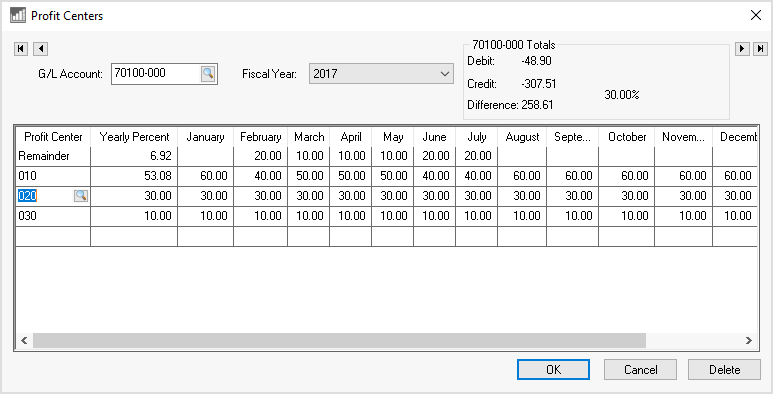
Repeat these steps for each G/L
Account within the profit and loss or income statement.
This should apply to all revenue and expense
account listed on the P&L statement.
Review option B (next section) for instructions on time saving
wizards to change a group of accounts rather than setting ratios
by each G/L account individually.
Unlike the previous option, this option views the allocation percentages
by profit center make it less obvious if a total of 100% was reached.
Opening the
dialog from the main EBMS menu to open the following dialog:

Enter the desired Profit Center. Click on the look up button to view the list of profit centers.
Select the appropriate Fiscal Year. The default fiscal year will default.
Review the Unallocated G/L Balance details at the end of this section for details on the Unallocated G/L Percent setting.
Complete the following steps to enter the income and expense allocation for the selected Profit Center.
Add direct expense GL accounts by launching the Add
By G/L Code wizard. Select the Wizard
button to launch the following dialog. Enter the range
of GL accounts as well as the query Filter.
The following filter will set the allocation Percentage to 100 for all accounts
with an extension of -010.

Use the same wizard to add another Percentage rate for a group of G/L Codes.
Launch the Change by G/L Code
wizard to make changes to a group of G/L
Codes.
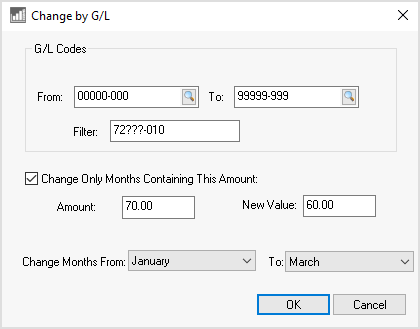
Add or change a range of codes for a range of months using the wizards or manually setting the allocation percentages.
Validate that all the account validation equals 100% by printing the report launched from the main EBMS menu.
The recommended method is to allocate all expenses and income to profit
centers. Run the report to verify that
the total ratio for every revenue and expense account equals 100%. A
lump allocation percentage can be set for expenses and income amounts
that are not allocated to profit centers(s) (>100%). Set
the Unallocated G/L Percent value
on the header of the Profit Center dialog as shown below:

The example shown above will expense a total of 25% of the total unallocated
amounts at the bottom of the profit center report. Launch
the
report and enable the Show Unallocated
option on the report prompts as shown below:
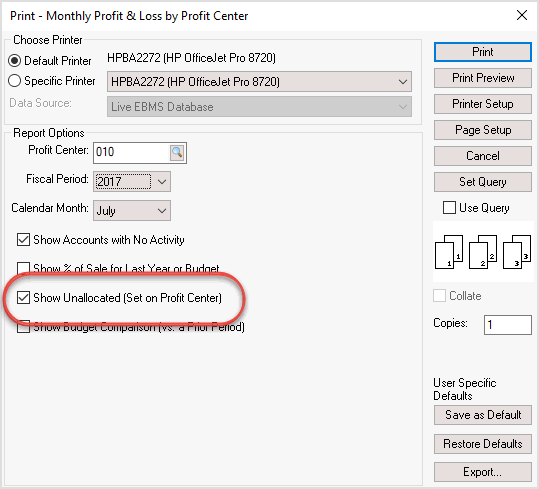
Note the additional Unallocated line at the end of the following profit and loss statements:
