Backup EBMS data before upgrading. Review Introduction > EBMS Data Backup for backup details.
Launch the EBMS Server Manager on the EBMS data server. Proceed to step #3 if the EBMS upgrade has already been downloaded.
Complete the following steps to download the upgrade: Note that a message may appear at the bottom of the Server Manager my indicate that a download has already been downloaded as shown below. Step #2 can be ignored if the upgrade is already downloaded. .
Click on the Download Update located on the lower left tool bar as shown below:
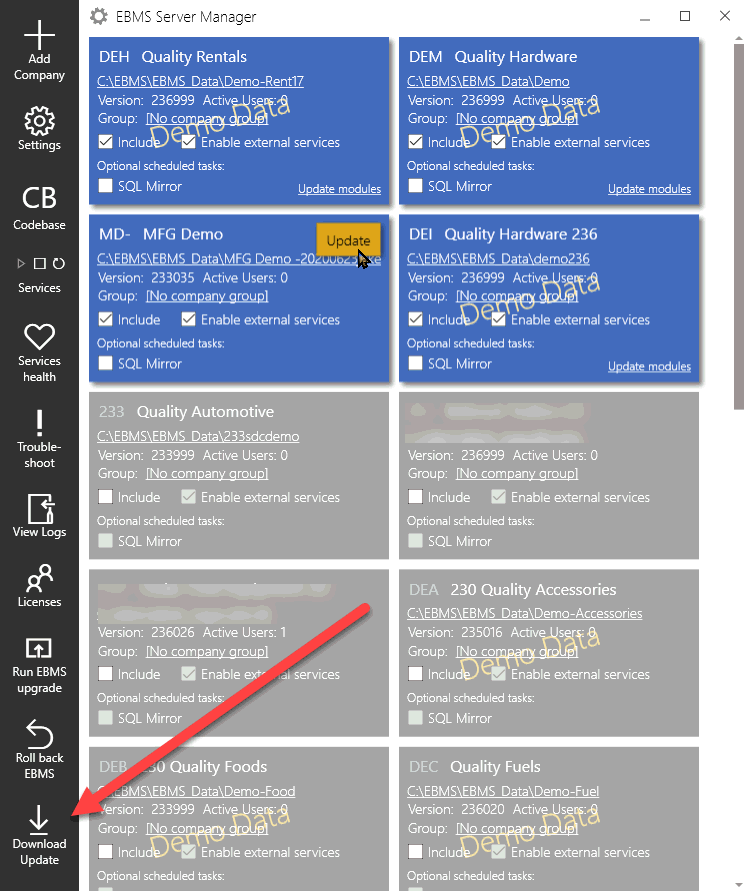
The upgrade download can be automated by enabling the Settings > Update Automatically download updates option as below: Set the Daily update settings to create the span of time to check and download any updates pushed by Eagle Business Software.
.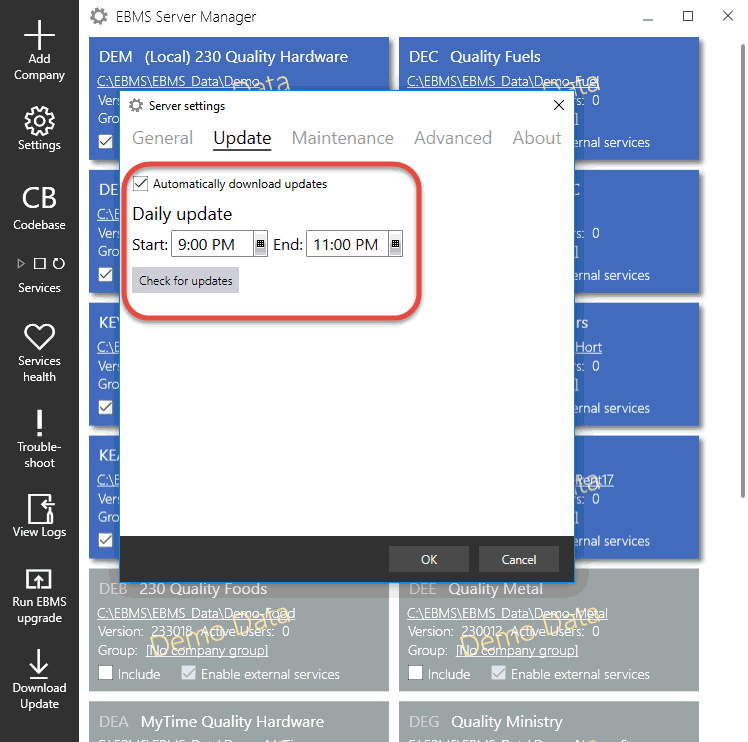
Install the EBMS upgrade by completing the following steps:
Click on Run EBMS upgrade tool on the lower side of the tool bar to upgrade one or more data sets: Individual data sets can be upgraded by clicking on the Update button located on a specific data set.
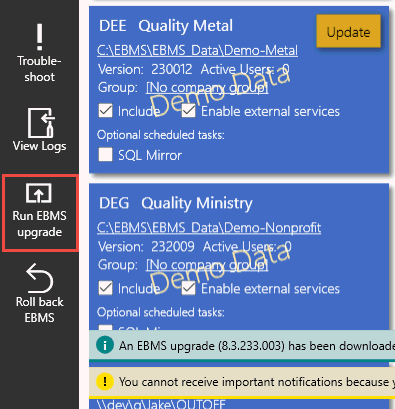
Verify that all users have exited EBMS since the software must be shut down and then click on the Install button to continue with the upgrade.
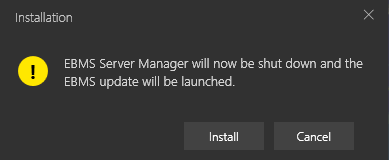
The EBMS Setup utility will be launched. Step through the installation wizard as prompted. Note that multiple dialogs may appear that may require some time to complete.
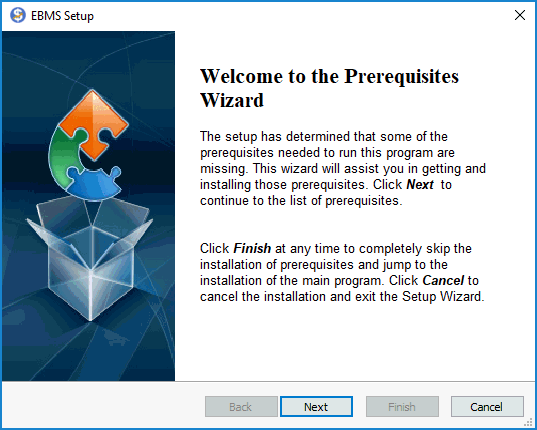
The upgrade wizard will give the user the opportunity to select
the company data sets to upgrade. Select All if sufficient
time is available to upgrade all companies. Note that the upgrade
system will allow the user to abort the upgrade.
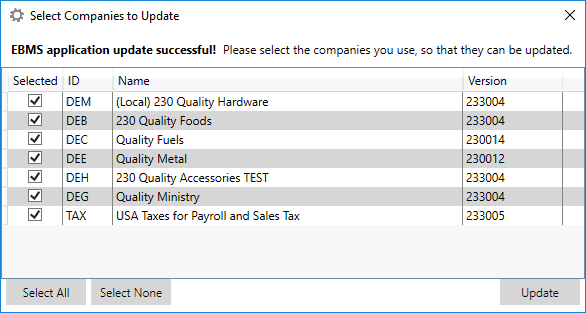
Click the Update button as shown above to launch the upgrade process for all of the selected companies.
The upgrade process status will display the progress of each
file within each data set.
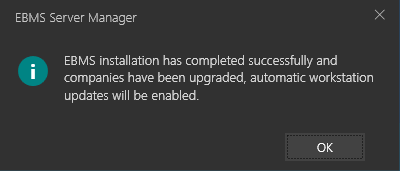
A dialog will appear indicating that the EBMS server and each data set has been upgraded. Continue with the next step to upgrade workstations only after the upgrade process on the server is complete.
Each workstation will be prompted to upgrade as shown below:
Note that the client upgrade from the server requires the EBMS\Server\ClientInstaller
directory to be shared. Review Initial
Installation > Client for information on this important shared
server directory.
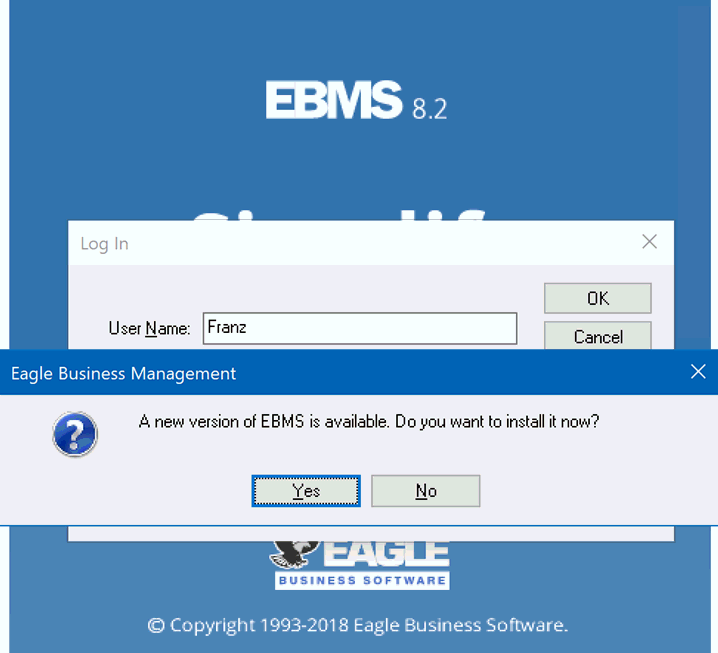
Repeat this step for each workstation that has the EBMS software installed. Note that the user must have administrative security rights to complete the workstation upgrade.
 The
The