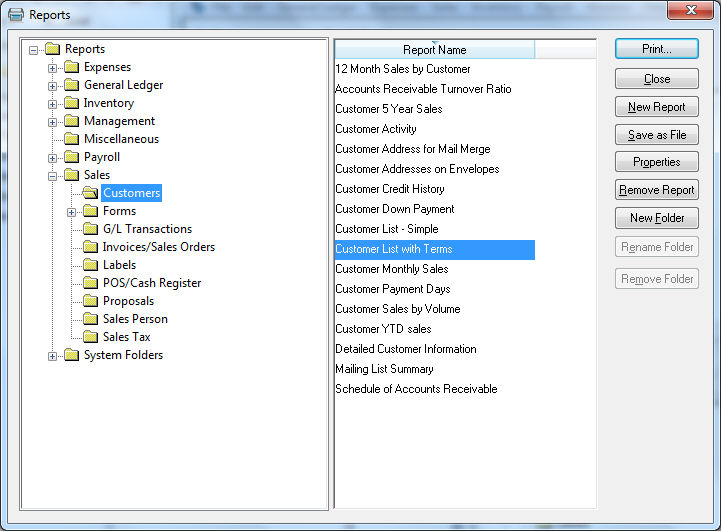
All the reports available within EBMS can be accessed within the Reports menu. Select File > Reports from the main EBMS menu to open the following reports menu window:
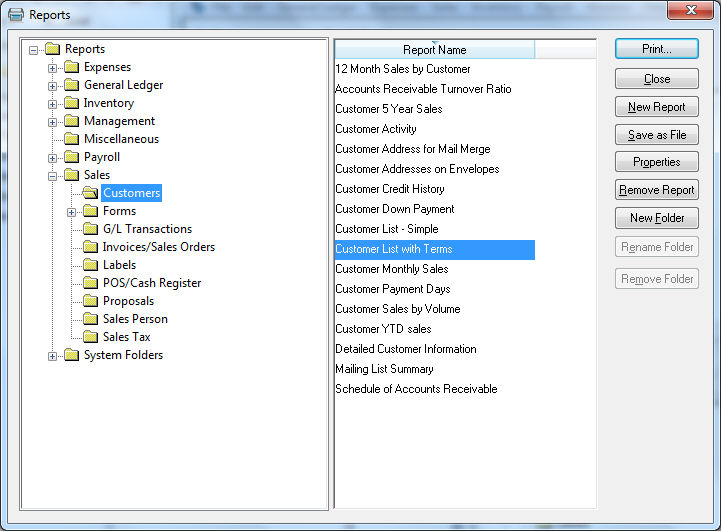
Reports are organized by the description of the module. For example, customer reports are listed under the Reports > Sales folder. Click on the [+] symbol to expand any sub folder group of reports.
Right-click on any report and select What's This from the context menu to view a brief description of the report.
User defined reports can be organized within specific print button menus found on individual screens throughout EBMS. Review the Print Button section for more details on adding commonly used reports to specific windows.
EBMS includes many reports and report folder groups; additional reports and folders can be added according to the user's preferences. Custom reports can be purchased from Eagle Business Software or created by the user using Seagate Crystal Reports. Review Report and Form Customization for more details.
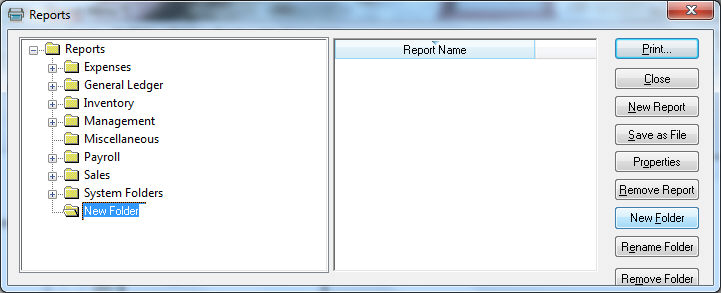
User defined report folders can be added by clicking on the New Folder button. Type the name of the new folder to identify the new group. Click on the Rename Folder or Remove Folder buttons to rename or remove report folders. Original report folder groups cannot be renamed or removed by the user.
All EBMS reports are contained within a reports database and the New Report step is required to place the new or changed reports within the file.
Highlight the appropriate folder within the print dialog and click on the New Report button to insert a new report into the selected folder. The following window will open:
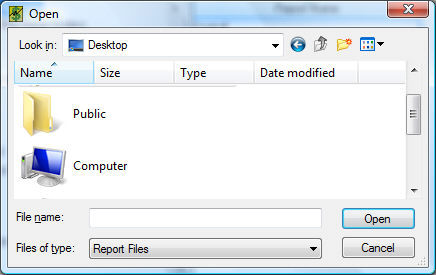
Select a report and click on the Open button to insert the report into the EBMS system. The report file identified with a RPT extension will remain in the custom directory and can be deleted if necessary but may be useful as a system copy of the report. If this file is altered, the report must again be added to the menu in order to update the EBMS report system. The following option window will open to complete the report addition step:
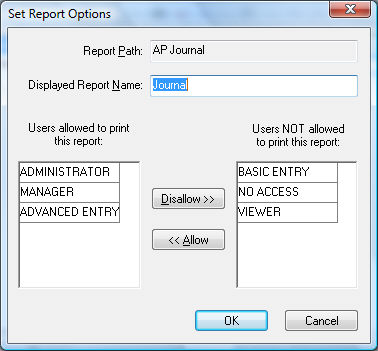
The Report Path identifies the file name of the report. The file name must be unique to add a report to EBMS and must be identical to the original file if an existing report is to be updated or replaced.
The Displayed Report Name is the description that is displayed within the report menu. The user can change this entry in order to specifically describe the report. This name should be changed to reflect a changed or altered report so the name is not identical to the original.
The user lists are used to set the security options for the report. See the Getting Started > Security and User Management > Report Security section for more details on report security.
Click the OK button to insert the report.
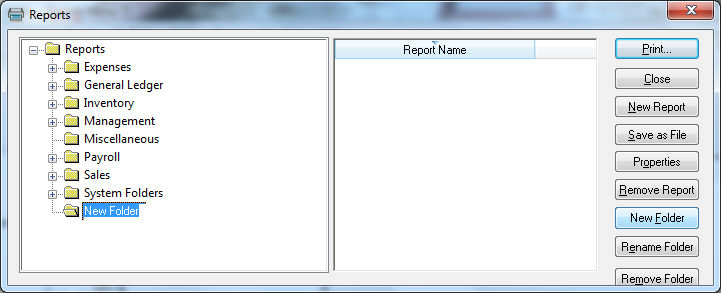

Highlight the desired report and click Save
as File as
shown below:

Click Save to create a Crystal Reports file (*.RPT) within the user's personal folder.
Click on the Properties buttons to view or change the properties of a report.
Click on the Remove Report button to remove a report from the reports menu.