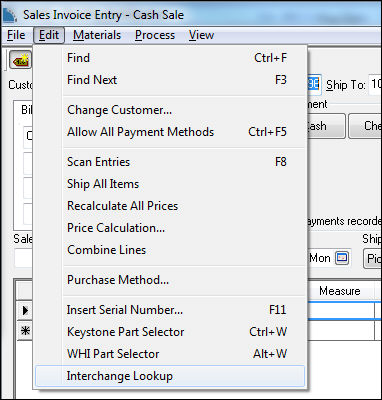
WHI allows the user to enter a non-stocking manufacturer's part number and have it interchange to an equivalent stocking manufacturer part number. It also allows the user to find a part to which there is no application guide. The WHI Interchange can be opened from a Sale Order in one of the following three ways:
Click Edit > Interchange Lookup from a Sales Invoice Entry as shown below:
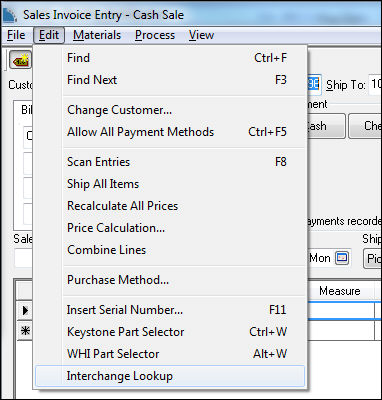
In the context menu, right click in the sales order detail area and click Interchange Lookup as shown below:
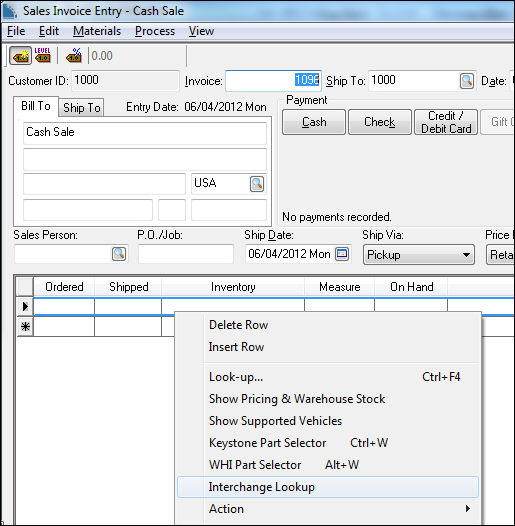
Enter a part number in the Sales Order detail. The user can enter the part number they want interchanged in the Inventory ID field and tab off. The following dialog will appear if EBMS cannot find the part number in the EBMS inventory:
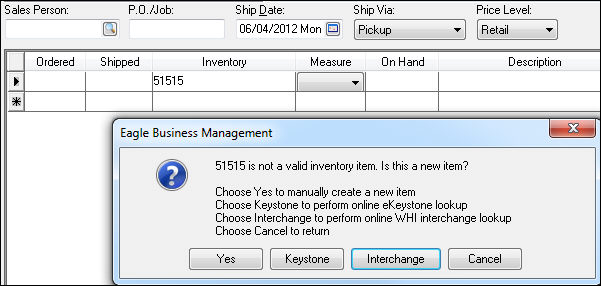
Select the Interchange button.
The WHI Interchange window will open.
Click on the part type that applies to the part number being interchanged and then click OK all the correct Manufacturer lines are setup in the WHI Administration dialog.
WHI Interchange will load a list as shown below:
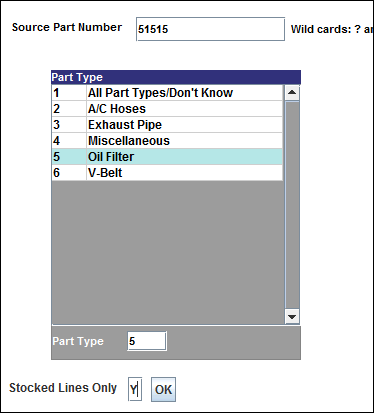
Select the desired Part Number from the list by using one of the following methods:
Mouse
Click on the line.
Click Enter in the bottom right corner
Keyboard
Enter the line # in Item field
Hit Enter
After the desired part number(s) is selected and added to the cart click on the Invoice button or F11 at the bottom right hand of the screen.
EBMS will add the part number(s) to the Sales Order.