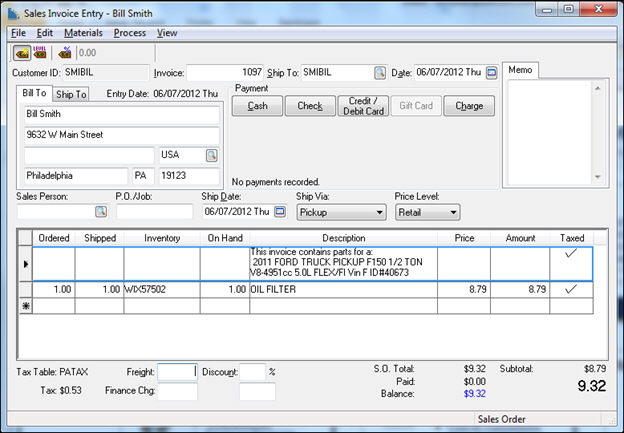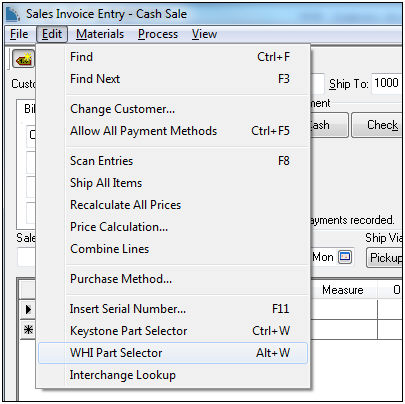
WHI eCatalog allows you to look up automotive replacement parts by year, make, model application guide and quickly import parts to the EBMS sales order. The eCatalog has an extensive catalog of automotive part numbers and applications.
The WHI eCatalog can be opened from a Sales Order in one of the following ways:
Select Edit > WHI Part Selector as, shown below:
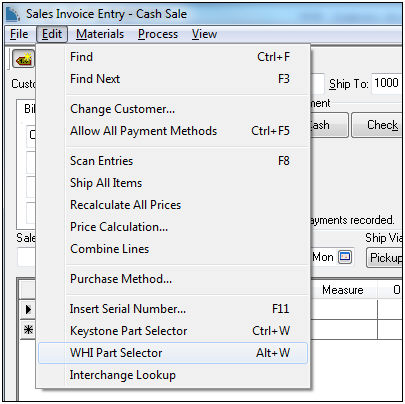
Right click on the context menu and select WHI Part Selector (Alt + W), as shown below:
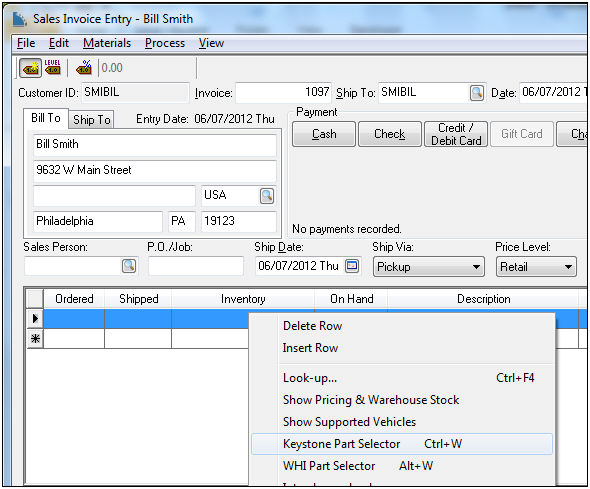
From a Sale Order open the WHI eCatalog using one of the methods above.
Click on the application (Example: 2011 > Ford > Pickup F150 1/2 Ton > V8-4951cc 5.0L FLEX/FI Vin F), as shown below:
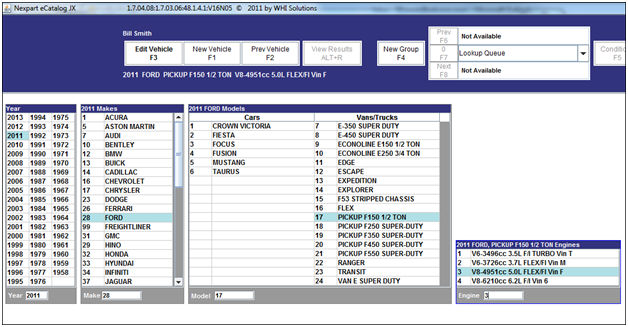
Click on the Group of parts (Example: Ignition/Filters).
Click on the desired Subgroup, as shown below:
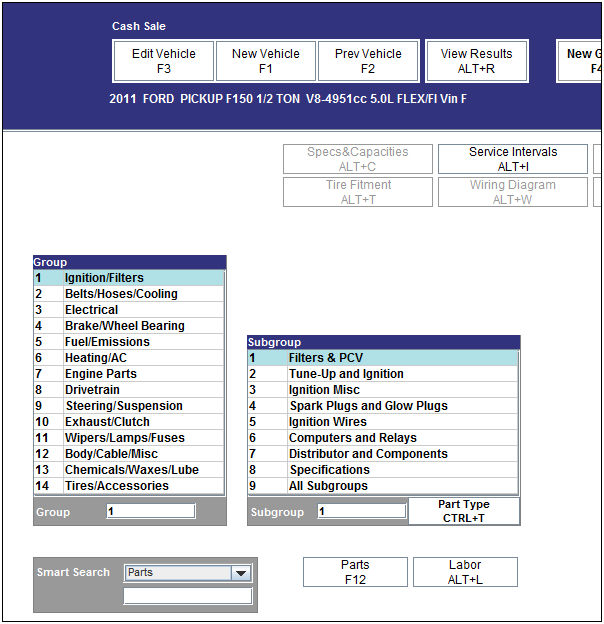
Once the desired Subgroup(s) are selected, click Parts.
Parts are displayed. Here are some of the field definitions:
QOH: EBMS On Hand Count
PV: Quantity needed per vehicle
Sell: EBMS Price for the current customer
Core: If the EBMS inventory has a CORE charge it will be displayed here
SP icon: WHI Smart Pages with additional information and specification for this part number
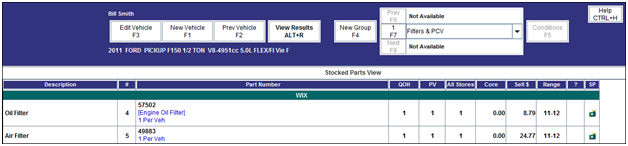

Select the desired Part Number from the list by one of the following methods:
Mouse
Click on the line.
Click on Enter in the bottom right
Keyboard
Enter the line # in Item field
Hit Enter.
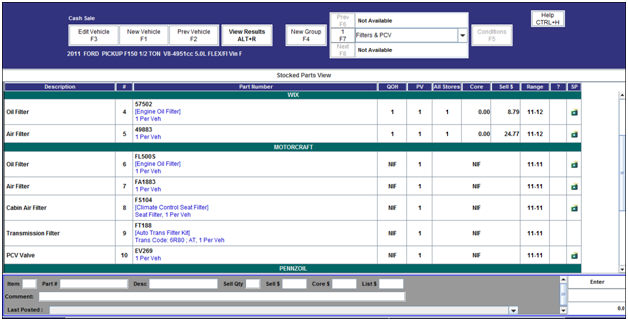
If multiple Subgroups were selected the user can change to the next Subgroup by clicking Next or Prev in the current Subgroup display in the upper right hand.
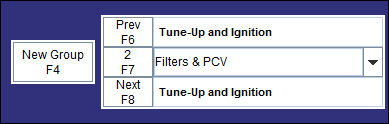
After all the desired part numbers are selected and added to the cart click on the Invoice button or F11 at the bottom right hand of the screen.
EBMS adds the part number to the Sales Order with the application listed on the line above it as shown below: