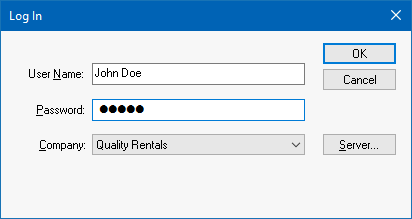
Launch the EBMS software by selecting Eagle Business Management System from the windows menu. Click on the Start button and select Programs > Eagle Business Management > EBMS. A shortcut to EBMS is also installed on the desktop. The menu selections may differ if the user did not use the default prompts of the installation utility.
The following Login window appears when the EBMS software is launched:
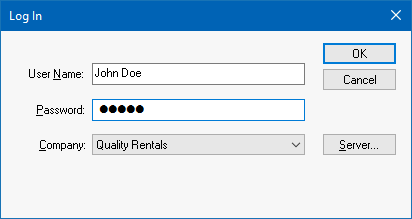
The user is required to enter a User Name and Password before the software is launched. The User Name and Password can vary with different companies. Refer to the Creating Users and Assigning Rights section for details on setting up users and changing passwords.
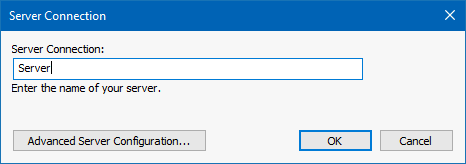
Enter the name of your EBMS data server, as identified on your network, by choosing the Server option and entering it into the Server Connection dialog. (Standalone configurations require the network share path to the EBMS folder on the server.)
Select a Company by clicking on the down arrow button to the right of the field.
If no companies appear, login to the EBMS data server and open the EBMS Server Manager program and run the Troubleshoot feature and/or verify that your computer is accessing shared folders on other computers on your network. For more information on using EBMS Server Manager review the EBMS Server Manger Overview section.
NOTE: Do not enter practice transactions into your new company records. Use a test company directory for all practice sessions. Create a new company when you wish to start recording live data for your company. "The specified user does not exist" message will appear if an invalid user name was entered.
Click OK after a company has been selected to start using the EBMS system.