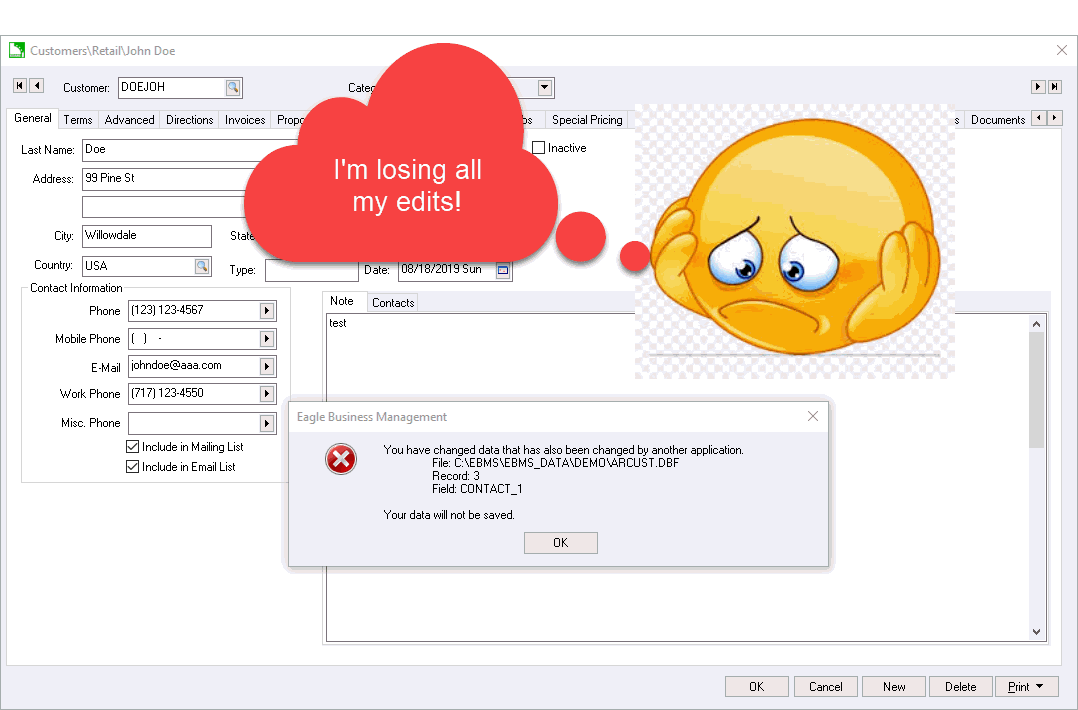
Document locking is a common step done within ERP software when an account or document is opened. For example, a customer record or an invoice is locked when it is being changed so that another user does not make changes at the same. Like all database applications, EBMS uses locking to ensure data consistency. EBMS employs both optimistic and pessimistic locking strategies.
Optimistic
locking assumes that no other user is writing the same data at the
same time. This method of locking is delayed until just prior to
saving changes, at which point proposed changes are compared with data
originally read and the current state of the database. If another
user has modified the same changed data, the second user's changes cannot
be saved. EBMS always performs optimistic locking, and it is implemented
at the database record level.
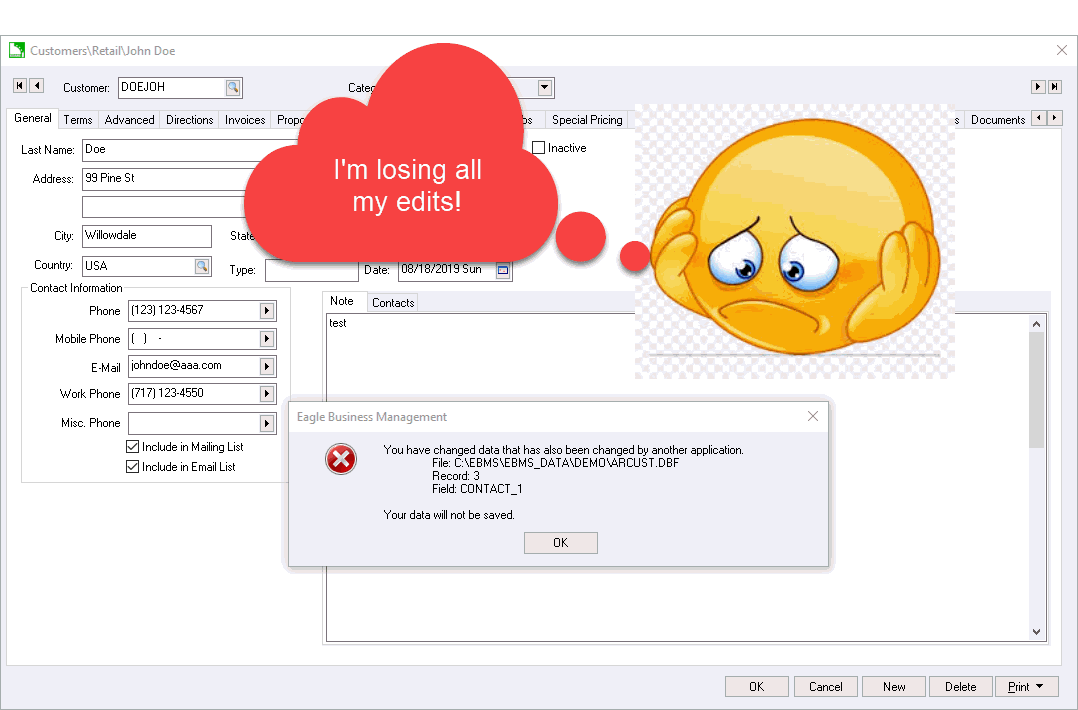
Pessimistic locking implements software locks immediately when an account or document is opened with the perception that the user intends to modify information. The pessimistic lock greatly decreases the likelihood of being unable to save changes since the concurrent modification are limited. EBMS optionally performs pessimistic locking based on an account or the complete document including detail lines.
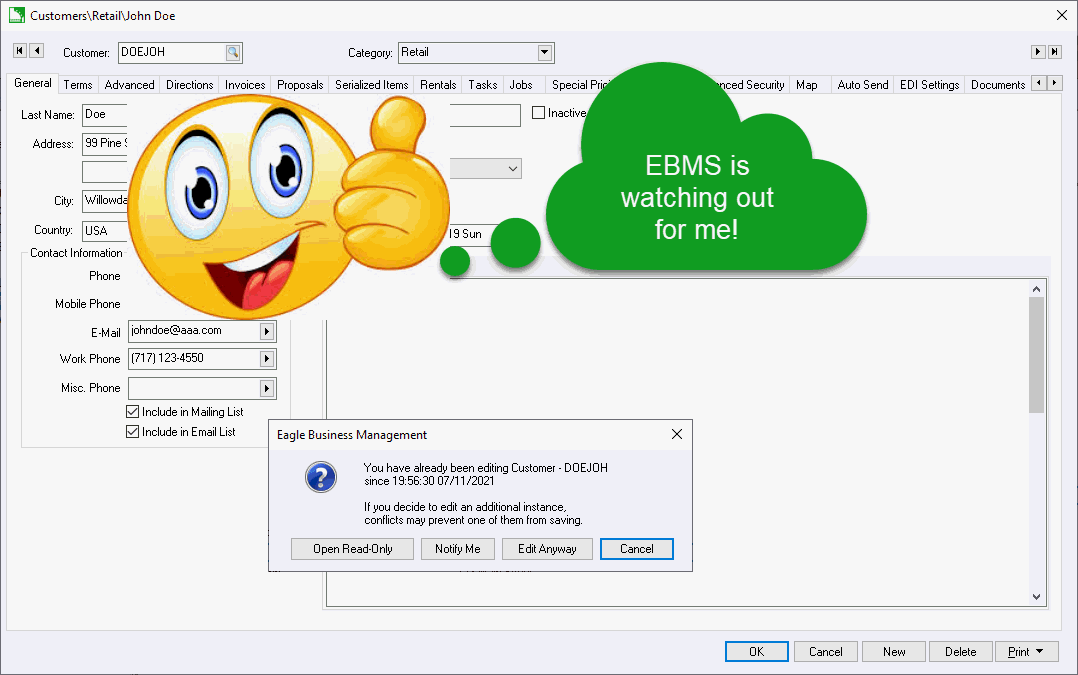
A message can appear if someone already has the same account or document open with the following options:
Open Read Only: Allows the 2nd user to view the information with the confidence that data will not be changed.
Notify Me: This option notifies the user when the document is saved by the other EBMS user. Review the following section for more details.
Edit Anyway: This option risks the chance of common data being changed by multiple users.
Cancel: Come back later to make changes.
This message is a warning when the document lock happens to help the user determine the risk involved with multiple users editing simultaneously. EBMS will merge when possible and will only give the Your Data will not be saved message if an actual conflict occurs.
Complete the following steps to enable lock warnings within documents that have a high opportunity for data conflicts.
Enable lock warnings by selecting from the main EBMS menu.
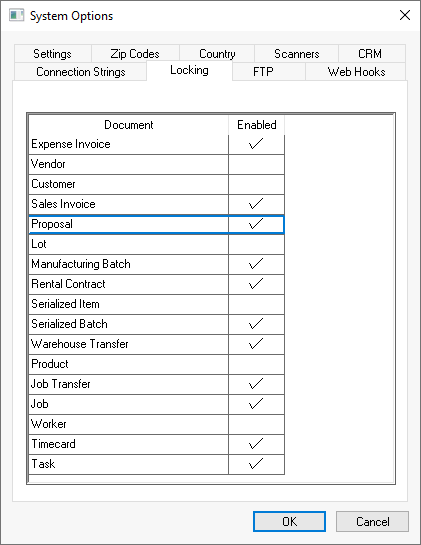
Select the Enabled option to enable lock warnings. Large documents with extensive data changes or a document with a high chance of conflicts should have this option checked. Click OK to enable.
A user may wish to be notified when a lock is released or when another user has closed the selected document. Complete the following steps to enable EBMS to notify me.
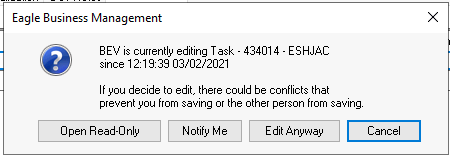
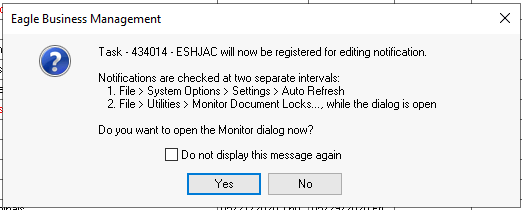
The system will give you the following options:
Click Yes to open the following document locks monitor:
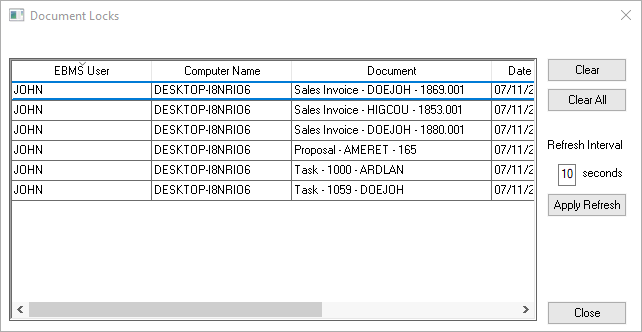
This dialog can also be opened by selecting from the main
EBMS menu.
Click NO to have a message appear within EBMS when the document lock is released. Verify that the Refresh search lists every ___ minutes is enabled within Getting Started > System Options.
The list will highlight the document lock along with the EBMS User, Computer Name, and Document. Enter the Refresh Interval __ seconds to refresh the lists on a regular interval. Click Apply Refresh to refresh manually.
The user will be prompted when the document lock clears and
give the user the option to open. The user can select a document
lock and click Clear to remove the lock
warning. Clearing the lock will allows others to edit the document
increasing the likelihood of edit conflicts. The main
reason to use this option is if a user has a document open with a
pessimistic for an extended period. Users should close EBMS
when leaving their desk to remove account and document locks.
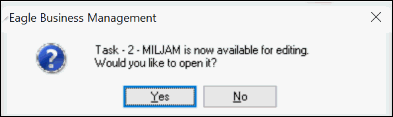
Clearing locks is a better option than selecting Edit
Anyway from the lock message.
The Clear All option should be used sparingly.