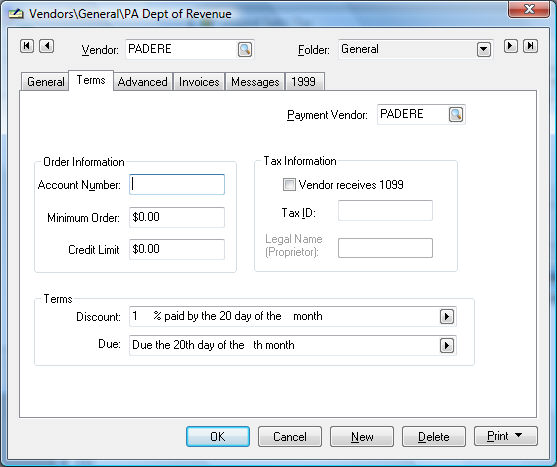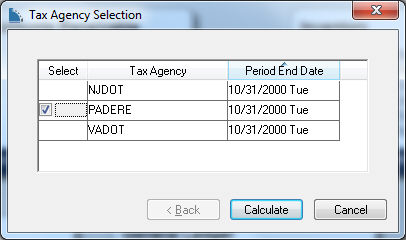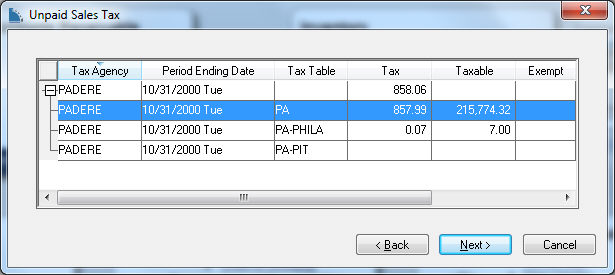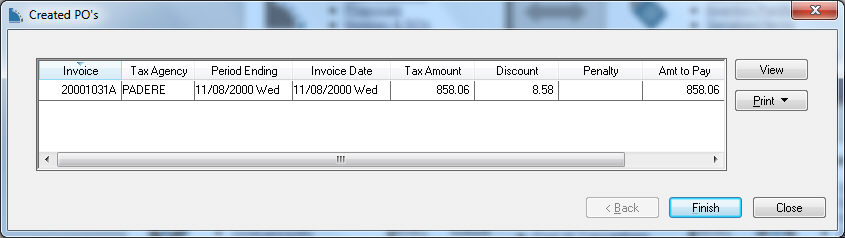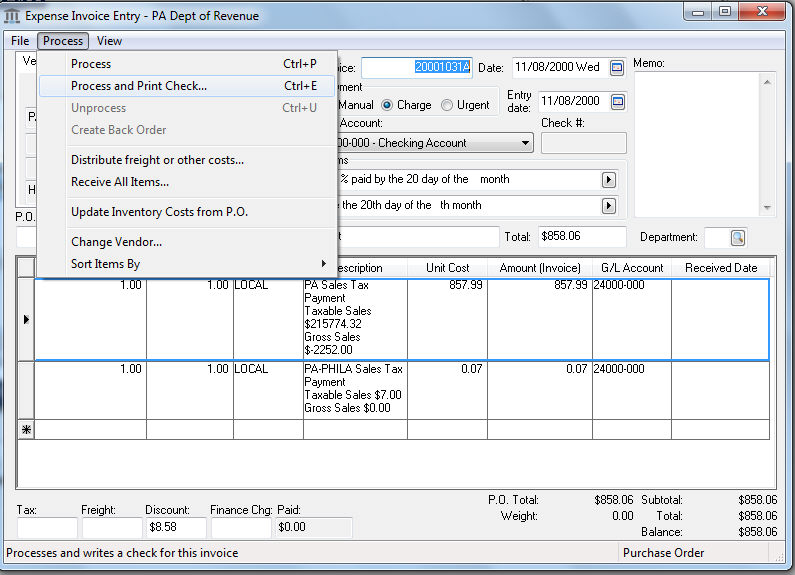Paying Sales Tax
EBMS includes a step by step payment wizard to pay the sales tax that
has been collected from customers. The payments can be based on an accrual
or cash method. The payment method must be set within the tax rate record
before proceeding with the Pay Sales
Tax wizard.
These tools can be used in connection with the TaxJar SmartCalc sales
tax calculation tool. This section can be ignored if
the TaxJar > AutoFile tool is used to
pay sales taxes.
- The first step is to properly set up the tax agency as
a vendor. This step can be ignored if the vendor has already been
created.
- Open the tax agency vendor. See [Financials]
Vendors > Adding a New Vendor of the main documentation
for more details on creating a new vendor.
- Click on the terms tab of the vendor and set the
proper terms.
.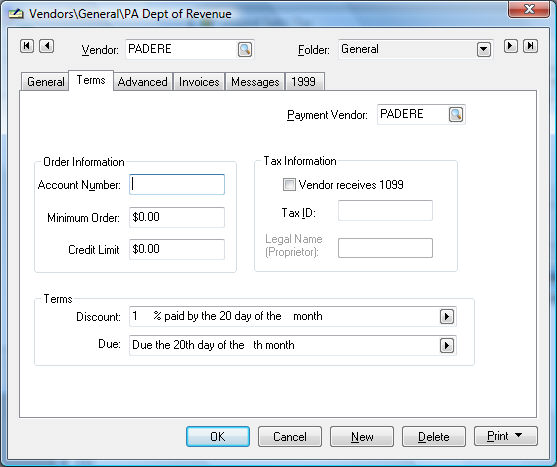
- Set the discount terms to the proper percentage if
the tax agency gives the tax collector a percentage for the collection
costs. The Discount and
Due settings shown above
are the appropriate settings if the state gives a 1% discount
and the payment due date is the 20th of the month.
- Set the proper terms so the sales tax is paid by
the due date.
- Save this vendor by clicking OK.
Enter the vendor ID into all sales tax rate tables that
are paid to the specific tax agency. This step must be completed
before launching the next step - Pay
Sales Tax wizard.
- Launch the Pay Sales
Tax wizard by selecting from the main EBMS menu.
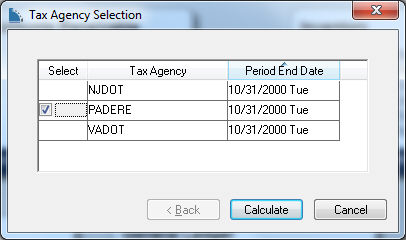
- Select each Tax Agency
that is to be paid by clicking on the Select
column.
- Click the Calculate
button to open the following Unpaid
Sales Tax list:
.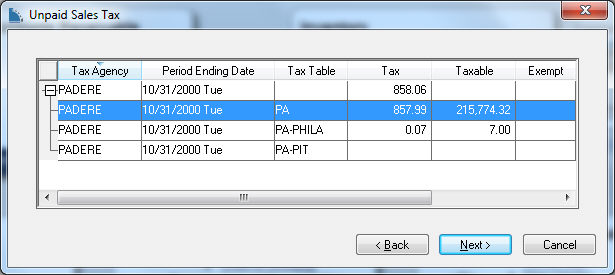
- Review the tax values for each Tax
Table associated with the selected Tax
Agency. Click Next
to open the following dialog:
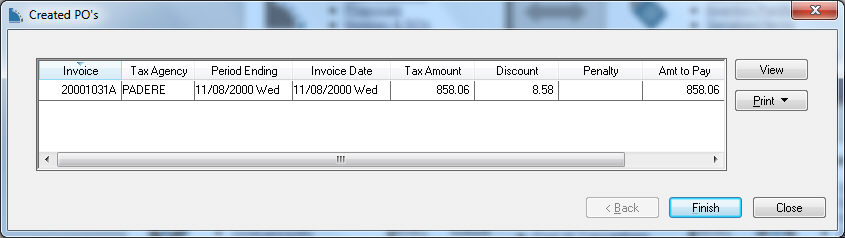
- Enter any necessary Penalty
fees.
- View and process the payment expense invoice by selecting
the invoice and clicking on the View
button.
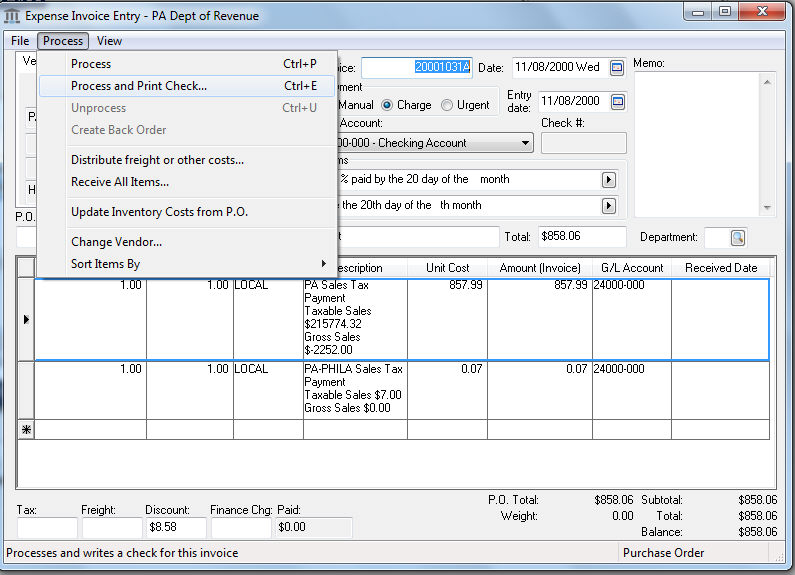
- Reports can be printed to list the transaction detail
by selecting the appropriate report from the Print
button. Review [Main]
Reports > Print Button for instructions to add specific sales
tax reports to the Print button.
- Repeat for each sales tax invoice. Click Finish
to complete process.