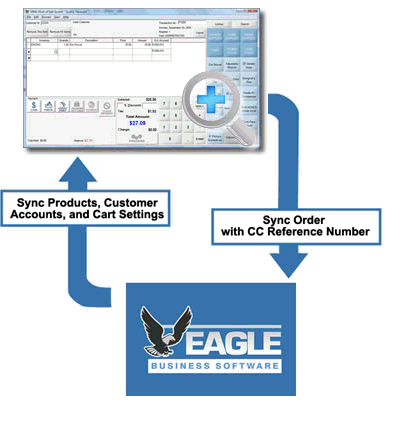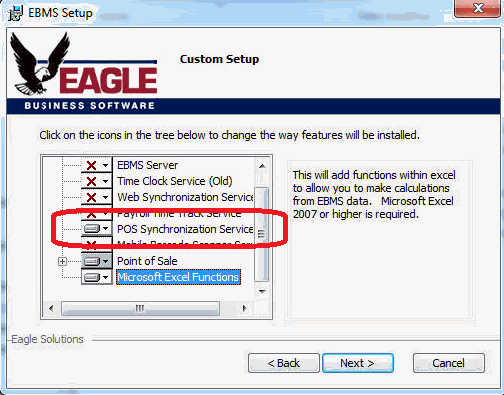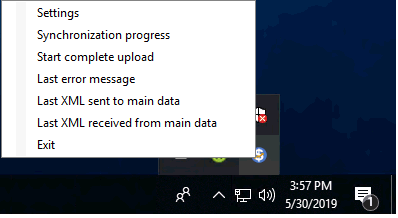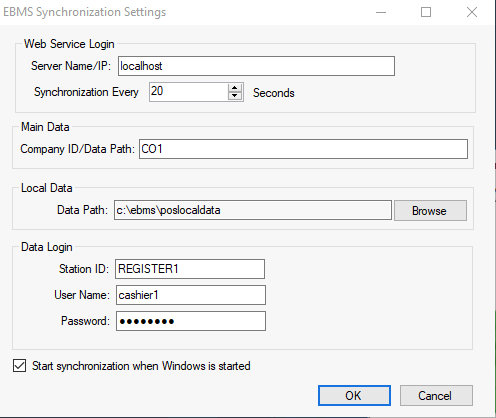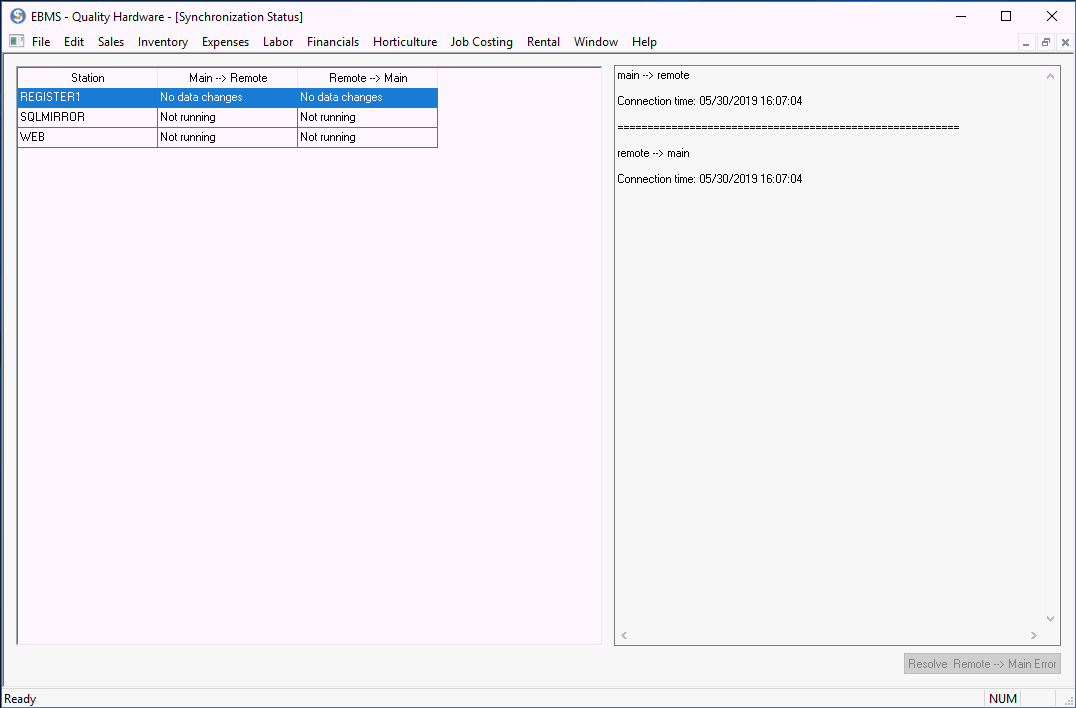Sync Tool Overview
The Synchronization tool is an EBMS enhancement that allows the
XPress POS to operate independently of the main EBMS database or server.
The Xpress POS can operate on a POS machine as a stand
alone software and update sales and order details when the network is
established. The Sync tool is useful in the following situations:
The Xpress POS station is needed in a remote location without
a current network to the EBMS software: This scenario
is common for a portable POS at an event, temporary location, or a
show.
POS is needed at a secondary location that does not include
high speed network connections to the main location
A high speed POS solution is needed that will operate efficiently
without possible performance delays because of an internal data network.
The Sync tool allows a user to operate a POS station even if the local
area network is down or is experiencing performance issues.
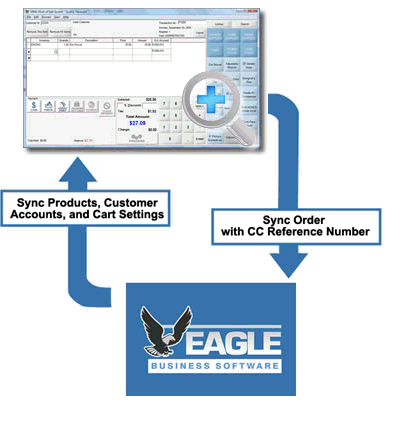
The Sync tool must be installed from the EBMS installation utility
as shown below.
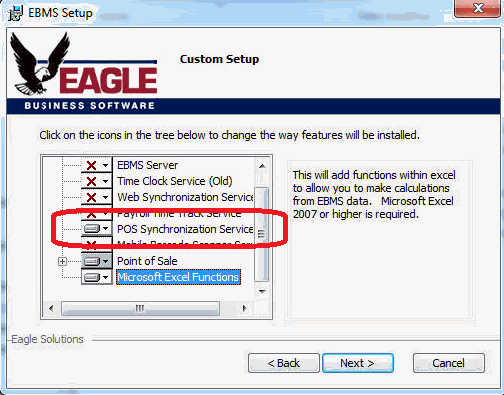
Complete EBMS setup wizard to install the Sync tool. Review
[Main]
Initial Installation section for instructions on adding features
during setup.
Client Options
Click on the EBMS Synchronization icon found on the computer task
bar tray as shown below:
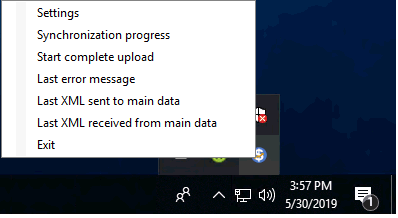
Click on the Settings option
to open the following dialog:
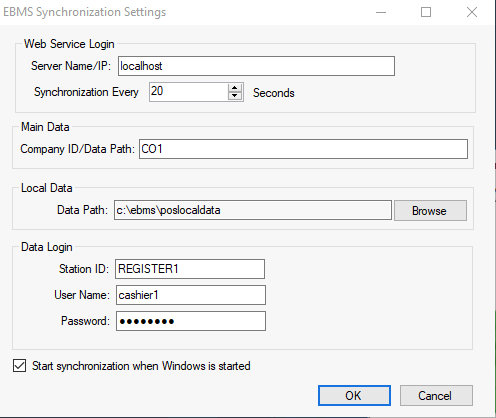
Set the location of the main EBMS data by setting the Server Name/IP setting and the Company ID/Data Path settings. Review
these technical settings with IT staff or EBMS support personnel.
Configure the Synchronization
timing. This option will cause the Sync tool
to attempt a connection based on the timing settings.
Set the Data Path of
the local XPress POS data on the local POS station.
Set the following Data Login
settings to allow access to local data and Sync to the main
server:
The Station ID must
reflect the point of sale station profile ID as setup in
EBMS. See XPress
POS System > Configure POS Profiles for setup instructions.
Enter the EBMS login User
Name and Password.
See [Main]
Security > Creating Users and Assigning Rights for details
on creating EBMS user name and passwords.
Enable the Start synchronization...
option so that the sync tool runs when a POS station is started.
Click OK to save the client
settings
The following tools can be accessed from the client's task bar tray:
Synchronization Progress: Select
this option to review the status or progress of the Sync tool.
Start Complete Upload: Use
this option to push all information to the server. This
step will verify that all data has been communicated to EBMS and that
all data on the client is current.
EBMS Server options
The status of the synchronization of each remote station can be viewed
by selecting File > Synchronization
Status from the main EBMS menu as shown below:
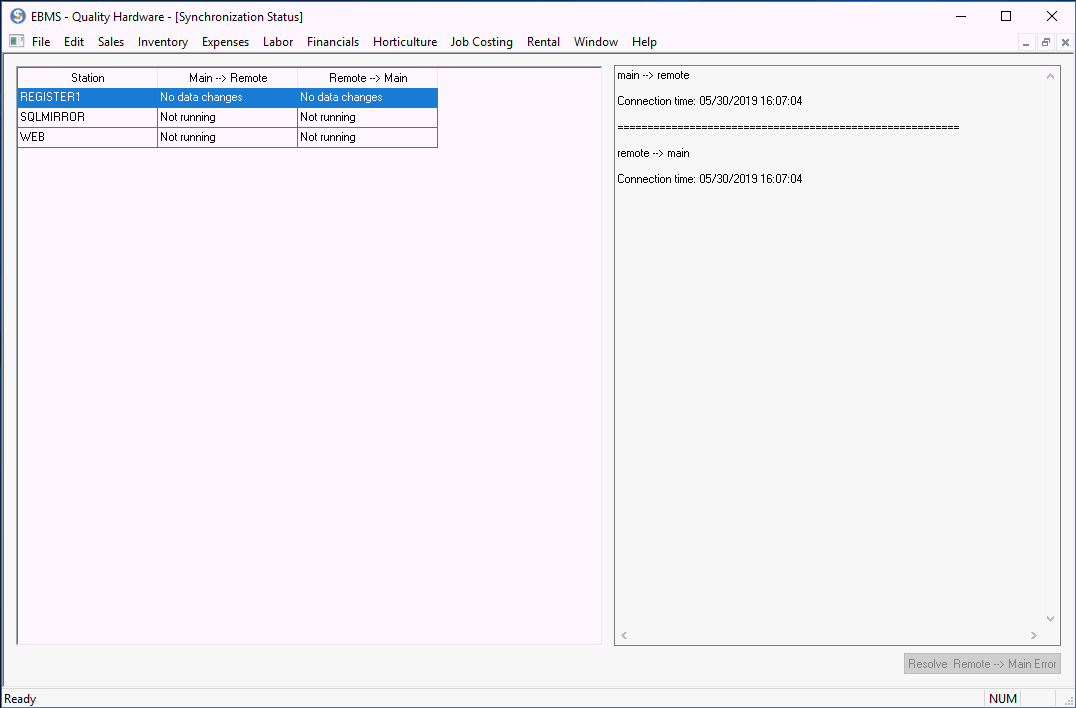
WARNING: It is important that sales invoices created by
xPress POS and synchronized to EBMS are not altered or deleted in the
main EBMS data until the synchronization process is complete.
Notice that the status of changes pushed to the client (Main
-> Remote) and the changes pushed from the client to EBMS (Remote -> Main) are shown. Additional
information is shown on the log pane for each station that is highlighted.