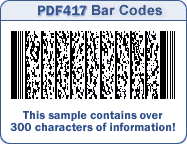
Bar code technology can greatly enhance the efficiency and accuracy of data entry. Receiving, shipping, and point-of-sale processes can be greatly improved by using existing bar codes on products or by printing new bar codes for individual items, cases, or skids.
The EBMS Bar Code Controls, Reports, and Fonts kit gives the user the ability to print bar codes onto packing lists, work orders, and other forms. Product labels can be generated containing a bar code, pricing, and/or other product information. A variety of existing bar codes can be associated with inventory products or printed directly from a label or laser printer. A bar code can be associated with each unit-of-measure setting for an inventory item.
The bar code technology that has been used by large companies for years is now affordable for a small business. EBMS incorporates this technology so you can run your business efficiently.
Review Scanning Barcodes for instruction son how to use barcodes scanners and EBMS.
The Barcode Font kit must be included with the EBMS license to print and scan the following barcodes. Review [Main] Server Manager > Optional Modules for instructions to add this feature.
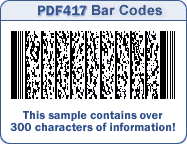
Bar codes can be associated within individual inventory items using 2 different methods:
A bar code such as a UPC code can be entered within
the inventory item record. Open an inventory item and click on
the General tab.
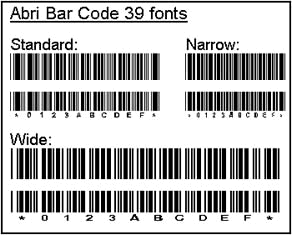
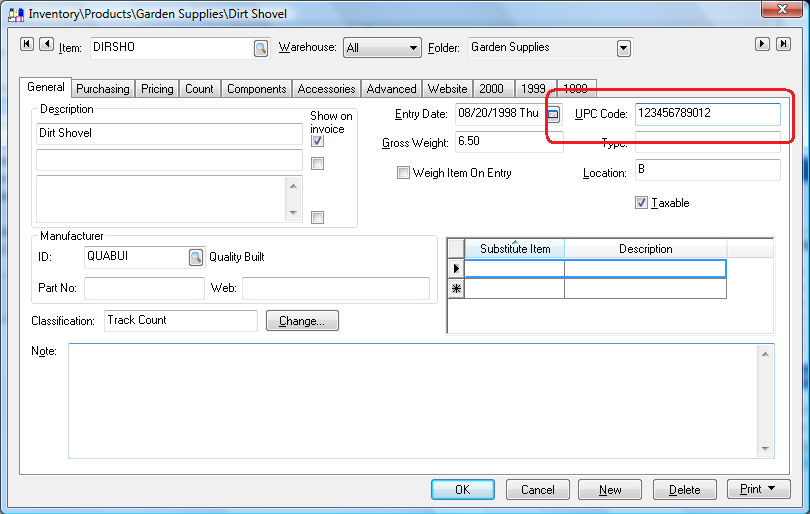
Enter the UPC Code into the upper right hand corner as shown above. Note that any valid bar code (non UPC code) can be entered within this entry. This bar code identifies the Default Selling unit of measure recorded within the Count tab. Review the Inventory Items > Changing Inventory items section of the inventory documentation for more details on creating or changing general inventory details.
The bar code values for other units of measure are set within the UOM dialog. Click on the Count tab, select a unit-of-measure form the list, and click the Properties button to open the following dialog:
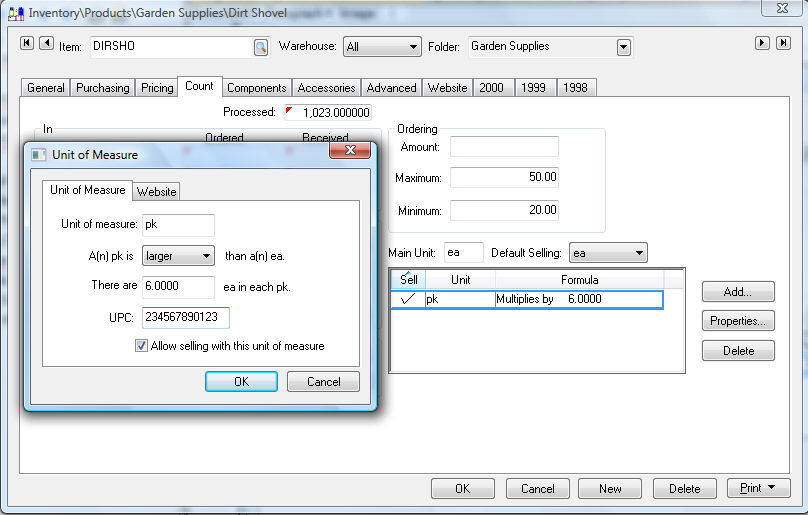
Enter the specific Unit of measure bar code within the UPC entry and press OK to save.
The Inventory ID can be printed in a bar code 39 format
as shown below. Unlike the UPC code, the bar code 39 can consist of
numbers or letters and can be of varying lengths. Note that the longer
the inventory item ID the longer the bar code.
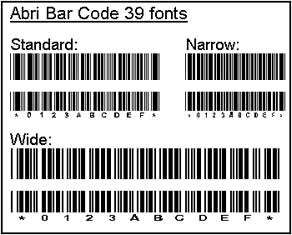
A inventory ID must consist of numbers and letters. Most symbols do not properly convert into bar codes. Accepted symbols are asterisk (*), dash (-), plus (+), and slash (/).Note that IDs that contain spaces can not be scanned using the bar code 39 font.
The EBMS system contains many reports that contain barcode fonts. Enable the Print Bar Code option on the print dialog of the report if the optional EBMS bar code font option is installed. Note that there are many bar code labels included in the reports menu. Go to FIle > Reports dialog for a complete list of reports.
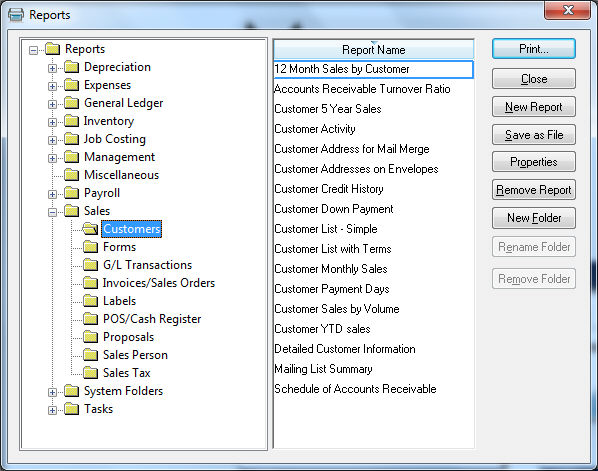
Review Programming Scanners and Barcodes for more details on the programming requirements for handheld scanners or to configure the barcodes.
Review [Inventory] Mobile Scanner > Overview for instructions to use the mobile scanner.