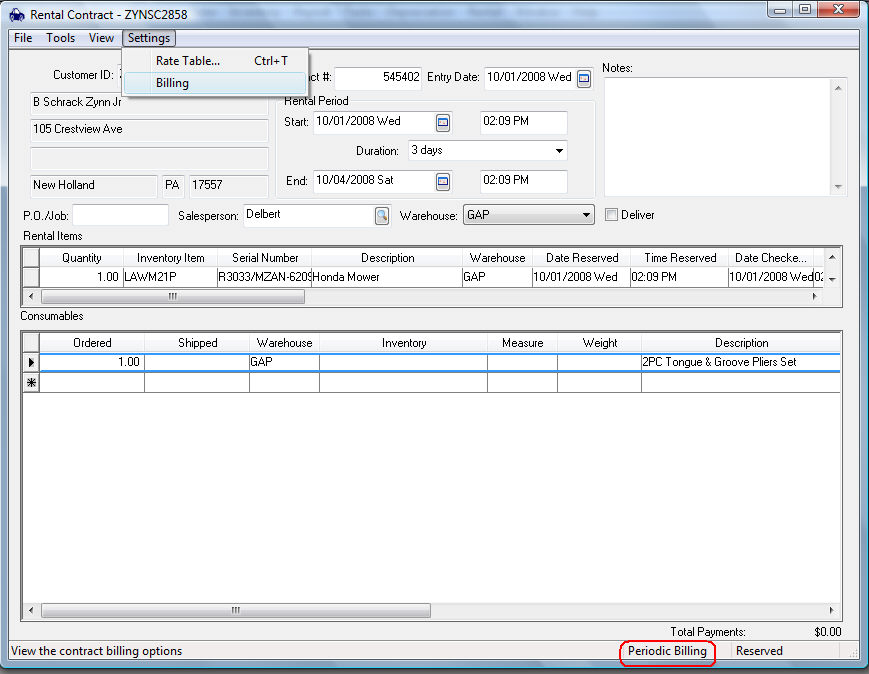
The periodic billing process within the EBMS rental module is used to bill for a rental multiple times during the rental period. For example, a monthly invoice may be created for equipment that is rented for an extended amount of time. Complete the following steps to configure contracts and invoice rentals on a monthly or other periodic basis:
A rental contract must be configured for periodic billing. Select the Settings > Billing option from the rental contract menu and turn periodic billing on. If the contract is configured to be billed periodically, the Periodic Billing note will show on the bottom of the contract as shown below:
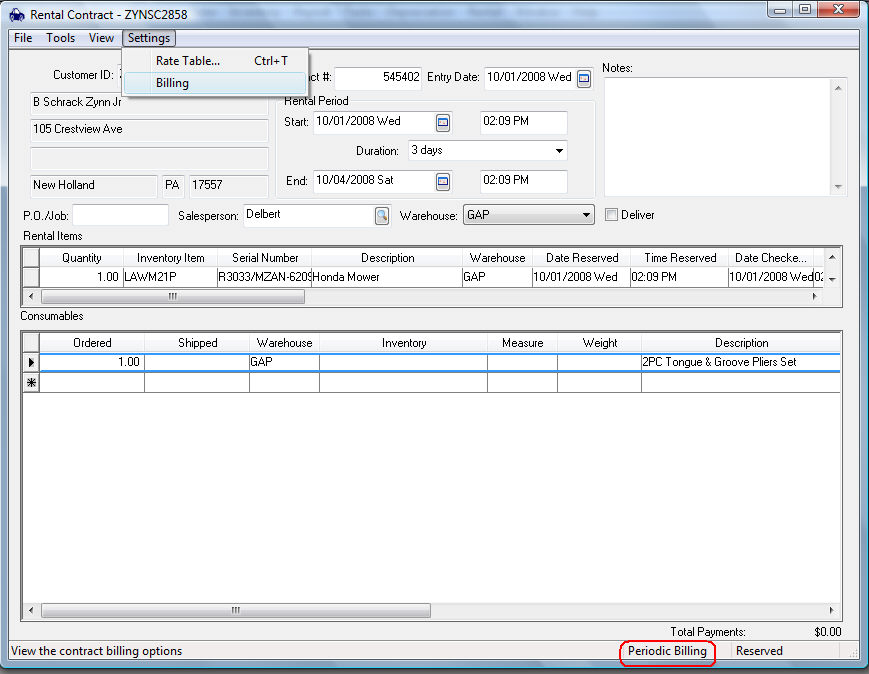
All contracts that are billed periodically must have this option enabled before proceeding to the next step.
Select Rental > Periodic Billing option from the main EBMS menu to open the following wizard:
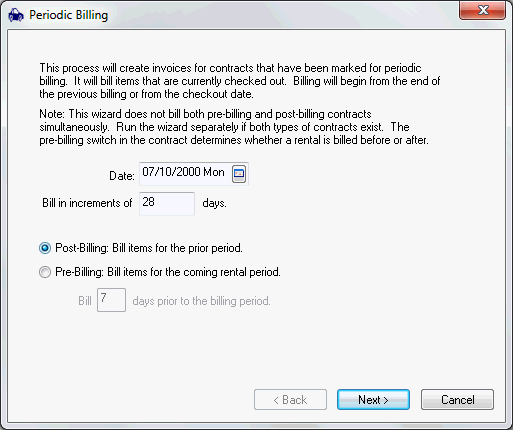
Set the Invoice Date of the periodic invoice.
Set the Bill in increments of ___ days field. This will determine how often the customer is billed.
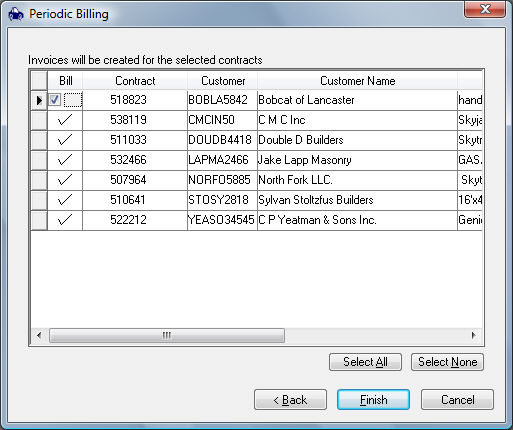
The system will list all the rental contracts with the periodic billing option enabled that meet the criteria. Enable the Bill option for each contract that should be billed. Use the Select All button to select all contracts on the list. Click the Finish button. The following dialog will appear displaying the number of sales orders that are created from the periodic billing process.
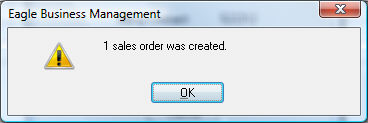
The periodic billing wizard only creates sales orders and does not process the sales orders into invoices. Continue with the following steps to process the invoices. Click OK to exit the wizard.
Select the Sales > Batch Processing option from the main EBMS menu.
Select the Rental query. Complete the following steps to create a rental query if it does not exist.
Click on the Queries button to open the query list as shown below:
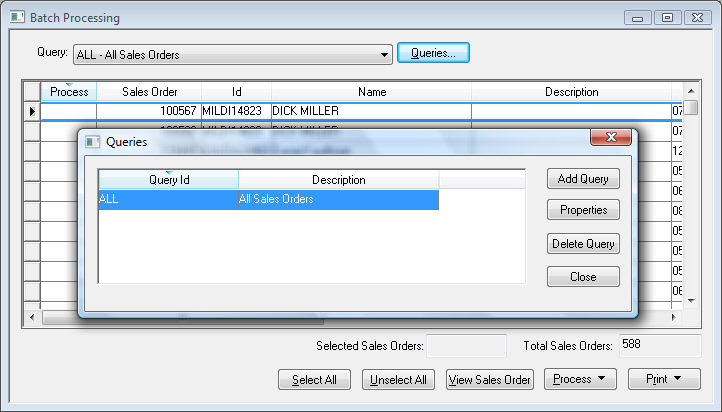
Click on the Add Query button and label the query as Rental. Click Ok to continue.
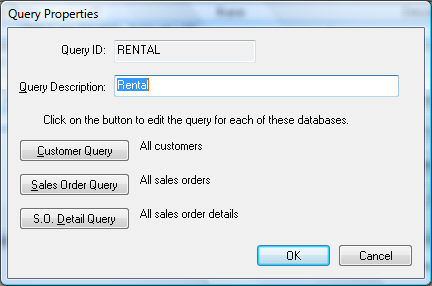
Enter a Query Description.
Click the S.O. Detail Query button and set the following settings:
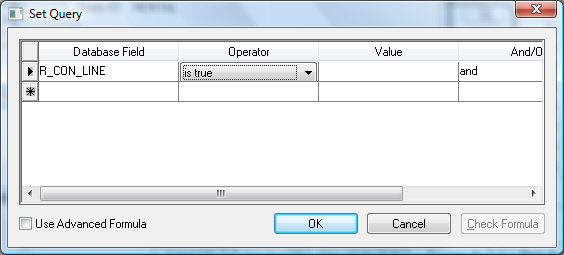
Save the query options and select the Rental query.
Select the rental sales orders and click the Process button.