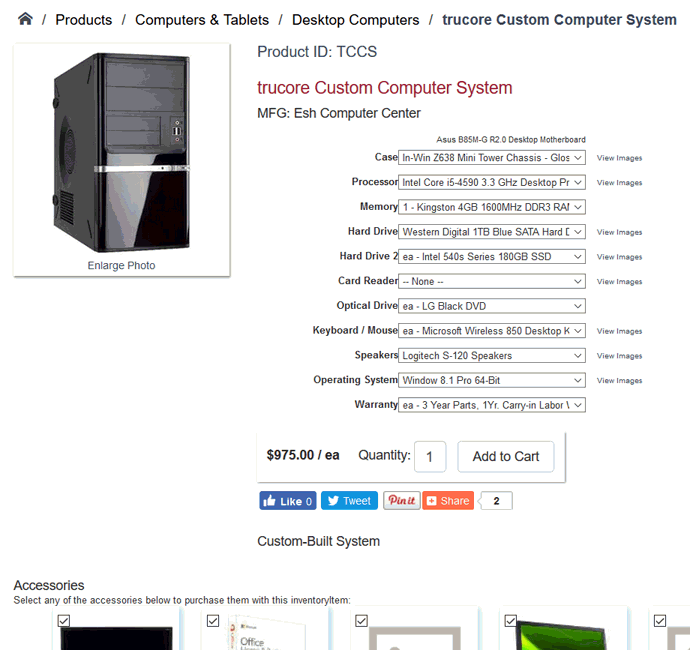
The optional component option within an e-commerce website is an excellent tool to allow the web customer to configure custom sets or made to order items. The optional component allows the customer to select custom options on the website when purchasing product. For example, in the following page a user can configure a custom built item by selecting optional components for the machine:
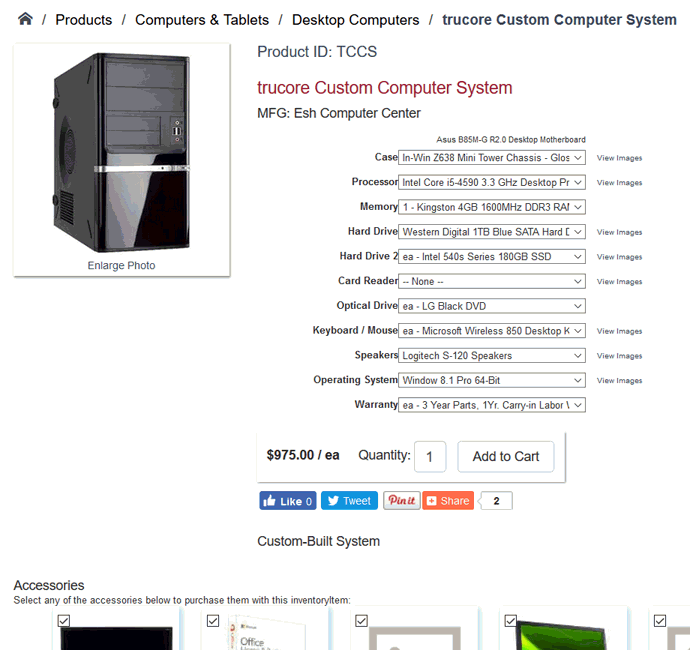
The options on the right side of the template can be selected by clicking on the drop down options or by clicking on the View Images link to the right of the options.
Note that the View Images option will not appear if graphics are not included on the optional component's inventory item record.
Optional components are configured within a single inventory item.
Select Inventory > Product
Catalog from the EBMS menu, open an inventory item record.
The parent item or kit's inventory item Classification
must be No Count or Serialized Item. Click on the Components tab as shown below:
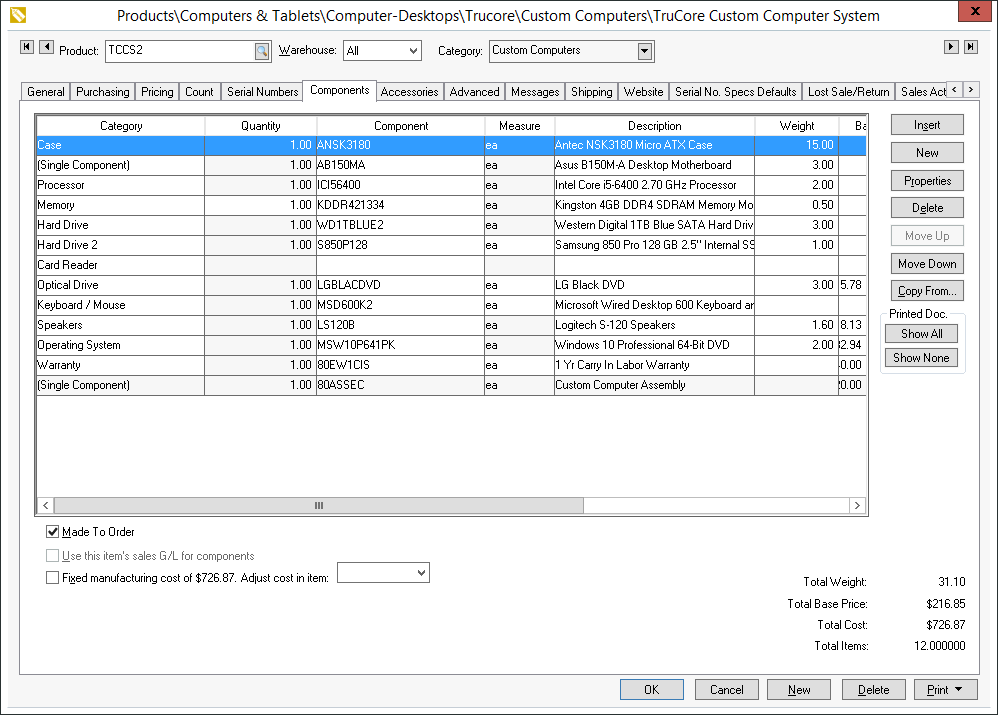
The Assembly Kit or Made to Order option must be enabled as shown above for the optional component template to be used within an item. Multiple sets of optional components can be added to a single SKU# and the price can react according to the selections made by the web user. Review the following sections for more details:
Review the Inventory > Components and Accessories > Components and Accessories Overview within the inventory manual for an overview on the component options.
Review the Inventory > Components and Accessories > Optional Components and Accessories within the inventory manual for an overview on the component options.
Review the Inventory > Components and Accessories > Optional Component Pricing within the inventory manual for an overview on component pricing details.
Each Component can include an image:
Select a component list and click Properties
Right click on a component and select Look
Up
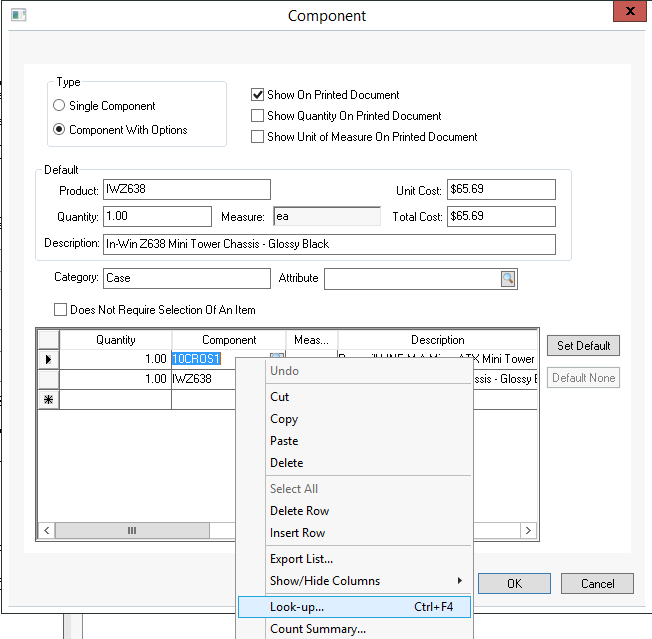
Go to the Website tab
Insert a Detail Image
for the component.
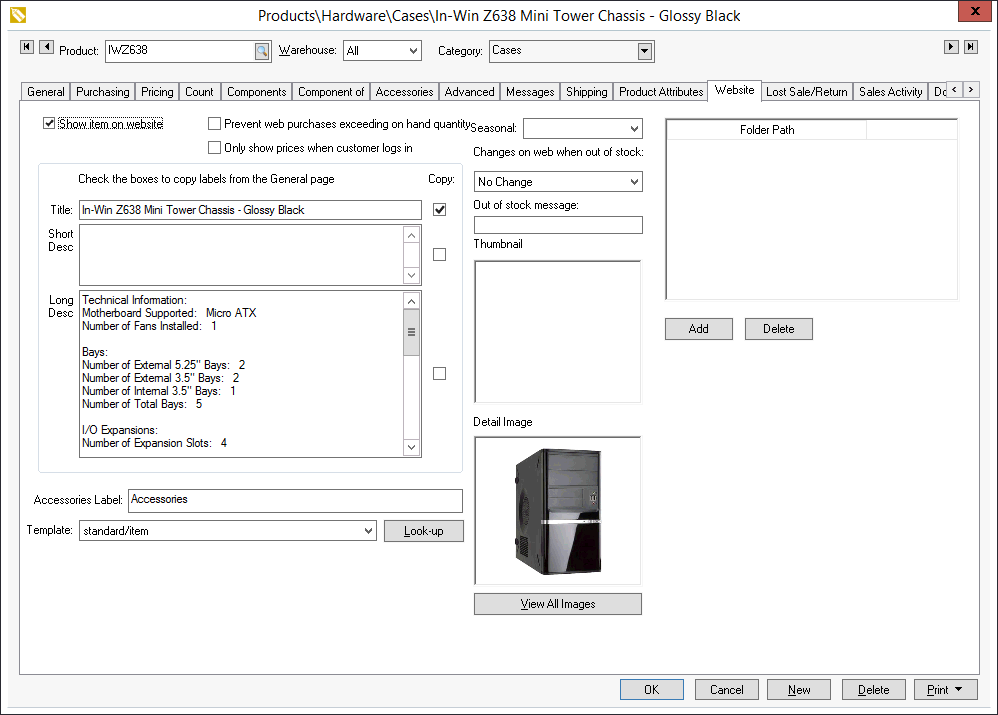
Click OK to save and repeat for any additional components.
Go to the Website tab of the parent item.
Enable Show on Website
Select a template:
/standard/itemoptionalcomponents
- This template allows the user to select optional components
and can calculate pricing as each component is selected. This
template is recommended for items with single level optional component
lists.
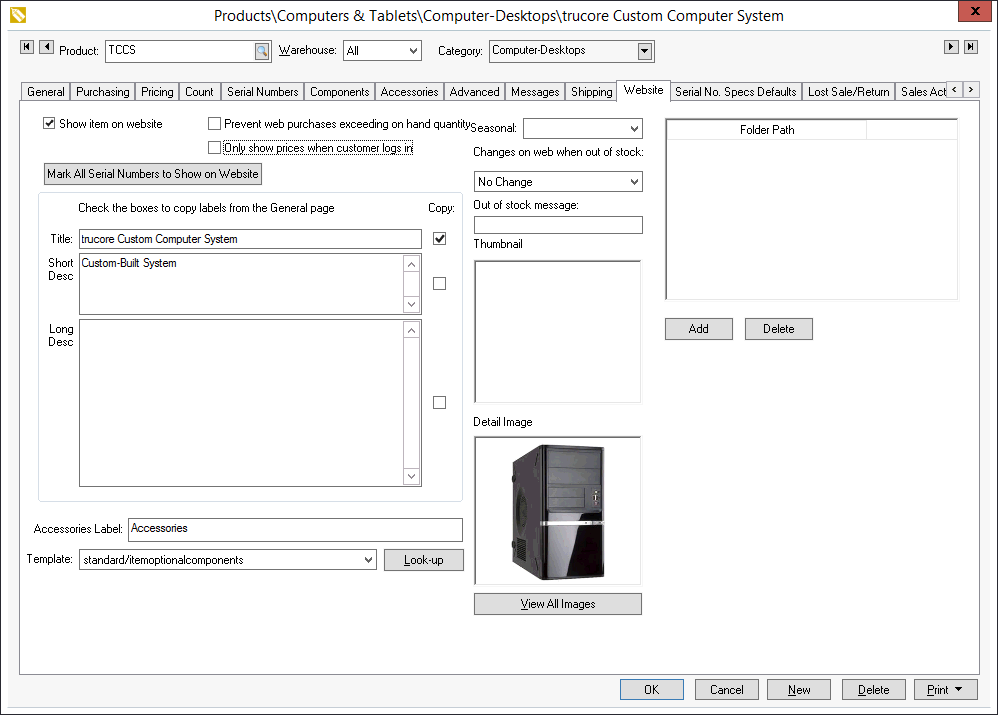
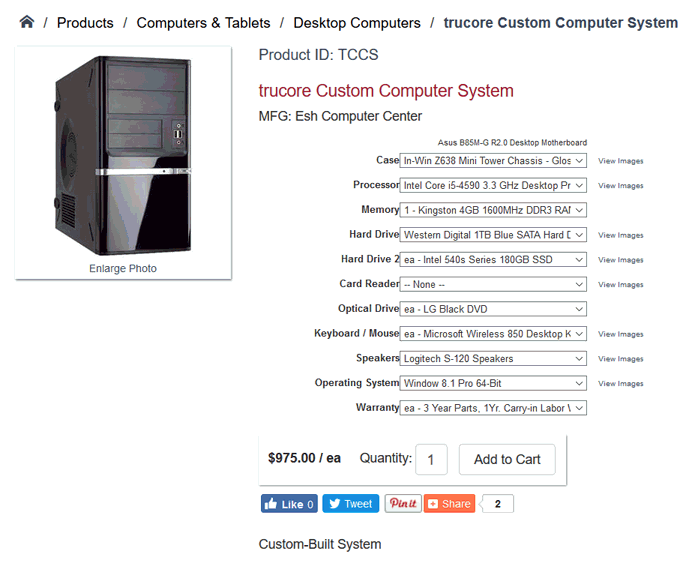
/standard/itemoptionalcomponents1
- This allows users to select optional components but requires
the web user to select Calculate
Price. This template is recommended for more complex inventory
needs including items with multiple levels of optional component
lists. Waiting to calculate the price increases the speed of the
page. This template also includes the option to Print
Quote which generates a pdf of the options selected with
the price. This quote can be printed immediately but is not saved
on the website account.
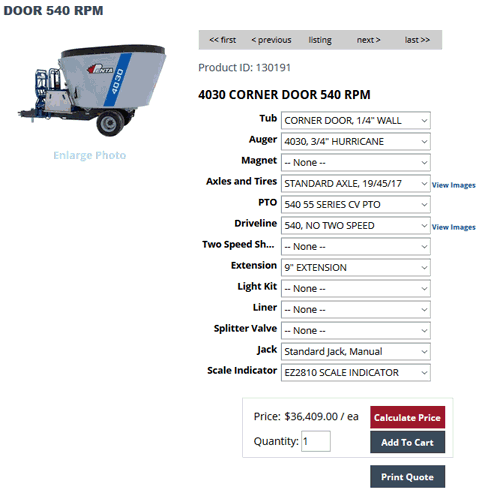
Review the Creating Website Content > Listing Products section for more details on the settings within the Website tab.