On the main EBMS menu, select Sales > Options and click on the Payments tab.
Enable the Use
Verifone Point as shown below:
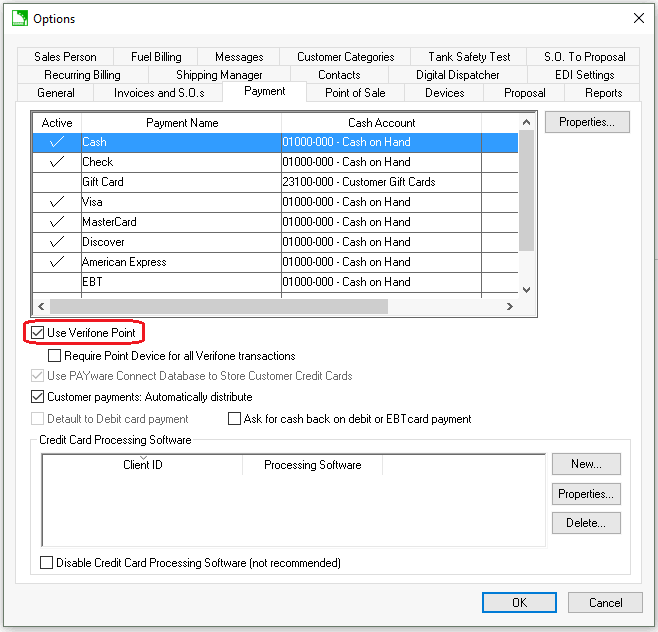
Click on the Devices
tab.
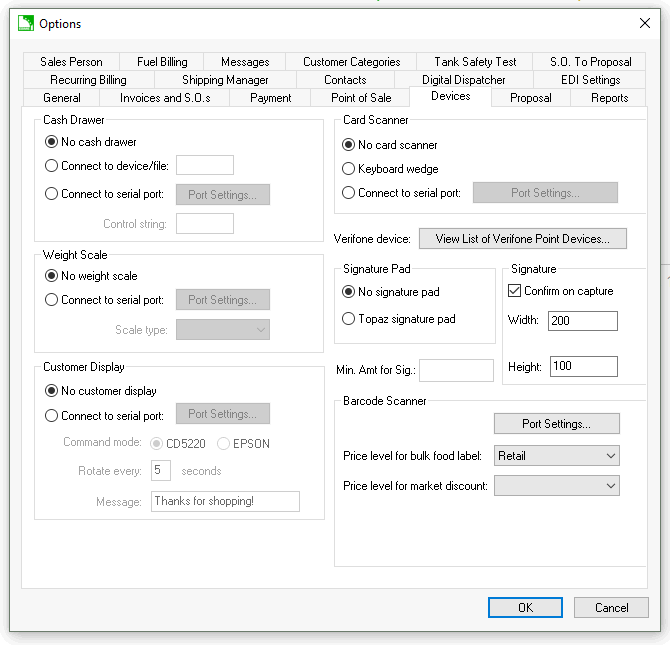
Click the View
List of Verifone Point Devices button to open the Point
Devices Setup dialog.
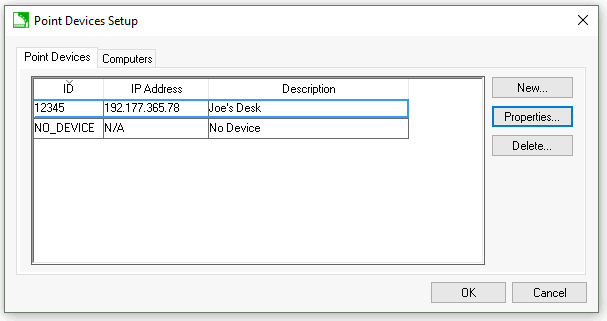
Complete the following steps to add and configure each Point device on the network:
Click the New button to enter the Verifone Device Connection Setting dialog as shown below:
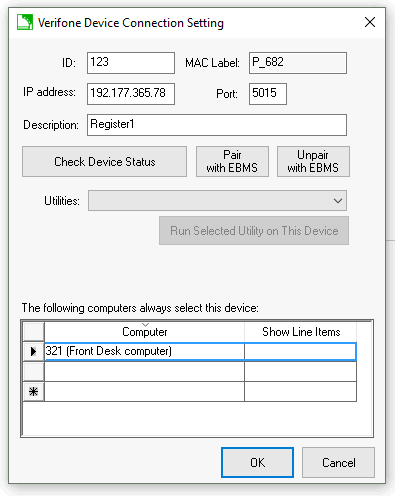
Enter an ID. The ID is a user defined code used to identify the Point device. SUGGESTION: Use the device serial number.
Enter the IP address for the device. This should be assigned by the network administrator and must be a static IP address.
Enter the primary Port number configured on the Point device. The default port is 5015. NOTE: The user should make sure the firewall does not block outbound connections to this device.
Enter a brief Description.
Before the Point device can be used it must be paired with EBMS. Review the Point Device Pairing and Utilities section for more details on the Check Device, Pair with EBMS, and Unpair with EBMS buttons.
The MAC Label is not entered by the user. This field is populated when the device is paired.
Click the OK button to save changes.
If desirable, a user can default a specific computer to a Point device. This enables the computer to automatically select the Point device instead of requiring the user to select it each time it is needed. Review the Defaulting a Computer to a Point Device section for the steps to complete this process.