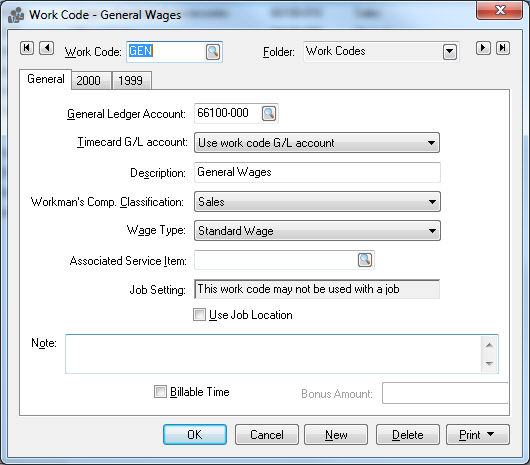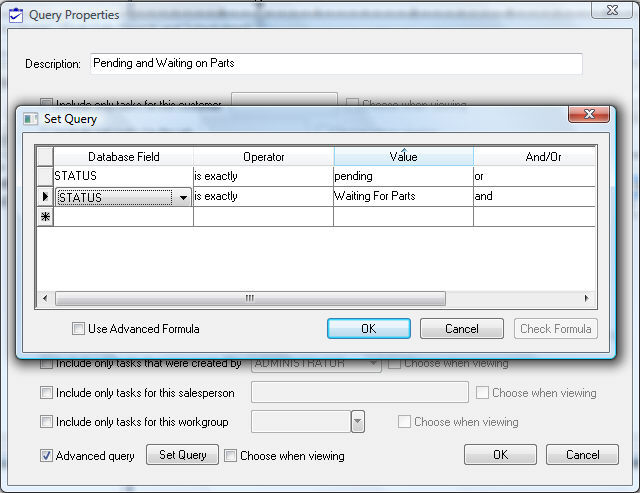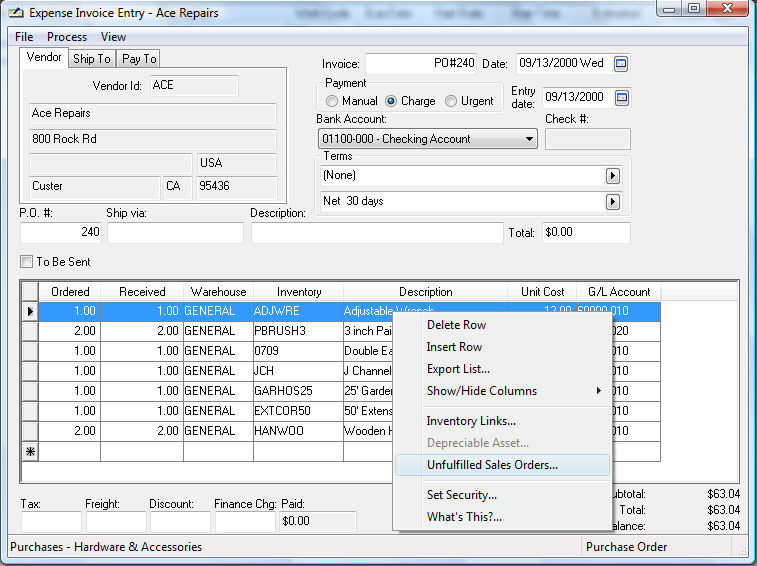Work Codes
Work codes are an important component of the EBMS Payroll System. A
work code is required to identify the work category for each detail line.
The payroll expense general ledger account is identified by the work code.
The work code is a useful management tool for analyzing and managing payroll
costs. The payroll rates are associated with the work code when processing
piecework pay and prevailing wages. Review the Processing
Piecework Pay and Prevailing Wages
sections for more details. The work code can be associated with an employee
and pay type to conveniently default the code within the timecard. Work
codes must be setup before any payroll is processed because a work code
entry is required on each time card. To enter new work codes, edit existing
work codes, or to view work code history, take the following steps:
- Go to Labor > Work Codes,
and open work code and the following window will appear:
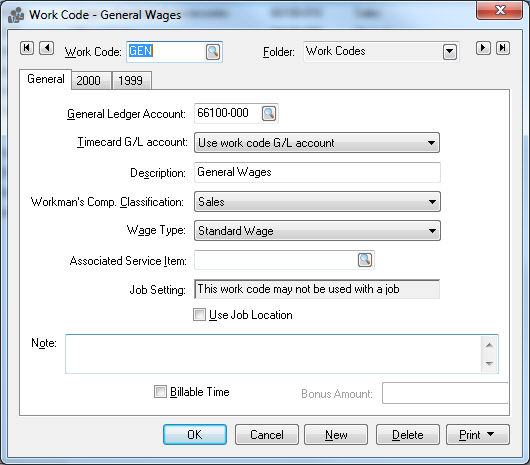
The
General Ledger Account identifies
the expense or cost of sales general ledger account into which
the payroll expenses are posted for this work code. To create
detailed work code history using a number of different work codes
without using a large number of different general ledger wage
accounts, it is possible to direct multiple work codes into a
single general ledger account.
The
Description of the work
code is used in search lists or reports to further describe the
work code.
Workman’s Compensation Classification: This setting
is used to generate workman’s compensation reports based on the
employee’s work class that is identified by the work code. If
employees are grouped within the Workman’s Comp
classifications rather than an employee having multiple classes
then set the Workman’s Comp. Classification to (Use Employee Class).
Review the Getting Started
> Workman's Compensation section for more details.
The
Wage Type options depend
on the available payroll modules and include Standard,
Piecework (if piecework
is enabled in the Labor >
Options > Settings tab) and Prevailing
Wage (if prevailing wage is enabled in the Payroll >
Options > Settings tab). Normally this setting is set to Standard.
Enter
an optional Associated Service
Item if the work code labor is being resold. This entry
should be kept blank for non-billable labor. This service item
is used for reporting purposes.
The
Note field can be used
to further explain the work code or to record details as needed.
To create a new work code, click the
New button and enter the information
described above.
Click Delete to delete the current work
code. A work code can not be deleted if wage history has been posted
to the year pages.
The Print button works like other print
buttons and can have reports linked to it to select or reports can
be added by selecting Add Report.
Work codes are added to a timecard in a variety of ways including the
following:
Entered by the user within the timecard:
Review the Processing Payroll >
Entering Timecards documentation for more details.
Populated by the task or work order:
Review the Tasks section for more
details.
Added to the timecard by the Time
Track App: Review Time Track > Microsoft
Store App > User Configuration for details on the Time Track
App configuration.
If any wages history have been posted using
the current work code, the history will show on the year history pages
shown below:
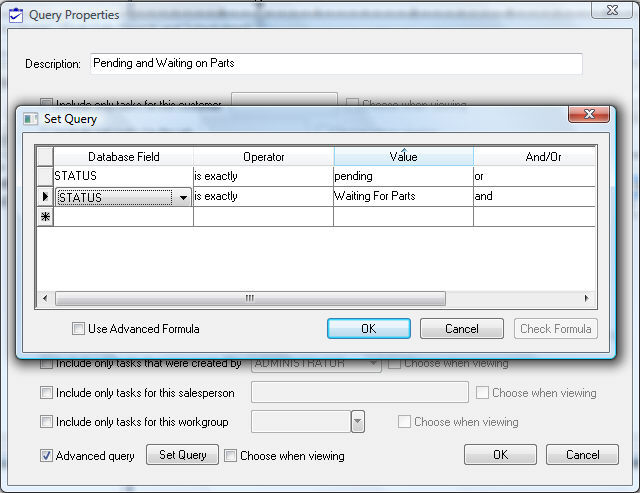
The columns Pay and Hours
list the gross pay and total hours posted to that work code for the corresponding
months. To view the detail, drill down on any month by right clicking
on a total and selecting Drill Down
on the context menu. It is also possible to drill down by double clicking
on the total with a mouse. The drill down list will open as shown below.
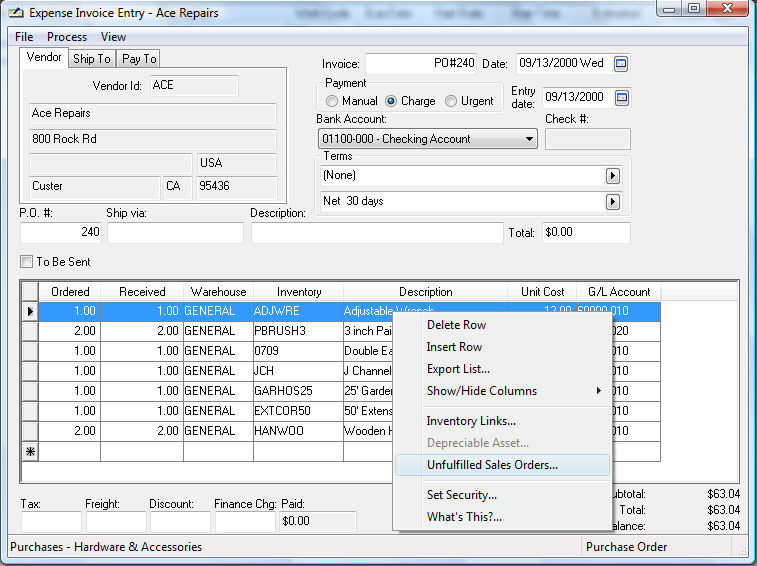
To locate the source of the detailed transactions, highlight the desired
line and click Source.
To return to work code history click on the Close
button.
To save any changes to the work code screen click OK.