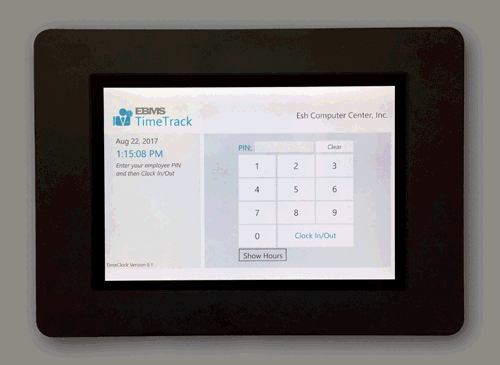
The Time Track App is an electronic time clock that populates the clock in and clock out times within the EBMS timecard. The solution also populates the timecard details lines unlike the browser version of Time Track. This application requires the MS Windows operation system. The Time Track App is optimized to run on a touch screen device such as a tablet or touch screen monitor running MS Windows. Unlike the MS Store App, this clock must be networked with EBMS using Ethernet, wireless, or VPN network.
The Time Track App should be conveniently located where employees can
clock in and out when starting or leaving work. The App can be run on
individual user's computers or be mounted in a central location for workers
to clock in and out similar to a traditional time clock. The following
solution is commonly used for this purpose.
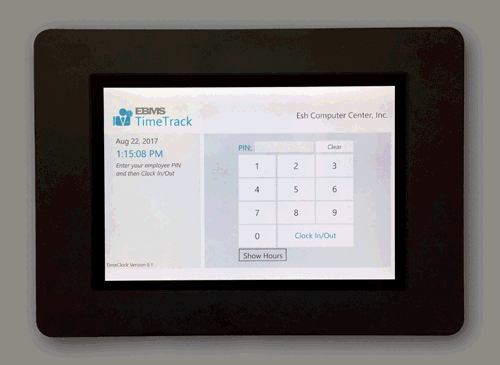
Review Time Track Hardware for hardware recommendations for the Time Track App.
Review Installing and Configuring the Time Track App for details on how to install and configure the Time Track App.
Complete the following steps to use the Time Track App:
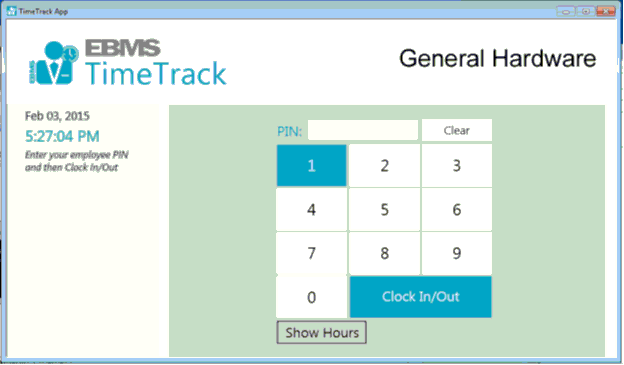
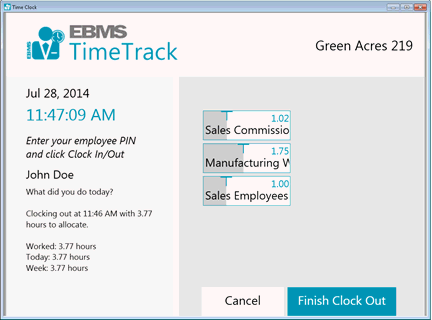
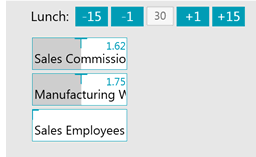
The time entry device and user are displayed in the timecard dialog
(Dialog > Timecard Entry) as
shown below:
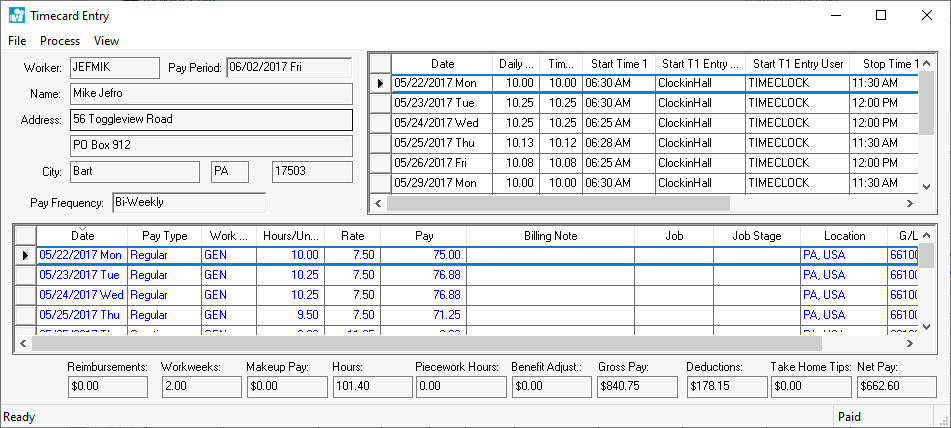
The following columns can be used to show the source of the timecard time:
The Start T1 Entry Device will indicate the time clock source of the data entry. This copies the name of the MS Windows device that is hosting Time Track. Right click on the windows start button and select System from the Windows 10 context menu to access the Device Name.
The Start T1 Entry User will show the login user that recorded the time. Review User Configuration for instructions to setup a time clock user setup and details.
These columns may be hidden. Review the Standard Features > Column Appearance section of the main documentation for instructions on showing or hiding columns within the timecard.
The following Time Track settings will create the detail lines shown above.