
The Time Track App that is down loaded from Microsoft Store is an electronic time clock that interfaces with EBMS. This time clock populates the clock in and clock out times within a worker's timecard. The solution also populates the timecard details lines using the work codes configured under a worker record. The Time Track App is optimized to run on a touch screen device such as a tablet or touch screen monitor running MS Windows 10.
Conveniently mount the Time Track App where employees can clock in and out when arriving or leaving work. The App can be run on individual user's computers or be mounted in a central location for workers to clock in and out similar to a traditional time clock.

Complete the following steps to use the Time Track App:
Launch the MS Store Time Track App as shown above:
Enter the PIN number that was added in the user configuration
process, and select Clock In/Out.
Review User Configuration for
details on the PIN number and other user setup requirements.

The following login information will be temporarily displayed on the
left of the key pad:
Worker name
The time that is being recorded as the click in time.
Other times within the current date
The total amount of time recorded for the current date.
The total amount of time for the week or pay period. Change the Labor > Labor Options > Apps

The time entry device and user are displayed in the timecard dialog
(Dialog > Timecard Entry) as
shown below:
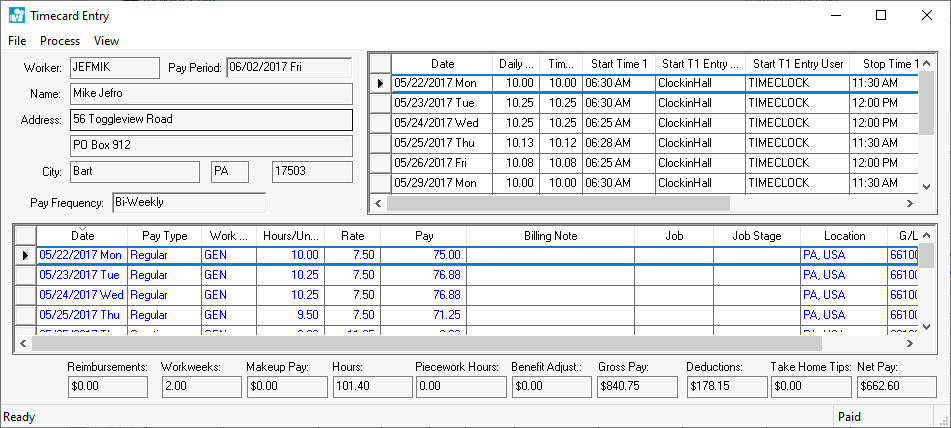
The following columns can be used to show the source of the timecard time:
The Start T1 Entry Device will indicate the time clock source of the data entry. This copies the name of the MS Windows device that is hosting Time Track. Right click on the windows start button and select System from the Windows 10 context menu to access the Device Name.
The Start T1 Entry User will show the login user that recorded the time. Review User Configuration for instructions to setup a time clock user setup and details.
These columns may be hidden. Review the Standard Features > Column Appearance section of the main documentation for instructions on showing or hiding columns within the timecard.