
Task and work orders are most commonly created within the task module
of EBMS before a technician is dispatched. Tasks can be added to the task
list in the office and communicated to the technical on a regular basis.
The sync refresh time is set within the MyTime
User Settings > Sync Interval (mins) as shown below:

Review the Tasks > Creating Tasks > Creating an Open Task section for details on creating new tasks within EBMS.
Complete the following steps to create a new task within MyTime:
Open
MyTime and click the New Task
button  on the bottom of
the home page to open the task type list selection as shown below:
on the bottom of
the home page to open the task type list selection as shown below:
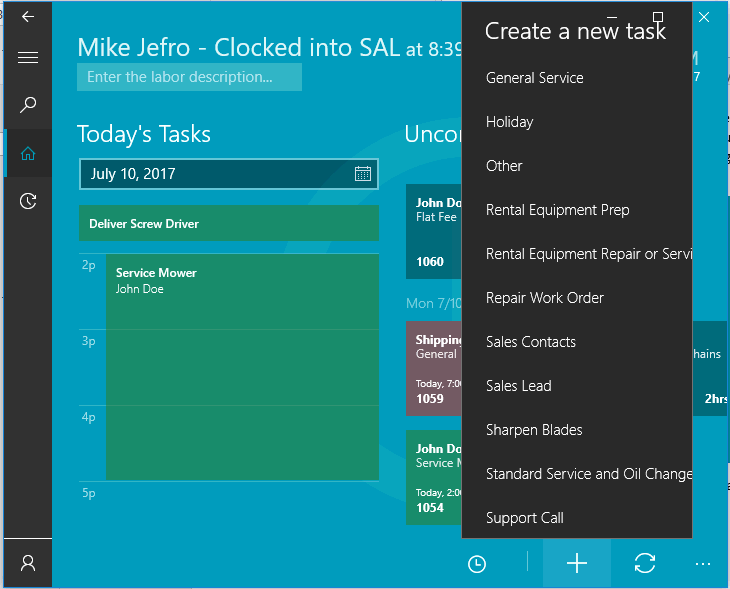
Select
a task type from the list. The default settings from the task type
can substantially minimize the data entry when a new task is created.
Review the Tasks >
Getting Started > Creating Task Types and Defaults section
for details on how to create these task types within EBMS. A new task
will open as shown below:
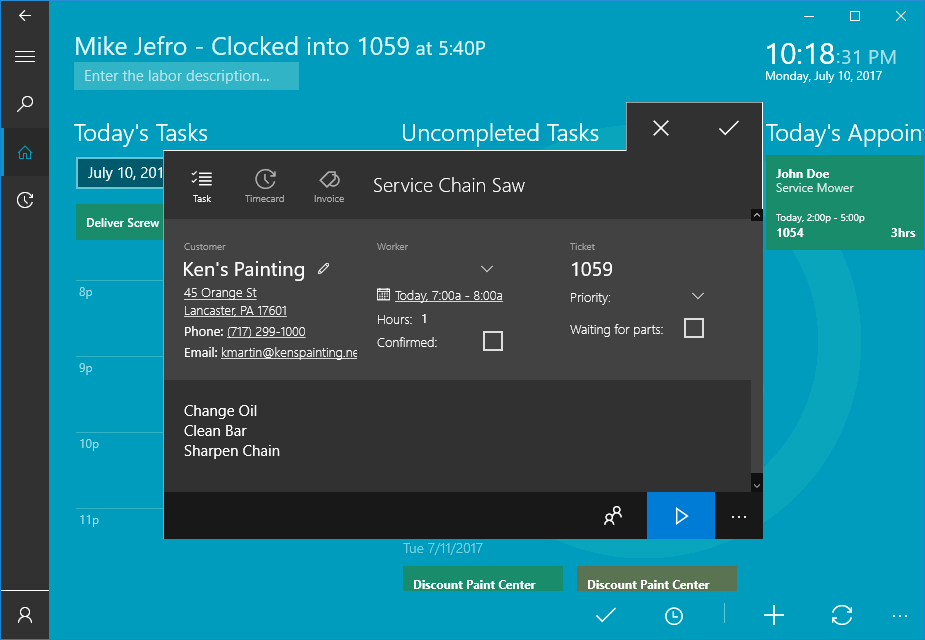
The new task will be assigned with the next sequential ticket number
as shown above.
Click
on the clock in button  to start the time within
the new task.
to start the time within
the new task.
Enter a brief description of the task on the title of the new task.
Click
on the No Worker + option
to add a worker record to the task. Use the search tool  to find the correct worker record. Type part of the
name, address, or other worker information to search for the desired
worker record. Select the correct worker from the search list.
to find the correct worker record. Type part of the
name, address, or other worker information to search for the desired
worker record. Select the correct worker from the search list.
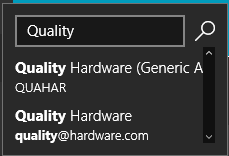
Click on the No Employee + line to assign the task to a Worker. Select the bottom blank line.
Set the scheduled start date by clicking on the Select a Date and Time and setting the scheduled date and time.
The Hours value and the Priority value should be defaulted to the standard settings so the user is not required to change them. Many settings including work code, job, stage, and other settings are defaulted by the task type within EBMS. Review the Tasks > Getting Started > Creating Task Types and Defaults section for details on how to default information for new tasks or work orders based on the task type.
Continue with the Tracking Labor and Completing Tasks section for more information on tracking time on a MyTime task.
Review the Adding Products to a Task or Work Order section to add parts to the task or invoice.