Create a parallel lists of worker IDs within a spreadsheet or
CSV file: Create one list with the current worker id and a parallel
list with the new IDs.
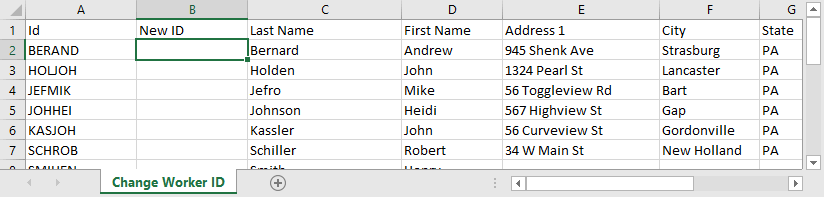
This spreadsheet or CSV file can be created manually or exported from
EBMS. Export data from EBMS if the new ID is compiled using
names or other info that is helpful within the spreadsheet. Review
[Main]
Getting Started > Features > Exporting to CSV Files for
more exporting details and options.
Populate the New ID column with a new worker ID which prompts a change ID process. This process will replace the old id with the new id. All history will be maintained with the new id code.: Create a new column if the column does not exist.
Map the ID columns using the utility as shown below:
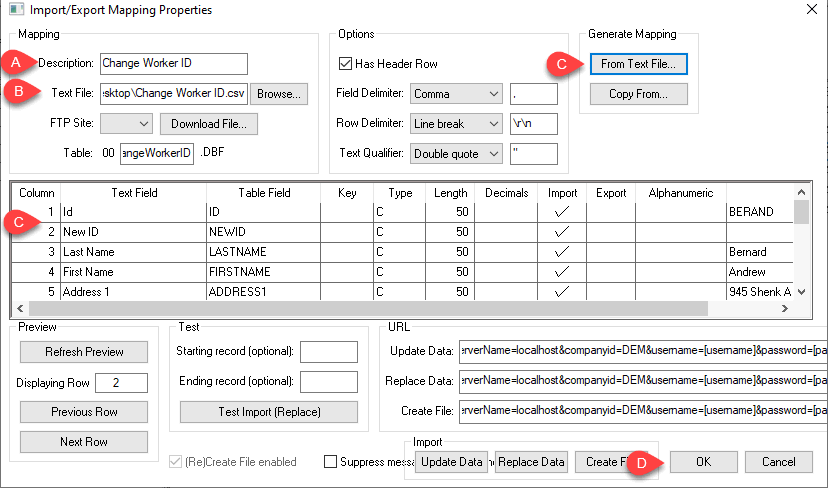
Enter a Description to identify the change Id process.
Set the spreadsheet or CSV file as the Text File
Click on the From Text File button to generate mapping. The system should map both the original Id and the new Id properly without additional configuration. The other columns do not need to be mapped. Review [Main] Utilities > Text Data Import and Export Utility > Overview for more details on this mapping utility.
Click OK to save the mapping. Do not use the Update Data, Replace Data, or Create Data buttons.
Select Labor from the main EBMS menu.
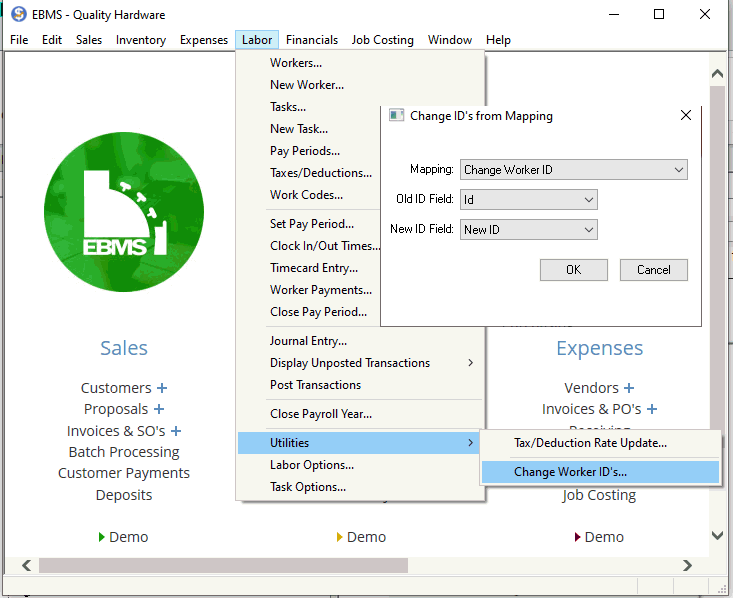
Select the Mapping description file created in the previous step.
Select the Old ID Field setting that identifies the original ID.
Select the New ID Field that identifies the column that contains the new Id.
Click OK to complete process