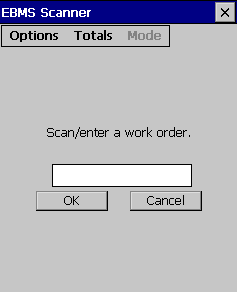
The initial screen in the Tasks mode allows the user to scan or enter a task/work order number. Note that it will only accept a work order/task number that has an associated sales order.
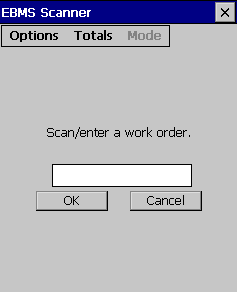
Enter a work order/task number and select OK to open the associated sales order.

Select the Options button to select any of the following commands for the work order/tasks screen:
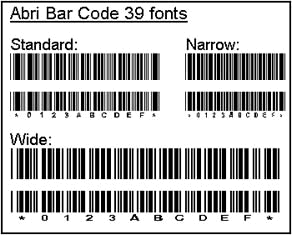
No new items can be added to the order. The user can only modify the quantities of the existing items.
Return Mode: This option will subtract the scan number (in the lower left corner of the screen) from the ordered and/or shipped quantity depending on the settings.
Print: This option will print the report that has been set in EBMS for the scanner.
Select Process to complete the work order/task.
Settings… (Red): The Red indicates that the red hot key on the scanner can be used to open the settings window.
The first setting determines whether each scan should change the items quantity for ordered, shipped or both.
The second setting is related to items that have multiple units of measure. One may choose to select the unit of measure or automatically use the default unit of measure.
View Detail… (Green): The Green indicates that green hot key on the scanner will open the View Detail window. It shows information for the selected item in one easy to view screen.
Manual Entry: Select this option to manually type in a work order/task number.
Cancel: Select to close the work order/task without making changes.
Save and Exit: Select this option to close and save the work order/task.