- The Description is
listed within all serialized item lists such as the main Inventory > Serialized Item
list, the Serial Numbers
tab of the inventory item, and the serial number selection lists
throughout EBMS. The Description
entry should include any description details that help identify
the item within serialized item lists. The Description
can be created as a combination of the First
__ Details set in the Inventory
> Options > Serial No. Specs tab as shown below:
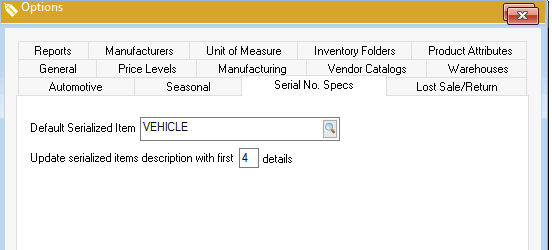
The Serial No. Specs tab is part of the optional Serial No. Specs feature described later in this section. - The alternative description is the Memo entry. Unlike the Description, this information will not be displayed on lists or reports. The serialized item record must be opened to view this information.
- The Inventory code is the most important of all the standard description entries. This setting is required to create a serialized item record. The main Inventory ID record also contains the default Serial No. Specs that are described below. Review the Serialized Item Overview for more details on creating or setting the Inventory ID.
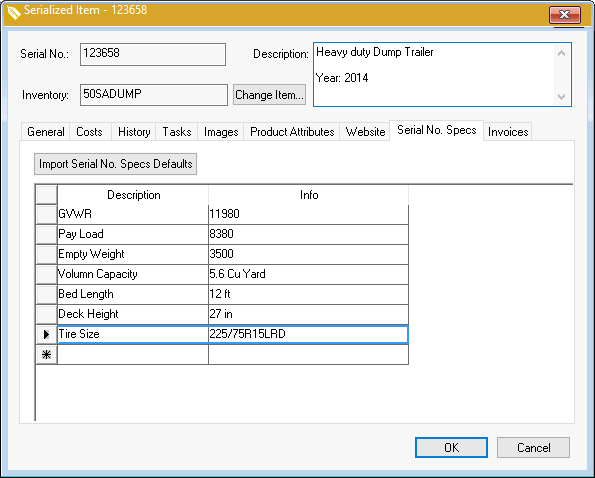
Continue with the following steps to setup and configure the Serial No. Specs:
The recommended first step in creating Serial No. Specs is to create the serialized item specification defaults within the inventory item. This step creates standard labels and specifications for a specific group of items.
Create an inventory item classified as a Serialized Item or open an existing item classified as a Serialized Item. Review the Classifying a Serialized Item section for more information on creating a serialized item.
Click on the Serial No. Specs Defaults tab on the inventory item as shown below:
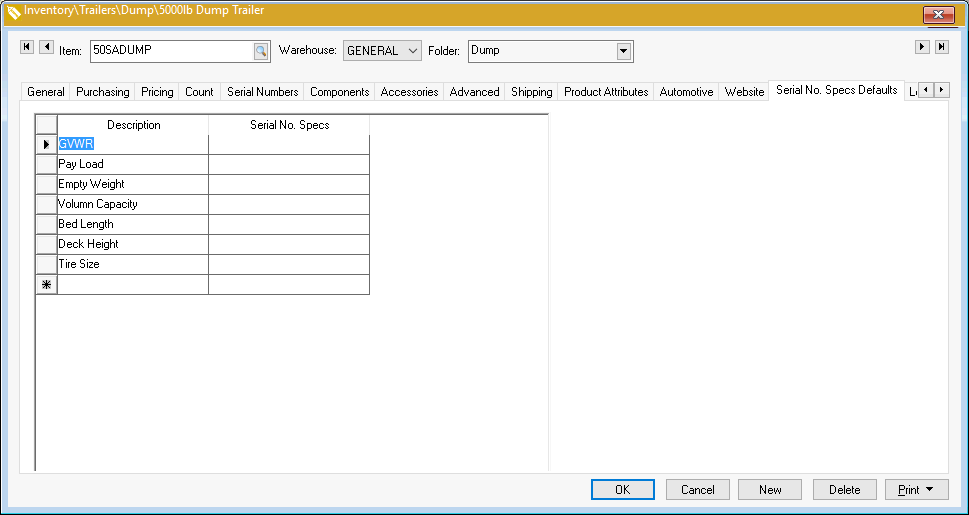
Enter the specification Description labels for this item. The Serial No. Specs should be kept blank unless the inventory item's specifications are consistent. These labels and Serial No. Specs will be copied to each serialized item record created. Review Recording a Vehicle or Equipment by VIN Number to implement a VIN decoder to populate this information.
Click on the Serial Numbers tab of the inventory item and open a serialized item record.
Click on the Serial No. Specs tab to populate the specifications for the specific serial number as shown below:
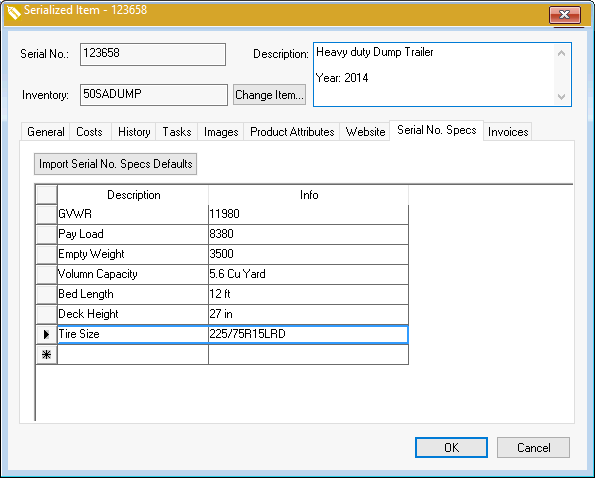
Click on the Import Serial No. Spec Defaults button to copy the default Description and Info from the inventory item's Serial No. Spec Defaults tab. This information will be copied when the serialized item is created if the defaults are entered within the inventory item before the serialized item records are created.