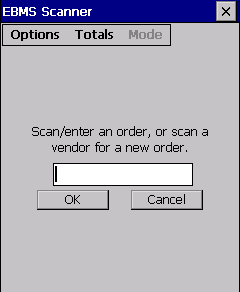
This section will give an overview on receiving inventory into a Purchase Order.
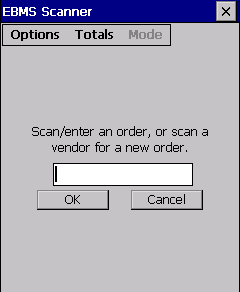
Barcodes that represent a purchase order number or a vendor ID can be scanned or manually entered into the shipping mode. A new purchase order will be created if a vendor ID is scanned or entered when in the shipping mode.
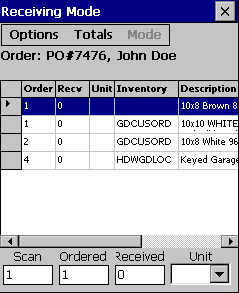
Select the Options button to select any of the following commands for the Purchase Order screen:
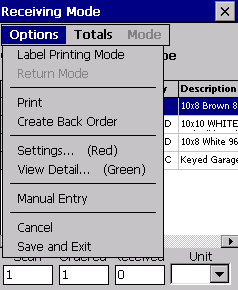
Label Printing Mode: This option allows labels to be printed for all items on the PO. The label report printed is selected in EBMS scanner options.
Print: This option will print the report that has been set in EBMS for the scanner.
Create Back Order: Select this option to copy the items that are not received to a new purchase order.
Settings… (Red): The Red indicates that the red hot key on the scanner can be used to open the settings window.
The first setting determines whether each scan should change the items quantity for ordered, shipped or both.
The second setting is related to items that have multiple units of measure. One may choose to select the unit of measure or automatically use the default unit of measure.
View Detail… (Green): The Green indicates that green hot key on the scanner will open the View Detail window. It shows information for the selected item in one easy to view screen.
Manual Entry: Select this option to manually type in an item number. This is useful when encountering a barcode that is no longer readable.
Cancel: Select to close the purchase order without making changes.
Save and Exit: Select this option to close and save as a purchase order.
The Totals button at the top menu will simply show the purchase order total and the total due.
The Scan option at the bottom of the screen is the quantity added to the shipped and/or ordered amount every time a barcode is scanned.
The Ordered and Shipped options represent the amounts of the currently selected item. The number can be changed manually using the scanner keypad. After entering the new number, the enter button on the scanner must be pressed to update the quantity.
The Unit field allows the unit of measure to be changed for the currently selected item.