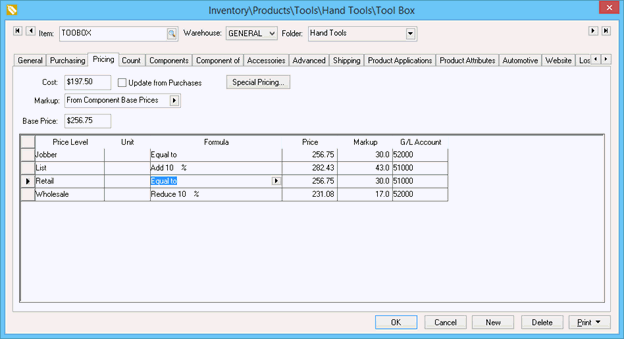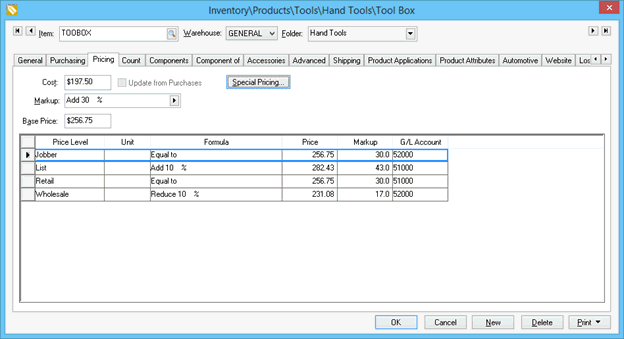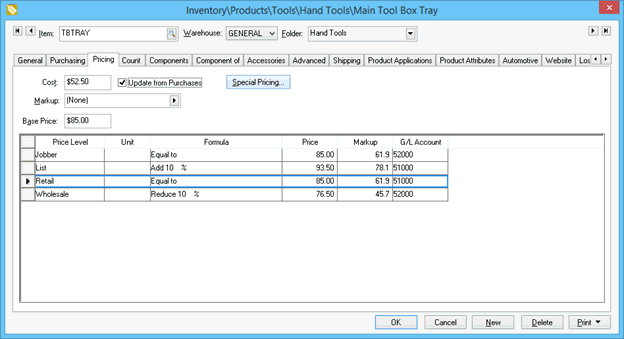Option and Kit Pricing
Option and Kit Pricing allows the user to adjust the price based on
the optional components that are selected. This flexible pricing module
can be used within EBMS in the following processes:
An inventory item with optional components can be priced using one of
the following three methods. Two options have variable pricing and the
3rd is fixed pricing.
Total base price of components
Total cost of components
Fixed Price of Kit
Total Base Price of Components
The price is determined by the total of the base price of each selected
component: The base price for each selected component is totaled
and copied to the Base Price entry within the Pricing tab of the assembly
as shown below:
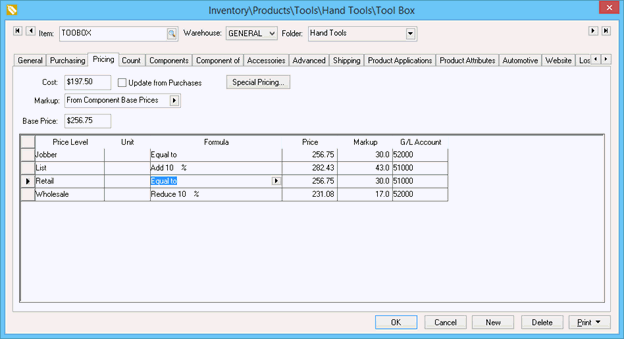
Select the From Component Base Prices
option from the Markup/Margin
option list. The Base Price will
total the base prices of each default component listed in the Component
tab. The prices will change if an optional component is selected that
contains a base price that is not equal to the base price of the default
item.
The pricing may be rounded as shown in the example above. The Retail price
does not equal exactly to the Base Price
since the retail price is being changed by the rounding algorithm. Review
the Pricing > Rounding Calculated
Prices section for more details on rounding options.
This option should always be used for Configure-To-Order (CTO) items. Review
the Configure-To-Order Overview
section for more details on configuring CTO items.
Total Cost of Components
The price is determined by the total cost of all the components selected:
The total cost of all the components listed in the Component
tab is copied to the Cost entry
within the Pricing tab. The cost
total includes the cost of the default optional component. The Markup/Margin
option should be set appropriately so the Base
Price is derived from the Cost
value as shown below:
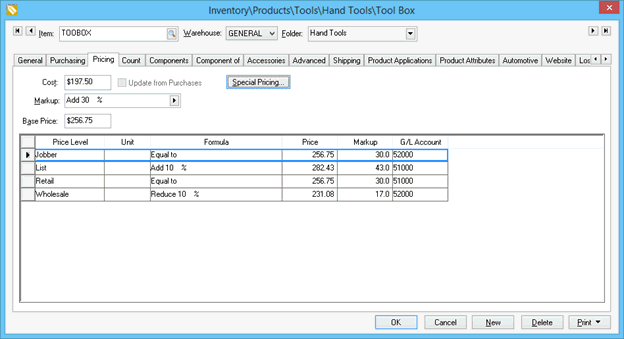
The assembly price will vary based on the cost of the optional component
selected at the time of the sale. In the example above, the retail price
will equal 40% above the cost of all the selected components.
The Assembly Kit option must be
enabled within the Components
tab for this option to function properly.
Fixed Price of Kit
The assembly price is fixed and is not affected by the options selected
within the item. This is the standard pricing used for items without optional
components. This option should be used to fix the price no matter
what options are selected from the components tab. To accomplish a fixed
place, go to Inventory > Product Catalog
> Pricing and set the Markup/Margin
option to (None) as shown below:
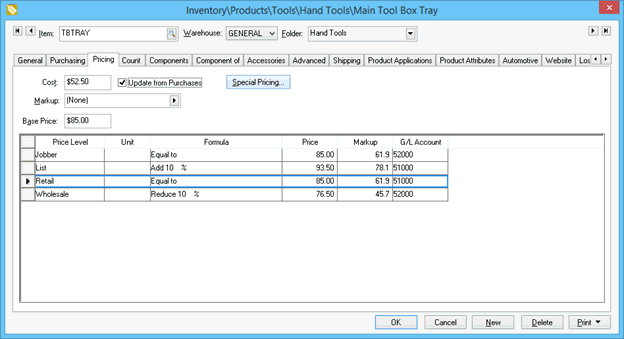
The Base Price value should be
set to the desired price. It must be manually changed since the Base Price is not automatically
calculated from any other value.
Review the Pricing > Inventory
Pricing Overview section for more details on pricing formulas and
configuration.