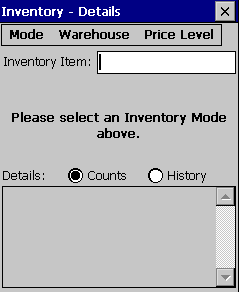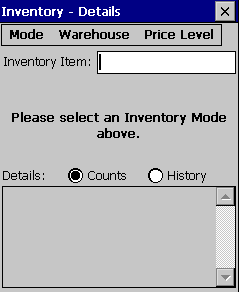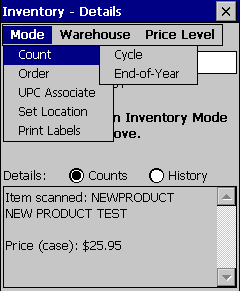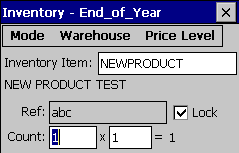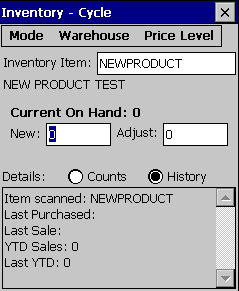Inventory
The Inventory mode is one of the most useful and diverse.
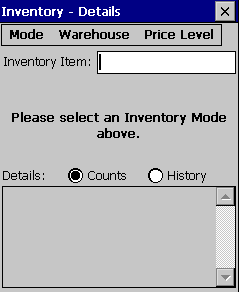
Enter the Inventory Item number
and select the desired Mode.
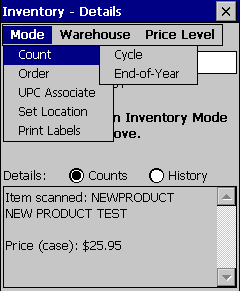
There are several options with the Mode
menu:
- Count
–There are two different ways to change the inventory quantities on
hand.
- Cycle – This option will make
the adjustment effective immediately. Change the quantity to the
correct number and press enter on the scanner keypad.
- End-of-Year –This option allows
a reference number to be entered which can later be viewed in
EBMS. Select Inventory > Adjust
Counts from the main EBMS menu, to apply the adjustments
to multiple items at one time When in this mode the quantity
changes are not made until the adjustments are processed in EBMS.
- Order
– The option gives the user the ability to enter a quantity to order.
- UPC Associate
–This will show the existing UPC/Alternate ID number if one exists.
If a barcode number is scanned or entered the item will be updated
with this new information.
- Set Location
–This option will show the existing location of the item, if there
is one. If a Location name is scanned or entered, there is a button
to add or remove that location from the item.
- Print
Labels –This will give the option of entering a quantity to
print. The label report must first be selected in EBMS in Scanner>Options.
The user would press enter on the keypad to print the labels.
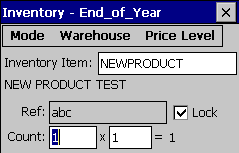
The Warehouse menu lists all the warehouses and shows a check mark beside
the selected warehouse. The quantities shown in the various other windows
are always for the selected warehouse only.
The Price Level menu will show all the price levels with a check mark
beside the current price level being used. The prices shown in the details
section is for the currently selected price level.
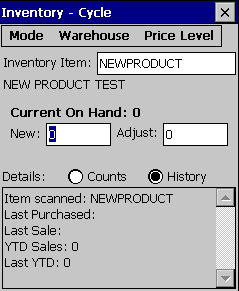
The History section will show the following information: last purchase
date, Last sale date, year to date (YTD) sales, and last year’s YTD amount.