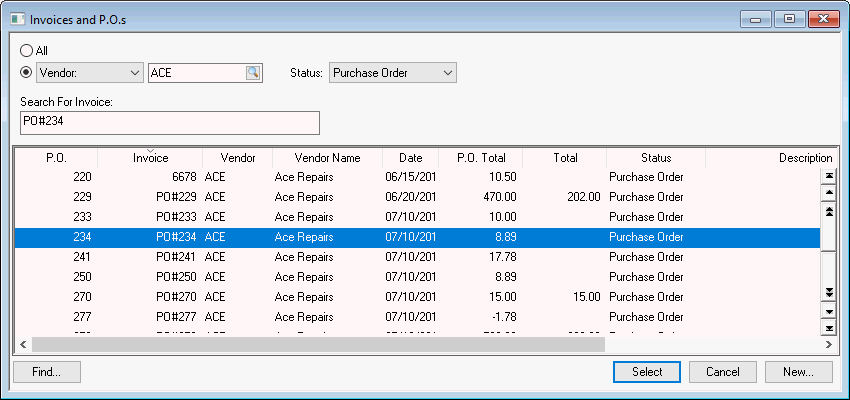View and Edit Purchase Orders
Purchase orders can be viewed several different ways:
Go to Expenses >
Vendors list. Select the vendor of the purchase order you wish
to view. Select Expenses > Invoices
and P.O.s. tab off the vendor ID field, and a dialog listing
of all the purchased orders will be displayed.
Open the invoice window by selecting Expenses
> Invoices and P.O.s to open
the following dialog:
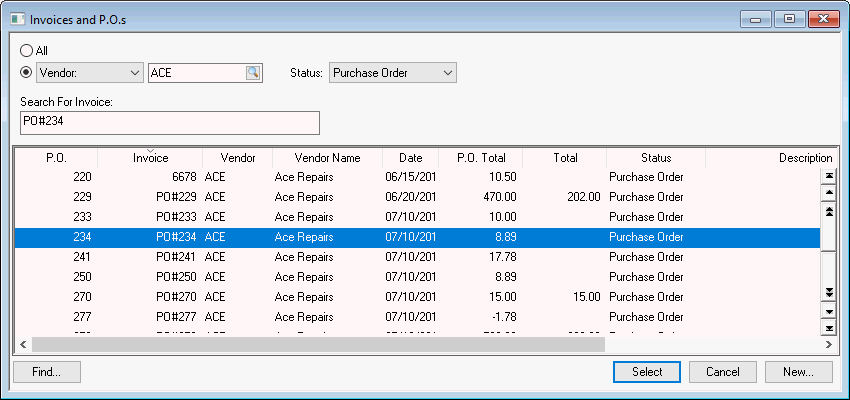
To display purchase orders for a specific vendor, set Vendor
option button and set Status field
to Purchase orders. To view all
purchase orders, set Vendor option
button to All instead of Vendor. Use the Query
feature to find a specific PO based on other purchase order criteria.
To locate a purchase order by an inventory item that is listed on the
P.O., go to Inventory >
Product Catalog and choose an item. Click on the Count
tab. Right-click on P.O.
Ordered field with a mouse and drill
down to a list of purchase orders.
Double-click the desired purchase order or highlight with the keyboard
and click the Invoice button.
To print or preview a complete listing of purchase orders, go to File > Reports > Expenses > Invoices/Purchase
Orders > Purchase Orders by Vendor.