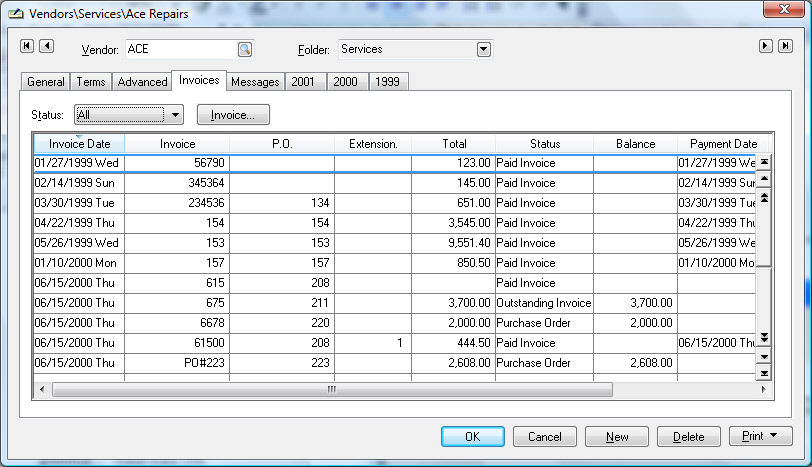
EBMS retains a large amount of vendor history information in two different methods within the vendor window.
Invoices tab
Year History tab
Complete the following steps to access history via the Invoices tab:
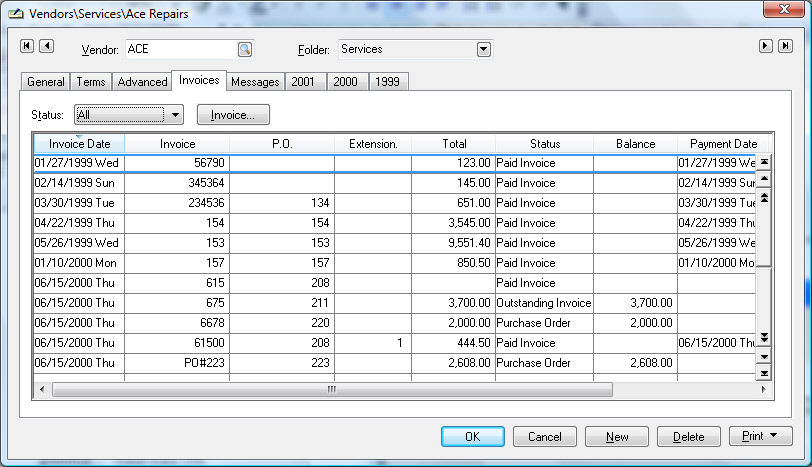
Year tabs are the second way of viewing Vendor History. A tab will appear on the vendor window for each year that an invoice or payment was processed. EBMS does not restrict the number of years or tabs that may exist. Each history year page lists monthly invoice totals, monthly payments, and end of month accounts payable balances for the vendor.
Go to Expenses >
Vendor > Year tab.

To drill down and view the detailed invoice or payment transactions, take the following steps:
Place the cursor on the summary total that you wish to view by clicking on the summary total with your mouse or tabbing to it using the keyboard.
Right click to display the context menu and select
drill down. The transaction Detail
window will open:

To view a specific transaction, double-click on a monthly invoice or payment total and the source of the transaction will be displayed (as above). It is not possible to drill down on the balance amounts (3rd column). Note that all transactions must be posted to the general ledger before they will appear on the vendor history year tabs.
The Down Payment field is a total that reflects the
balance of any prepayments or deposits made on a purchase order.
For example, if you made a deposit on a purchase order of $200, the
Down Payment balance would equal $200 plus any other outstanding down
payments that exist for this vendor.
When an invoice is created from the purchase order, the down payment
amount will return to zero since the payment is no longer a down payment
but a full or partial payment on an invoice. This Balance field only
reflects the outstanding down payments and does not total all the
down payments made during the year. To see all the down payment transactions
made to a vendor, drill down on the Down Payment balance by double-clicking
on the Down Payments total
with your mouse.
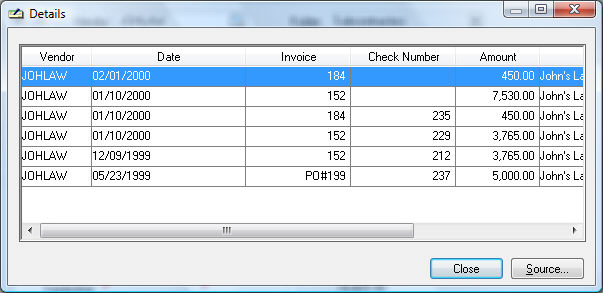
NOTE: All purchase order down payments are listed as positive numbers along with negative numbers identifying all down payments that were converted into invoice payments. This list is a valuable tool when trying to identify the details of past down payments. Review the Down Payments section for more details.
The Balance amount on the lower right side of the window reflects the outstanding balance including all the down payments.
All history transactions are retained until the user decides to remove them using the purge utilities. The year-end close procedure does not remove history transactions or invoices.
Review the Transactions > Account History Tabs section for more details on the history tab summary.