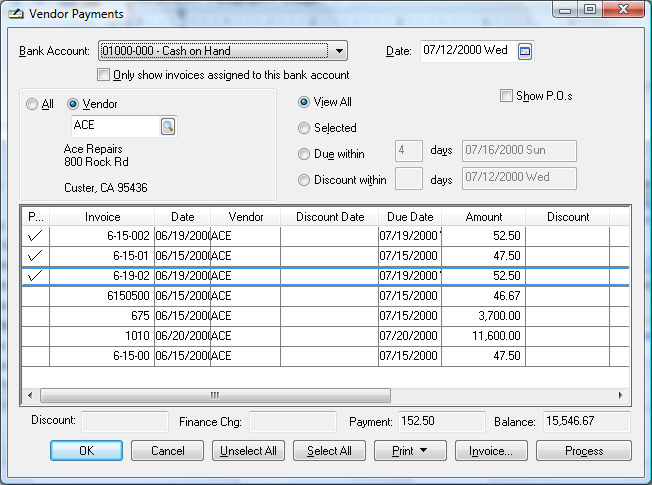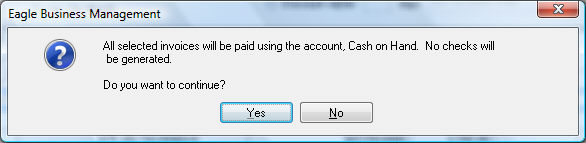Processing Vendor Credits and Refunds
Vendor credits should be entered in the same manner as a vendor invoice,
but the total will be a negative value. Go to Expenses
> Invoices and P.O.s to enter a
credit memo.
Enter the vendor information the same way as a vendor invoice and enter
the credit memo number in the Invoice
field. The Payment method should
be set to Charge to process the
refund later or to apply the credit toward a vendor invoice. The Payment type can be set to the Urgent option if the user wishes
to apply the credit immediately. The credit memo will be selected to be
paid in the vendor payments window and a check will be generated as soon
as the total of the selected vendor invoices exceeds the credit amount.
Enter negative Ordered and Received quantities if the credit
memo lists inventory items that have been returned to the vendor. The
negative Received value will increase
the count of the inventory Item
that is classified as Track Count.
Process the credit memo using the same steps as processing a vendor
invoice. For more information on entering or processing vendor invoices,
review the Invoices section.
Go to Expenses >
Vendor Payments to apply a credit toward an existing invoice
or to process a vendor refund:

Select the invoices as well as the credit memo. If
you wish to apply the credit toward existing invoices, change the
payment amount of the invoice to match the amount of the credit. A
check will not be generated and the invoices and credits will not
be processed if the total amount for the vendor is less than zero.
Complete the following steps to process a cash refund that has been
received from the vendor.
Enter a credit memo by entering a credit vendor invoice
if it has not already been entered and processed. Make sure that the
Payment type is set to Charge when processing the credit
invoice.
Set the Bank Account
within the vendor payments window to a general ledger cash account.
This will apply the refund to the cash account in a similar way as
a payment that has been received from a customer.
Enter the date that the refund was received in the
Date field.
Set the All, Vendor
option to Vendor. Note:
When the Process button
is clicked and the option is set to All,
the system will ignore any outstanding vendor total that is less than
zero.
Enter the vendor's ID code. All the outstanding invoices
and credit memos will be listed on the window including the credit
that the vendor has refunded. Be certain that the credit was processed
properly if the refunded credit does not appear.
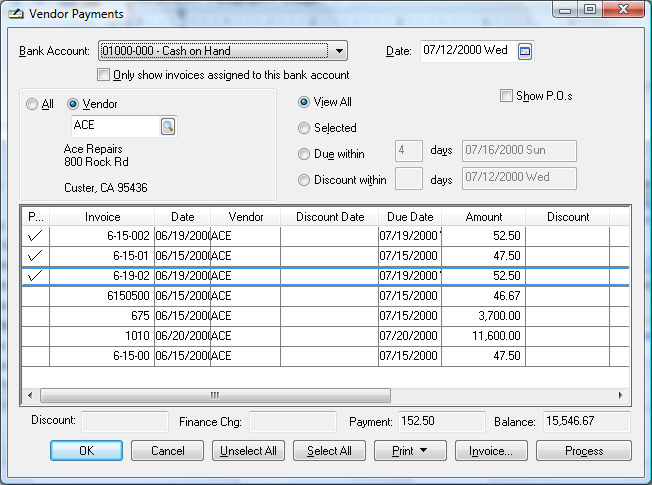
All outstanding invoices and credits that are not
affected by the refund should be switched OFF. The Payment
total should equal the negative amount of the refund.
Click the Process
button and the following message will appear:
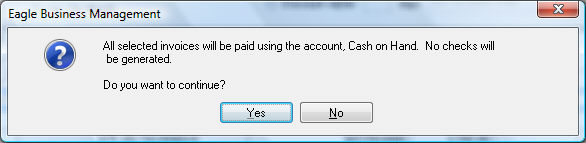
Click the Yes
button and the credit memo will be processed and removed from
the outstanding list. The refund will appear in the deposit screen
(Sales > Deposits) in the
same manner as a customer payment.
See the other sections within the Expenses
> Vendor Payments section for more details.