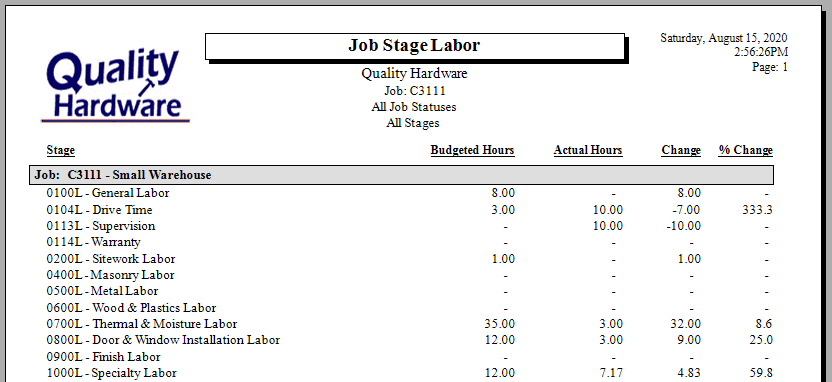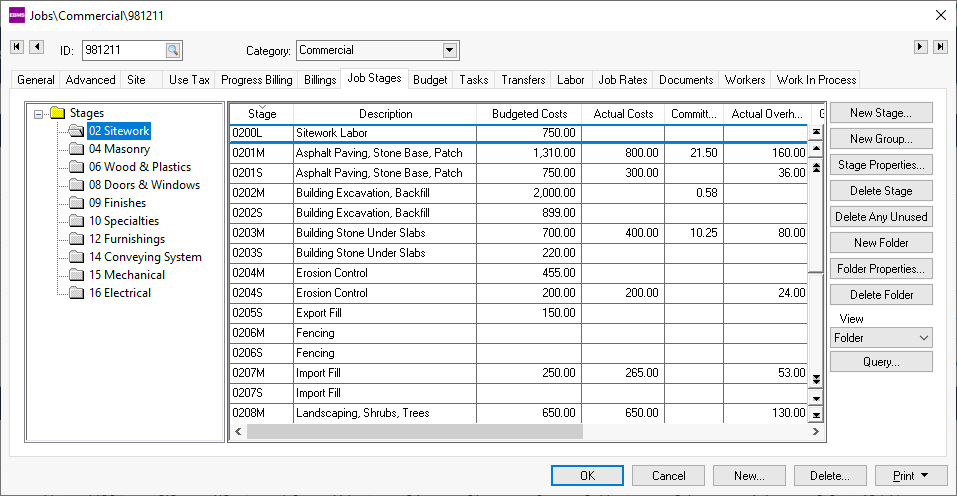
The goal of a job costing system is to record and evaluate job costs, compare costs to budgets, and calculate job profits. Job costs are recorded within EBMS in detail and are summarized by stages and jobs.
The summary totals of each stage within a job are summarized within the stage record. Complete the following steps to view the stage costs:
Open a job and click on the Job Stages tab as shown below:
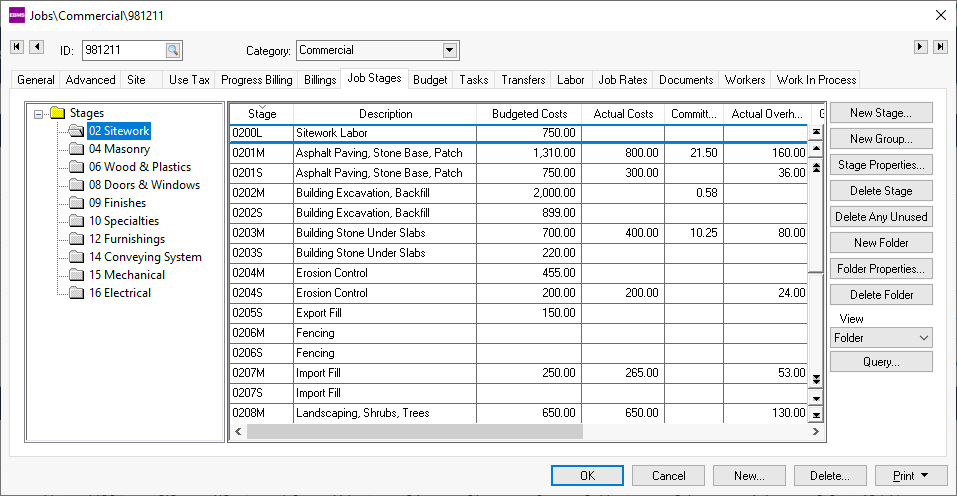
The summarized totals of each column are shown for each stage. The totals or columns shown on the list can be determined by the user. Review the Standard Features > Column Appearance section of the main manual for detailed instructions on hiding or showing specific columns on a list.
Review Committed Costs for more details on committed costs.
The folder group on the left side of the Job Stages list can be hidden to allow more totals to be shown on the stage list. Change the View setting on the lower left side of the window to All or Classification.
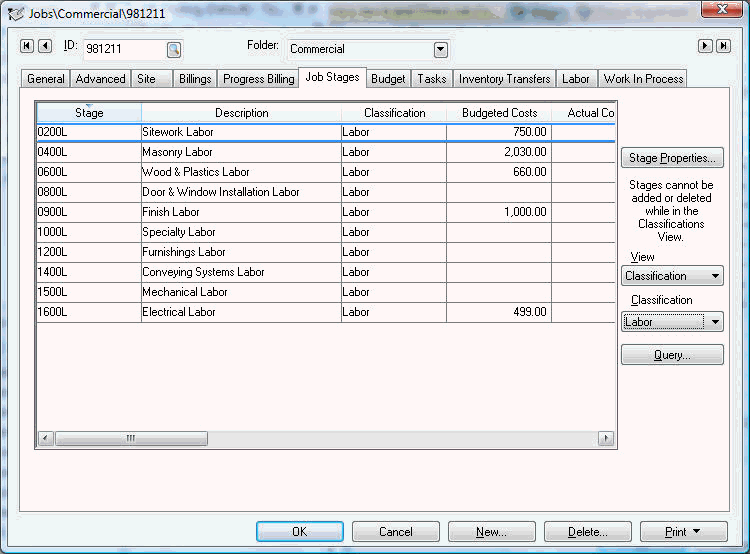
If the user selects the Classification option, a Classification group can be selected.
Highlight a specific stage and click on the Stage Properties button to open the stage. Click on the Totals tab to view the stage total summary as shown below.

Right click on any of the summary totals and select Drill Down to view the detailed transactions. Highlight any transaction record and click the Source button to view the creating document. Review the Standard Features > Drill Down section of the main manual for more details on viewing detailed transactions from summary totals.
A stage cost summary report including labor hours can be launched by selecting report from the main reports menu ().
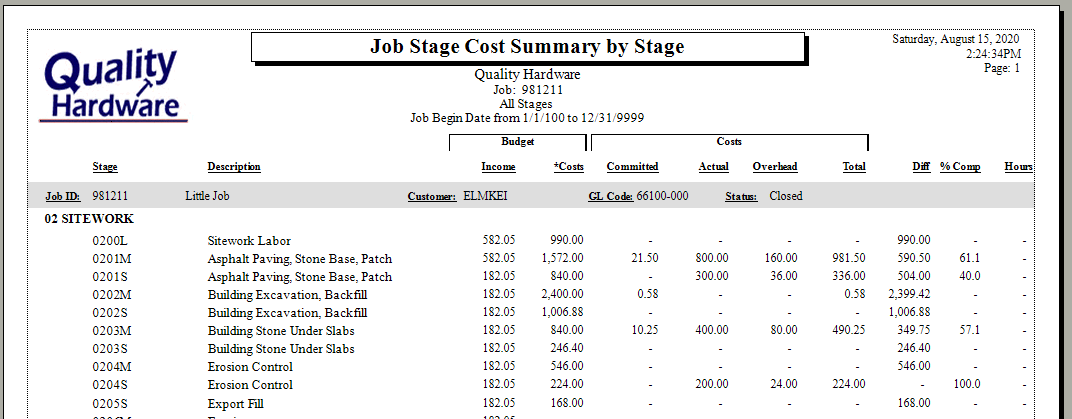
A cost summary report including the profit margin can be launched by selecting report from the main reports menu ().
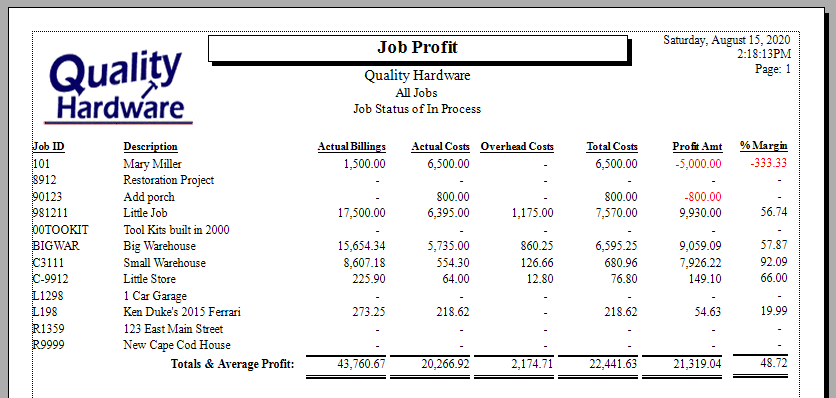
Job labor costs may be evaluated by comparing actual hours verses budgeted hours rather than comparing labor costs. A labor hour summary report including the budgeted hours can be launched by selecting report from the main reports menu ().