Go to the Budget tab within the main
Jobs
window and click on the New
button to create a new change order and the following
wizard will appear:
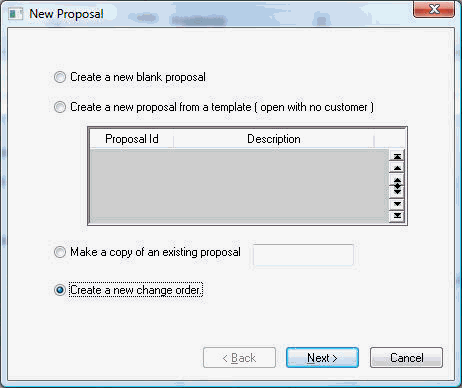
Select the fourth option
Create
a new change order; click the Next
button to continue.
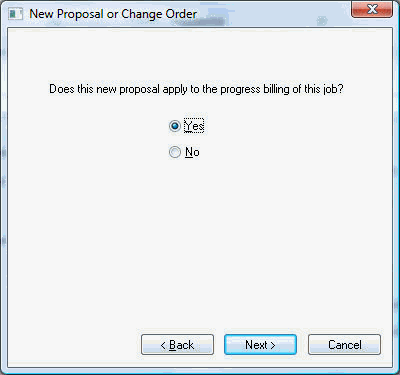
Select Yes
to apply the change order costs to the progress-billing's
scheduled value. The No
option should be used only in Time & Material
change orders that do not effect the progress-billing amounts. Review
the Contract
Billings > Billing Time & Material Change Orders Within a Contract
Billing section for details. Click
Next to
continue.
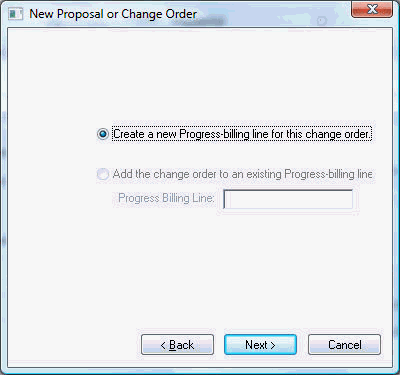
Select the Create a new progress-billing line for this change order option to create a new line within the Progress-billing table. A change order should create a new line or be added to another existing progress-billing change order line rather than changing the original quote amounts. The system does not bar the user from posting to an item created from the main quote if this is required in rare occasions. Select the Add the change order to an existing progress-billing line option if you wish to add to an existing progress-billing line that was created by a previous change order. This option will be disabled if the current job does not contain any existing progress billing change orders.
Click the Next button
to open the next page of the wizard.
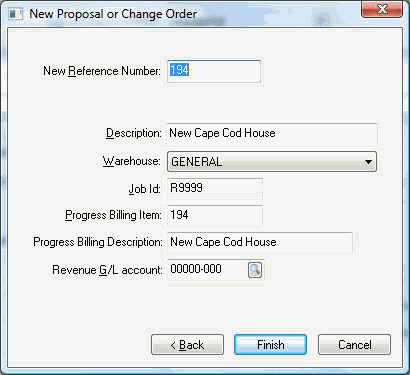
The New Reference Number value will default to the next available proposal number.
Enter a short Description of the change order and the text will copy to the Progress-billing Description field. The Progress-billing Description text will be inserted into the new Progress-billing item.
The Progress-billing Item ID will default to the change order (New Reference Number) code and will be copied into the progress-billing form's ID column. This item Id can be changed to any other value that identifies this progress-billing item but is required to be unique within the current job.
Enter a Revenue G/L account to be used when billing a change order. This account will be used when the progress-billing invoice is created. See the G/L Account column within the Progress-billing tab of the job.
Click the Finish button to open the new change order. Enter the change order information in the same way as any other quote or proposal. Review the Jobs > Entering a New Proposal or Job Budget section or the Proposal documentation for more details on entering budgets and proposals.