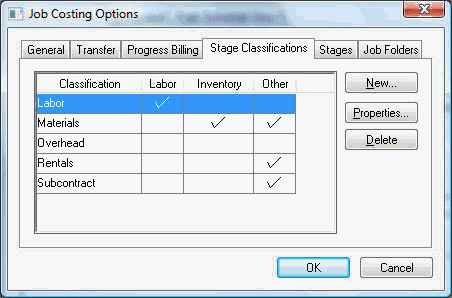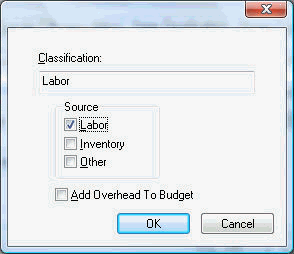Classifications
The Stage
Classification
settings are used to classify different groups of expenses
and to determine the source of these expenses. The most common classifications
include labor, materials, rentals, and subcontractors. The source of the
expenses (payroll, expense invoice, or inventory) for each stage is restricted
by the stage classification. A few different classifications are sufficient
for most companies. It is important to create the most common classifications
before stages are created and to properly design the classes since classifications
cannot be deleted if a stage is using the unwanted class.
- To add or edit stage classifications, go to
Job Costing > Options
> Stage Classifications tab:
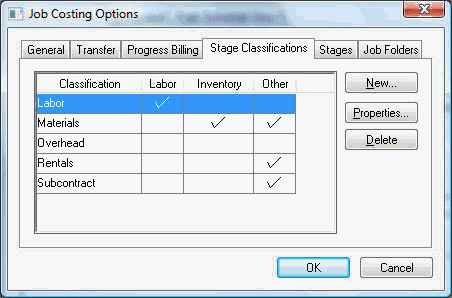
- Click the New
button to add additional classifications and the
following dialog will appear:
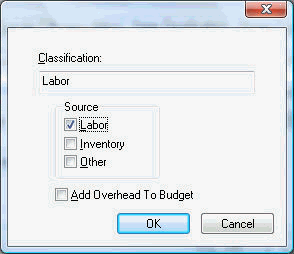
- Enter the Classification
description.
- Enter the classification Source. The classification
Source determines which source documents will contribute to
the actual cost of the job stage.
- A classification with no source settings
is considered an overhead classification. Review The Overhead Stage section
for more details about the overhead stage.
- Switch the Labor
source option ON if any stage within this classification
contains payroll costs. All stages classified with a classification
that has this option OFF cannot be used within an employee's timecard.
Additional hour totals show on the Totals
tab of the stage window if the stage is classified
with a Labor
source.
- The Inventory
switch should be turned ON for stages that
contain inventory item costs. This switch must be turned ON to
allow perpetual inventory items (Track Count Items) within a stage.
This applies to Track Count inventory items in both the expense
invoice and the inventory transfer.
- Turn on the Other
source option ON if the stage with this classification
may be used within an Expense Invoice.
- Turn all Source
options ON (Labor
& Other) to allow the stage to be used within any entry window.
- The Add
Overhead To Budget option should be
OFF unless you wish to apply the overhead percentages to the budget
amounts and the actual costs. This switch is normally turned OFF
since the overhead costs is normally included with the budget
amount entered by the user. Review the Job Costing Overhead section
for more details on job overhead costs.
- Click the OK
button to finish creating the classification.
In the Stage
Classifications tab, click on the
Properties
button to change the classification name or source
settings. The classification can be renamed at any time and all classification
labels within a job stage will be changed immediately.
Click the Delete
button to remove a classification. A classification
can not be deleted if any one stage exists that is classified with the
highlighted entry.
Click OK
to save the list of classifications.