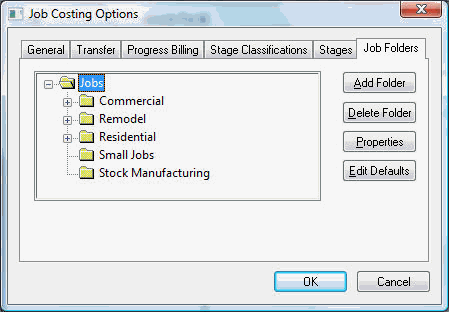
The folder feature allows the user to organize jobs
by the type of job. A folder should be created for each job group that
contains a considerable different stage list. By grouping jobs properly
and creating a standard stage list for each group will simplify the step
of creating new jobs. For example a construction company may group jobs
labeled Commercial, Agricultural, and Residential. Sub-folders labeled
as New Construction and Remodeling may be added under each one of the
main job groups. To setup the job folder groups go to .
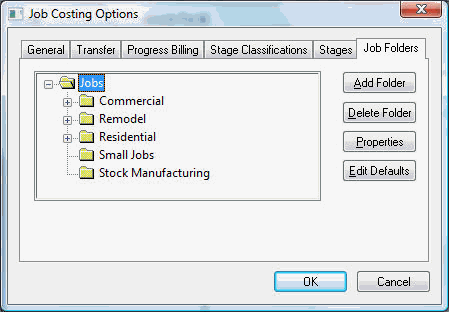
To add a Job Folder, highlight a parent folder and click the Add Folder button.
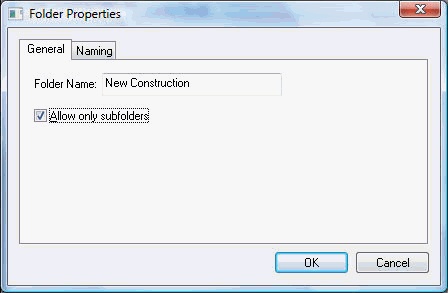
Click the OK button to create new folder.
Click the Delete Folder button and a message asking the delete function to be verified will appear. A folder cannot be deleted if there are any jobs within the folder. To delete the folder the jobs will need to be moved to another folder. To move jobs, review Changing Job Information for details.
To change the name of a folder, click the Properties button. Change the folder name or edit the subfolders toggle button of the highlighted folder as necessary. Review [Main] Features > Folder Groups in the main manual for more details on adding and changing folder lists.