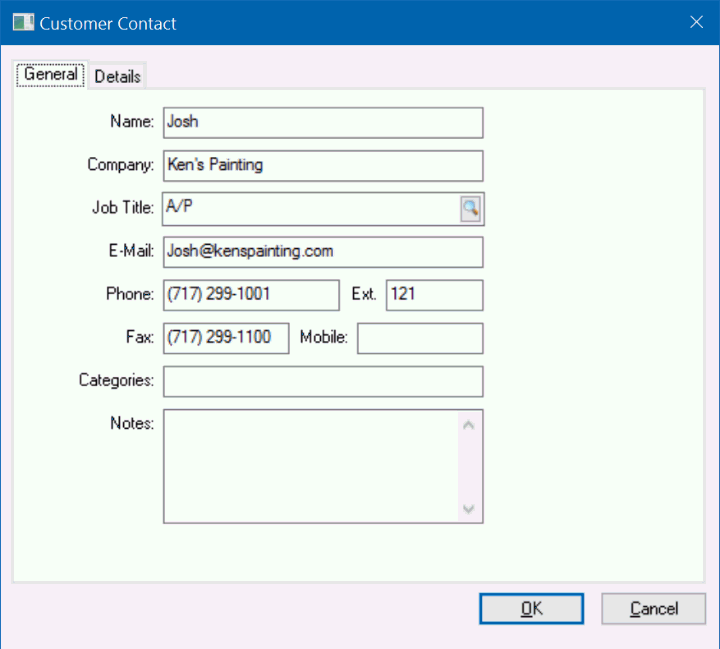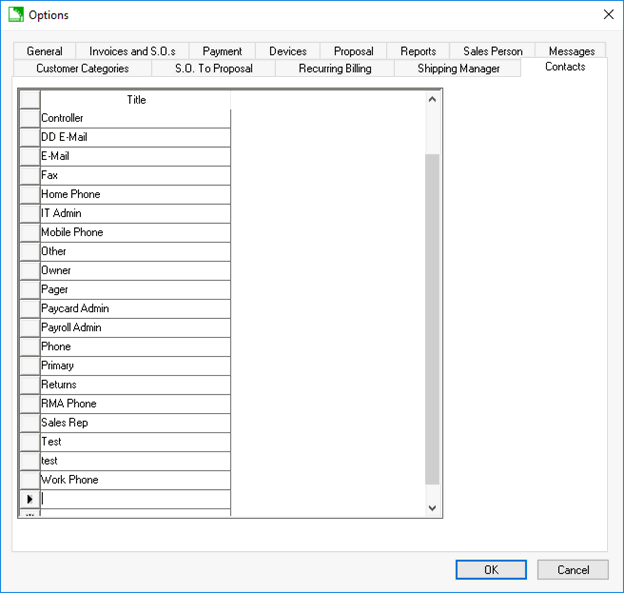Click on the General tab of the customer or other account.
Click on the Contacts
tab to show the contacts list as shown below: Set the Contacts tab
as the default tab to show contacts on the general tab rather than
the note. Review the Standard
Features > Account Tabs section of the Main documentation for
more details on defaulting a tab. 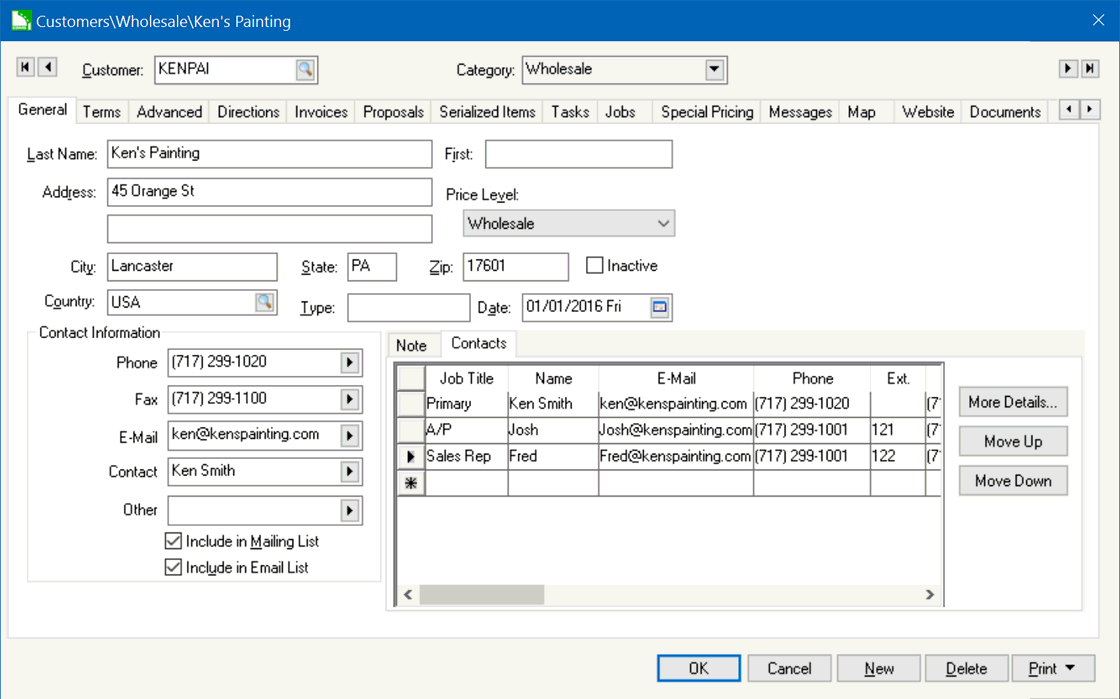 Basic
contact information can be entered directly into the Contacts tab.
The order of this list can be changed by using the Move
Up / Move Down buttons. Additional information can be added
by selecting a contact and choosing the More
Details... button. Right-clicking on a contact and choosing
Create Email will launch a
new email in the default mail program of the computer.
Basic
contact information can be entered directly into the Contacts tab.
The order of this list can be changed by using the Move
Up / Move Down buttons. Additional information can be added
by selecting a contact and choosing the More
Details... button. Right-clicking on a contact and choosing
Create Email will launch a
new email in the default mail program of the computer.