Go Sales > Sales Tax >
Rates to view all of the applicable sales tax Rates.
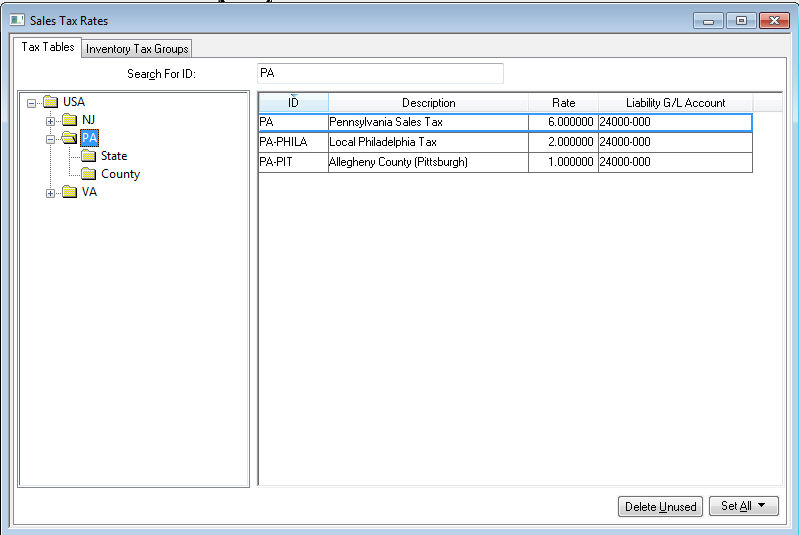
Cick on the root folder USA to view all Tax
Tables. Double click on individual Tax
Table record to open the following dialog:
Enter a Description of the sales tax table.
The Category identifies when this sales tax table is applied to the sales invoice.
Set the Applies To setting to the appropriate jurisdiction.
Select Country if the sale applies to any sale within the entire country or nation.
Select State if the tax applies to a specific state or province.
Select City, County, or Zip if the tax is limited to a specific city, county or zip.
Select the appropriate Country, State, province, City, County or Zip.
Select the appropriate Sales Tax on freight setting.
Select Tax if there are any taxable items to charge sales tax on freight, if any taxable items exist on the sales invoice.
Select Pro-rate based on taxable items to pro-rate the sales tax calculation on the freight amount, based on the percentage of taxable items.
Select Never Tax to make all freight charges tax exempt.
The Report gross sales from sales in states with no presence is normally enabled only for the home sales tax table.
Enable the Print separately on invoice option to list sales tax amount separately on the invoice. A tax Label, that will displayed on the lower right hand corner of the invoice, must be entered if this option is enabled.
Enter sales tax Rate Information.
The Current Rate reflects the sales tax percentage for new sales invoices. Enter an Effective Date for any rate changes. The original rate will be copied from Current Rate to the Old Rate when a new rate is entered into Current Rate.
The Old Rate will be used to calculate tax for any invoices with an invoice date that is previous to the Effective Date. This may happen when an invoice is back dated or is reprocessed.
Enter the sales tax Maximum value. Review the Luxury, VAT, Sales Tax, Minimums and Maximums section for more details.
Select a Liability G/L account to record collected sales tax. Review the Financials > Chart of Accounts > Adding Genal Ledger Accounts section within the main documentation for more details on creating a sales tax liability G/L account.
Enter the Tax Agency vender ID. This vender ID is used when paying the collected tax. The Tax Agency is an important setting that must be entered for each Tax Table that is paid to this vender. Review [Financials] Venders > Adding a New Vender of the main documentation for more details on creating a new Tax Agency vender.
Select the appropriate Payment Frequency option.
Add any Notes for reference purposes and click OK to save.