The Vendor Payments
dialog is the tool used within EBMS to process direct payments as
shown below:
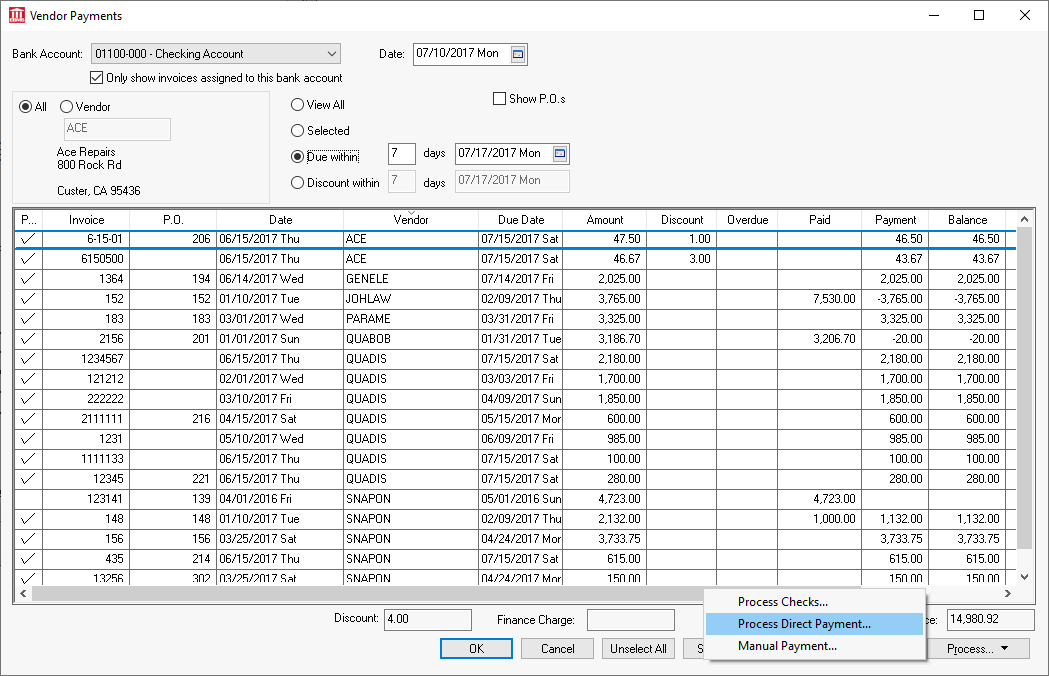
Click on the Process
button on the lower right corner of the dialog and select Process
Direct Payments as shown above. Review the Vendor
Payments > Selecting and Invoice to be Paid section for details
on steps to Process Checks
or to enter Manual Payments.
The following dialog will appear to Process
Direct Payments:

Enter a control number of the batch of vendor payments. You
can enter a date or other unique control number of each batch of payments
as shown above. Click OK and
the following dialog will appear.
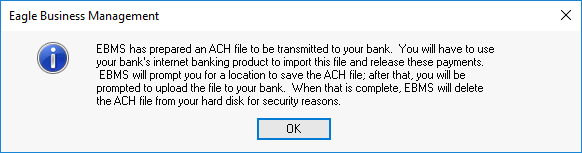
Click OK to open the
following dialog to save the NACHA file (Initially designed by the
National Automated Clearing House Association) as shown below:
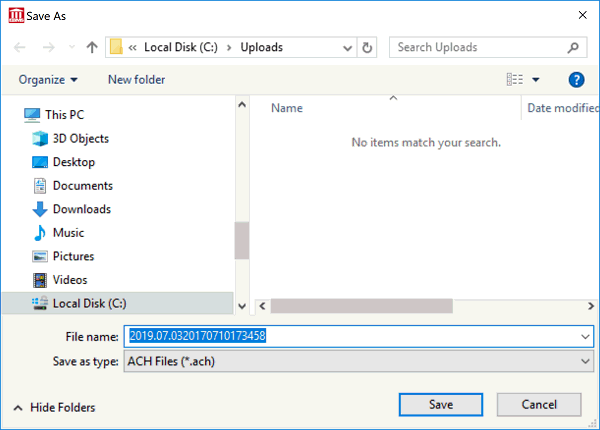
Click Save to save the
*.ACH file in a location that is easy to upload to your bank’s cash
management site. The following dialog will appear when the file is
created. Keep the following dialog open until the ACH file has been
successfully uploaded to the bank’s cash management site. Review
Bank Accounts
> Create Prenote and Submit Nacha to Bank Web Portal for instructions
to upload this file. Complete this upload step before
continuing with the next step.
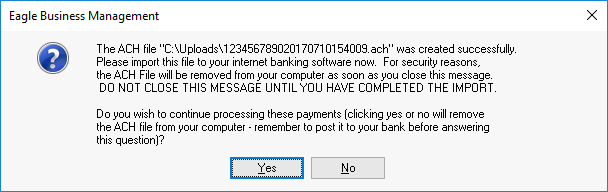
Click Yes when the ACH file has been successfully uploaded to the bank’s direct payment site. Click No if the ACH process was not successful to keep the invoices open allowing the payment process to be repeated.