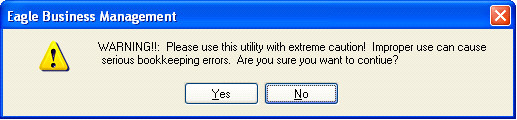
EBMS does not remove any detailed information at the close of a month or year. Since EBMS can contain a large amount of information without affecting the performance of the system, there is no compelling reason to delete information until the information is irrelevant.
The purge utility is useful in removing information for years gone by. An organization may wish to remove data that is over 7 years old. Extreme caution must be used so that valuable information is not destroyed. A BACKUP OF ALL ACCOUNTING DATA SHOULD BE COMPLETED BEFORE CONTINUING WITH THIS UTILITY. All information purged from the system using the Purge History utility is permanently deleted from the database files and cannot be recovered without restoring the entire database files from a backup source.
Select File > Utilities > Purge History from the main menu and the following warning will appear:
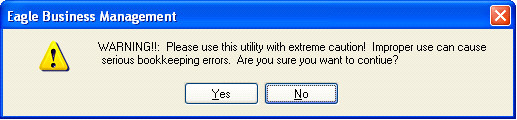
Click on the Yes button to open the following dialog:
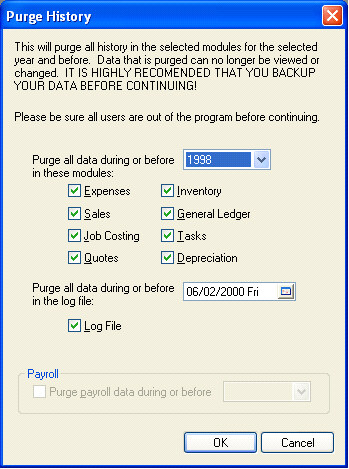
The purge utility will remove transaction information but will not remove Customer, Vendor, Employee, or Inventory items. Invoices, journal entries, and yearly history will be purged if the Expenses or Sales option is turned ON. The Inventory switch will cause journals, inventory history, and registered whole goods to be removed. The General Ledger option will have the most noticeable effect since all the general ledger transactions will be purged with a date on or before the selected year. All the drill down capabilities within the history year pages will be affected if the general ledger transactions are purged.
The Purge all data on or before year should be set to the desired purge year. The user cannot purge information within the current year or the last year. The purge dialog will be disabled if all transactions within the system are dated within the last two years.
The following listed information is purged if the listed date is prior to the Purge all data on or before year.
General Ledger
All history tabs Transaction date
G/L Journals Journal date
Budget and Cost Centers Fiscal Year
Miscellaneous adjustment general ledger transactions. Transaction date
Note: It is not recommended that you purge General Ledger if not all the other modules are being purged since general ledger is a summary of the transactions contained within the other modules.
Expenses
Expense invoices Invoice date
Note that invoice detail lines are not deleted if any inventory contained on the line is not sold.
Vendor history tabs Transaction date
Expense journals Journal date
General ledger transactions created within the Expense module Transaction date
Sales
Invoices Invoice date
Customer history tabs Transaction date
Sales journals Journal date
General ledger transactions created within the Sales module Transaction date
Inventory
Inventory vendor purchasing detail Purchase date
Inventory history tabs Transaction date
Inventory journals Journal date
General ledger transactions created within the inventory module Transaction date
Serial numbers Manufactured date
Manufacturing batches Batch date
Note that batch detail lines are not deleted if any inventory contained on the line is not sold.
Other
Quotes Quoted date
Jobs End date
Only completed jobs
Job costing transfers Transfer date
Tasks Completed date
(Only completed tasks)
Depreciable assets disposal date
(Only disposed assets)
Set the Purge all during or before MM/DD/YYY in the log file switch ON to clear the error log file. The log file is a technical file that can be ignored unless the log file is being monitored.
Turn the Purge Payroll Data On or Before switch ON to purge payroll timecards. The timecards created on or before the payroll year setting will be removed. This option will be disabled if all timecards within the payroll module are dated within the last 2 years.
Payroll
Timecards - Pay date
Pay periods - Calendar year
Employee history tabs - Transaction date
Work code and tax history - Transaction date
Payroll journals - Journal date
General ledger transactions created within the Payroll module - Transaction date
Set the option switches for any additional modules listed on the dialog and click on the OK button.
*** Remember that all selected data will be permanently deleted from EBMS.
Click Yes to continue:
You must enter your login password. Be sure that no one else is logged into EBMS before continuing. Click OK to complete the purge.