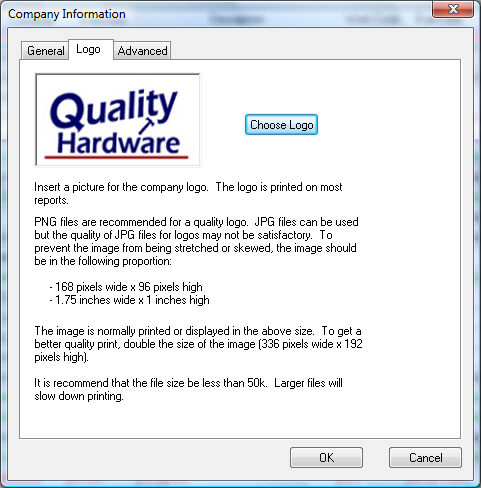
Click on the Choose Logo button to locate and select the proper graphics file. The familiar MS Windows open dialog will appear which allows you to select the proper graphics file on your drive. Use the following guidelines if you are creating your own company logo:
- PNG files are recommended for a quality logo. JPG files can be used but the quality of a JPG files for logos may not be satisfactory.
The image should be in the following proportion to prevent the image from being stretched or skewed within EBMS:
168 pixels wide x 96 pixels high
1.75 inches wide x 1 inch high
The image is normally printed or displayed in the size shown above. To increase the quality of the print, double the size of the image (336 x 192)
The file size should be less than 50kb. Larger files will slow down the printing process.