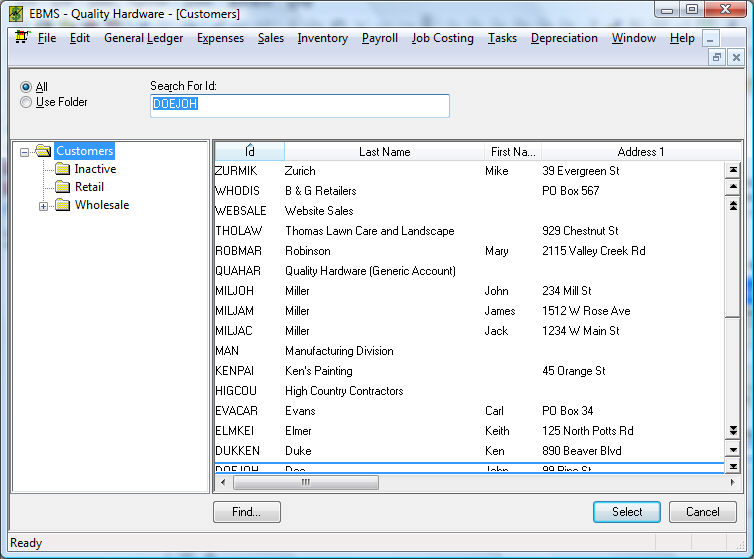
The Find and Query buttons within EBMS are used to limit the selections in a list or report based on a specific criteria. The Find button is found on most lookup lists. This feature allows the user to query the list to only the records that contain the word or words entered in the Find dialog. The Find dialog allows the user to click on the Advanced button to create a more extensive query.
Select Sales > Customers. A customer lookup list appears on the window as shown below:
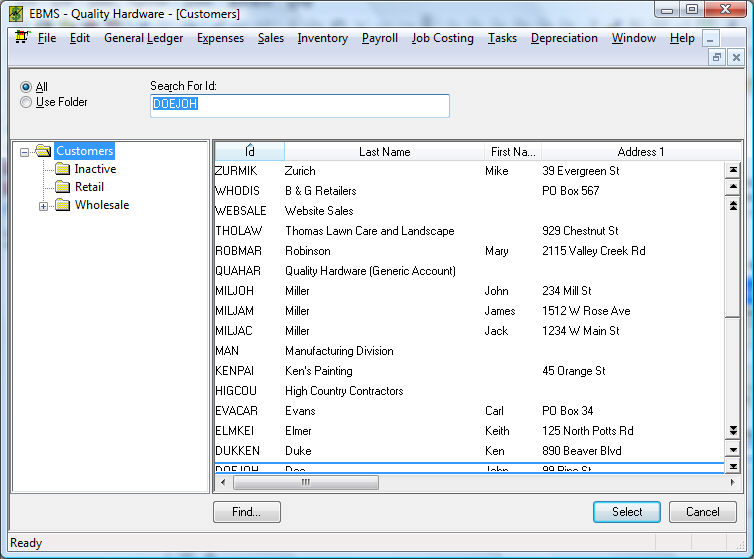
Click on the Find button on the bottom left side of the list.
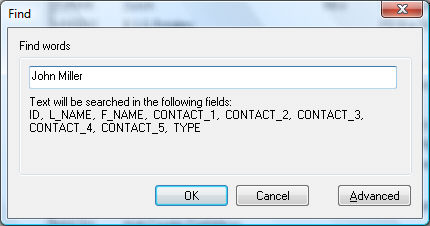
Type in one or more words or names into the Find words entry to search for any record that contains both words anywhere in the last name (L_NAME), first name (F_NAME), or any of the CONTACT_? entries. If the user surrounds the words with double quotes (example:"John Miller"), the search will look for the exact phrase rather than individual words. All the fields that are searched within EBMS are listed below the Find words entry. The text within a find process is not case sensitive.
To query from the entire list, select the All option on the lookup list dialog or select the folder of customers you want to display. Review the next section, Advanced Query Options, for details on query based user defined fields.
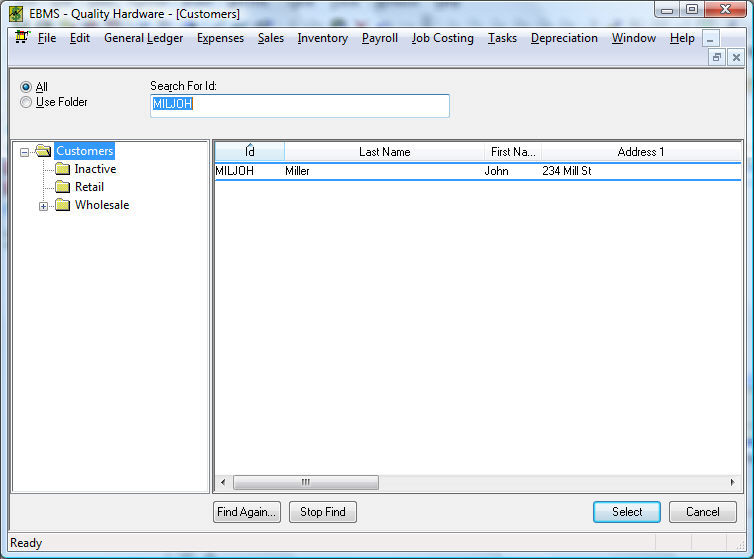
Click on the Stop Find button to list all records on the list or click the Find Again button to open a new search. The Find Again will not search within the current query but rather search within the entire list. Continue with the next section, Advanced Query Options, for details on using the Advanced Query.