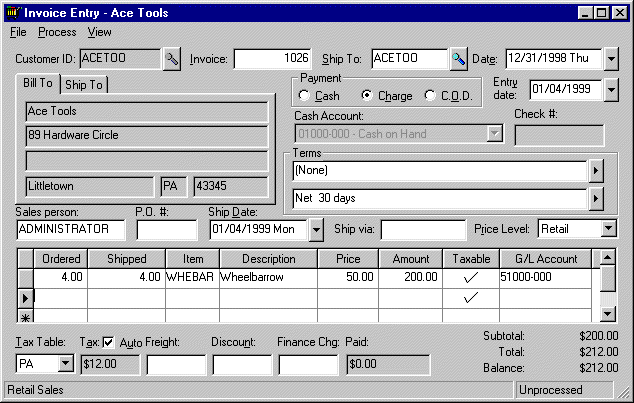
Processing the sale of registered whole goods inventory items within in a sales invoice is similar to any other inventory item.
1. Go to Sales > Invoices and S.O.s to open the sales invoice window:
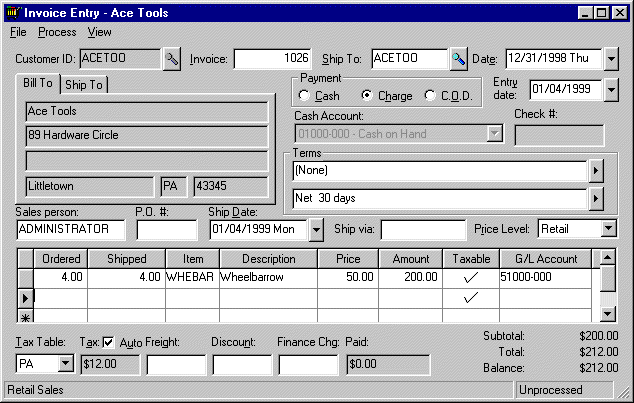
2. Enter a Registered Whole Goods item within the sales invoice or sales order. If the Show Registered and Special Order items when entering item in invoice switch within Sales > Options is ON, the Register dialog window will appear as soon as the inventory item is entered as shipped within the sales order. Otherwise, the user will not be prompted to enter the serial numbers until the sales invoice is processed. The Show Registered and Special Order items when entering item in invoice switch is set in Sales > Options > Invoices and S.O.s tab. The following register dialog window will open for each Registered Whole Goods inventory item listed on the sales invoice or sales order.
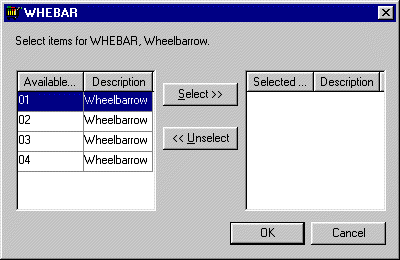
The Registered Whole Goods selection window consists of two lists: the left-hand list displays all the available unsold items and the list on the right side displays all the selected items. Each display consists of two columns: the serial numbers and the item descriptions. To select an item, highlight the desired serial number and click on the Select button. The highlighted item will move from the left to the right display. To unselect or move the item back to the left list, highlight the item and press the Unselect button.
The Select button will be disabled if the number entered in the quantity column of the sales order has been selected. To select additional items some selected items will have to be unselected.
Click on the OK button when the proper number of items has been selected. You can wait to select items until the sales invoice is processed. A sales invoice cannot be processed until all the registered whole goods have been selected.