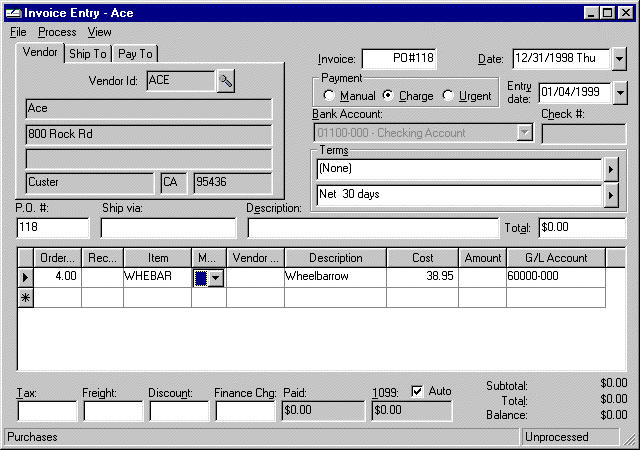
Detailed Registered Whole good records can be added two different ways:
· By purchasing Registered Whole Goods inventory items and processing the purchase within an expense invoice.
· By manually adding Whole Goods within the inventory item detail tab.
The following sections will explain both methods.
Purchasing Registered Whole Goods
Processing the purchase of Registered Whole Goods Inventory Items within in an expense invoice is similar to any other inventory item.
Go to Expenses > Invoices and P.O.s to open the expense invoice window:
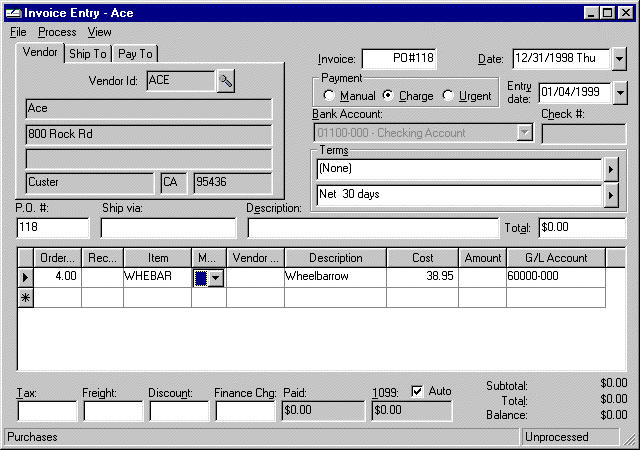
Enter a Registered Whole Goods item within an expense invoice. If Show Registered and Special Order items when entering item in invoice switch within Expenses > Options is ON the Register dialog window will appear as soon as the inventory item is entered as received within the purchase order. Otherwise, the user will not be prompted to enter the serial numbers until the expense invoice is processed. The Show Registered and Special Order items when entering item in invoice switch is set in Expenses > Options > Invoices and P.O.s tab. The following register dialog window will open for each Registered Whole Goods inventory item listed on the expense invoice or purchase order:
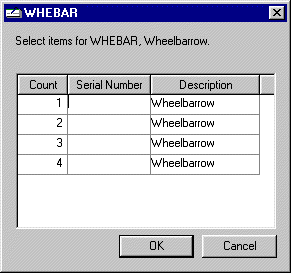
The Count column labels the record number for each inventory items and cannot be changed.
Enter a unique Serial Number for each item. This serial number becomes the control Id used for the individual items. This Id does is not required to be numeric but can be any unique identifier.
The Description column will be copied into the description line of the Registered Whole Goods file. This description will default to the description of the inventory item.
Press OK to record serial numbers. All serial numbers must be entered before an expense invoice can be processed.
Manually Adding Registered Whole Goods
Registered Whole Goods can manually be added to an inventory item by going into Inventory > Inventory Items > Details tab of a registered whole goods item.
Notice that a list of all the registered items for this inventory Id is displayed within the Detail tab. To list only the ones available to sell set the View option to Available for Sale.
If you wish to add to the unsold list click on the Add Item button and the following window will appear:
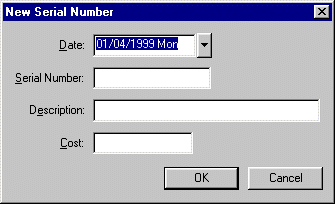
Enter the purchase Date of the new whole good item. This date defaults to today’s date but should be changed to reflect the purchase or manufacture date.
Enter a unique Serial Number to identify the specific item. This serial number does is not required to be numeric but can be any unique identifier.
Enter a brief Description of the inventory item.
Enter the purchase Cost of the item. If this item has been manufactured, enter the value of the product. This amount will be added to the inventory asset value if the Inventory Method is set to Perpetual within the Inventory > Options > General tab.
Click the OK button to add new item.
Click on Count tab and notice that the count number increased since a new item has been added.