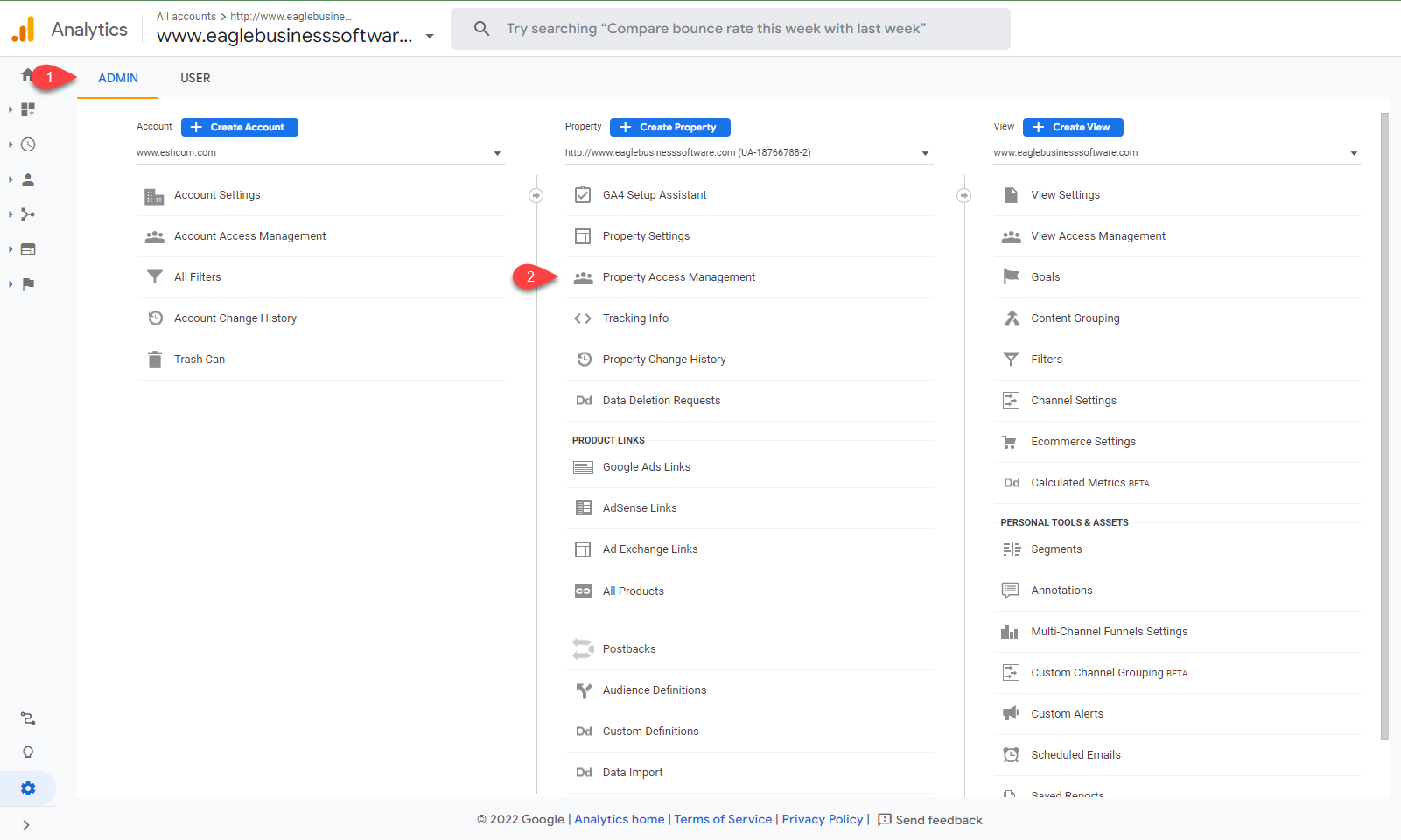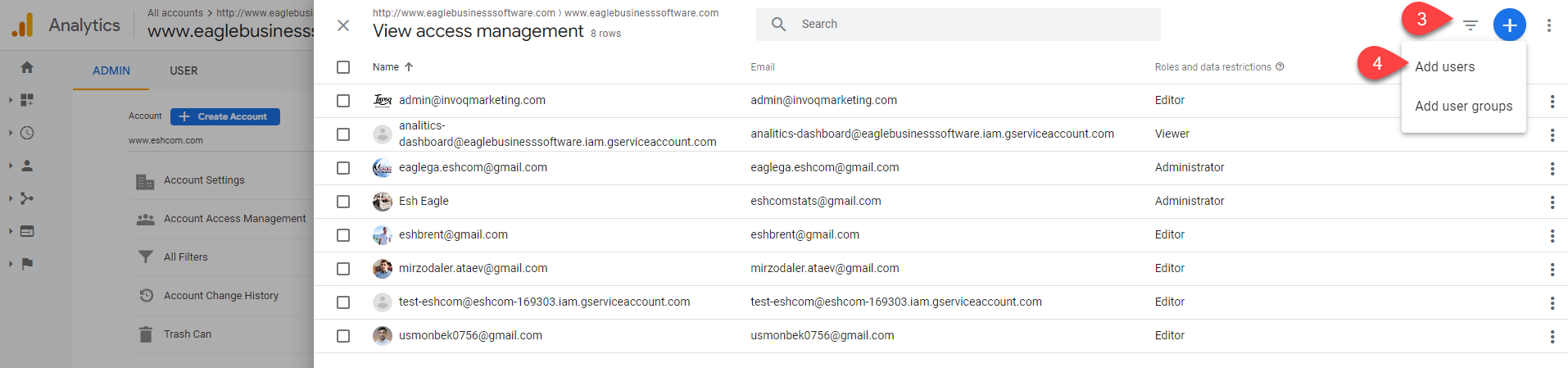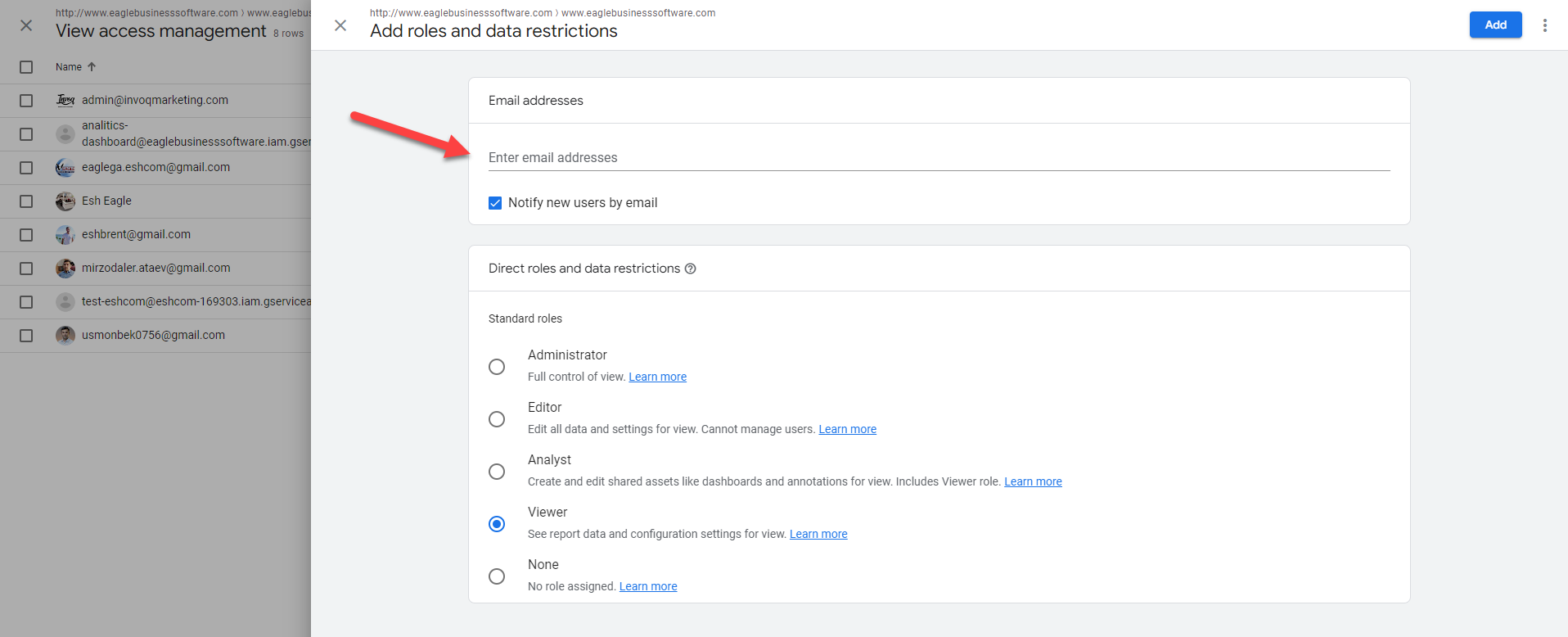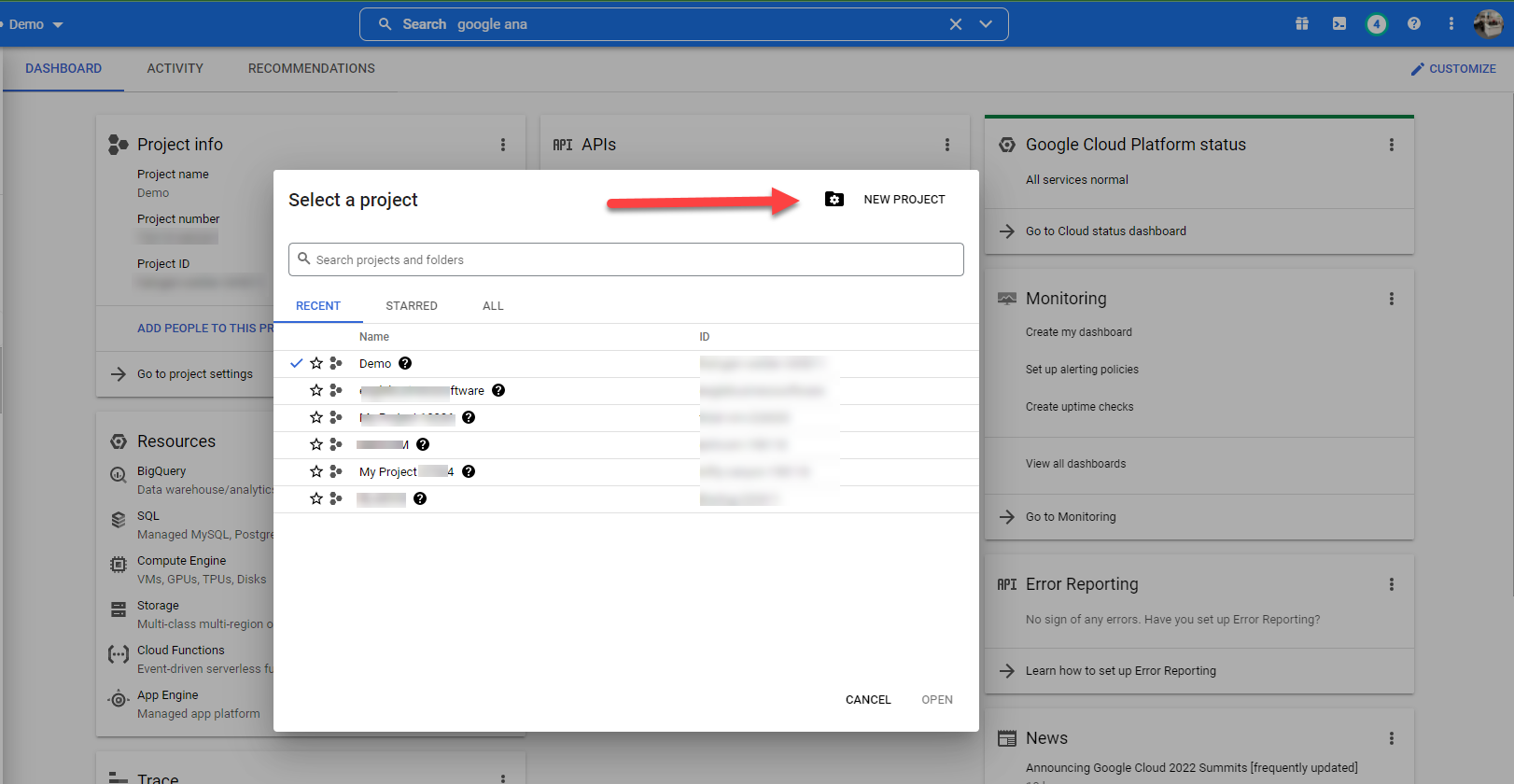
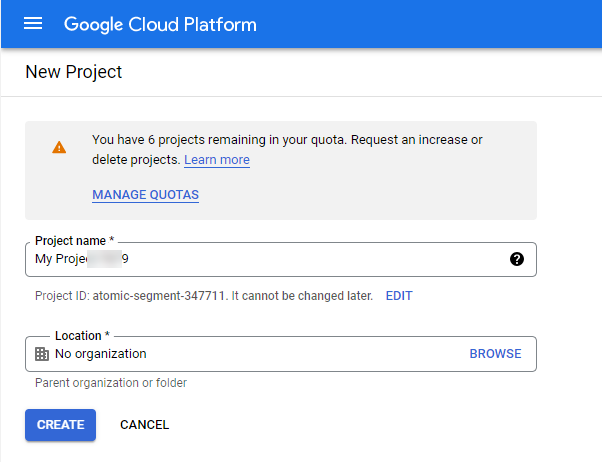
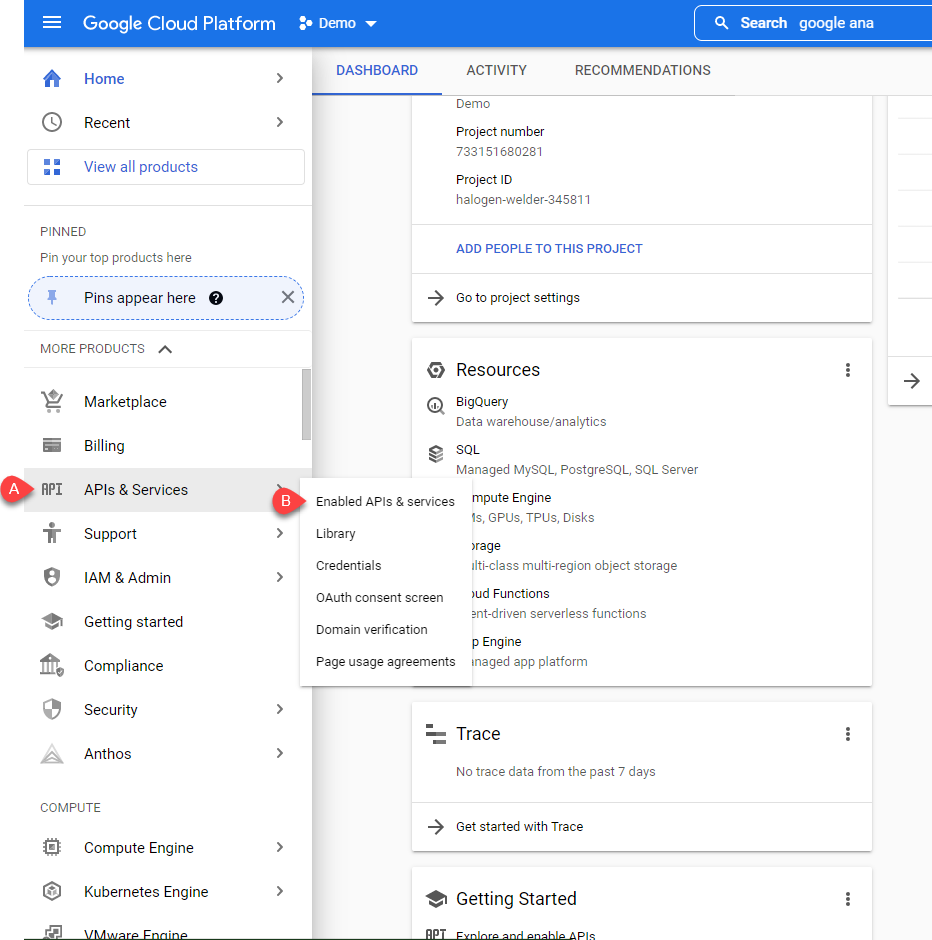
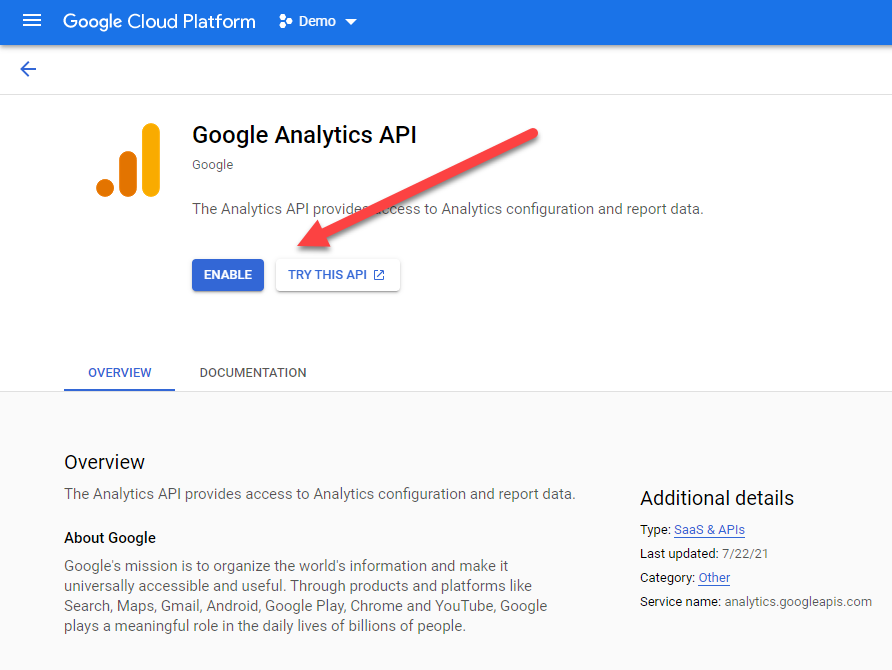
Click on Credentials the side bar and select Create Credentials
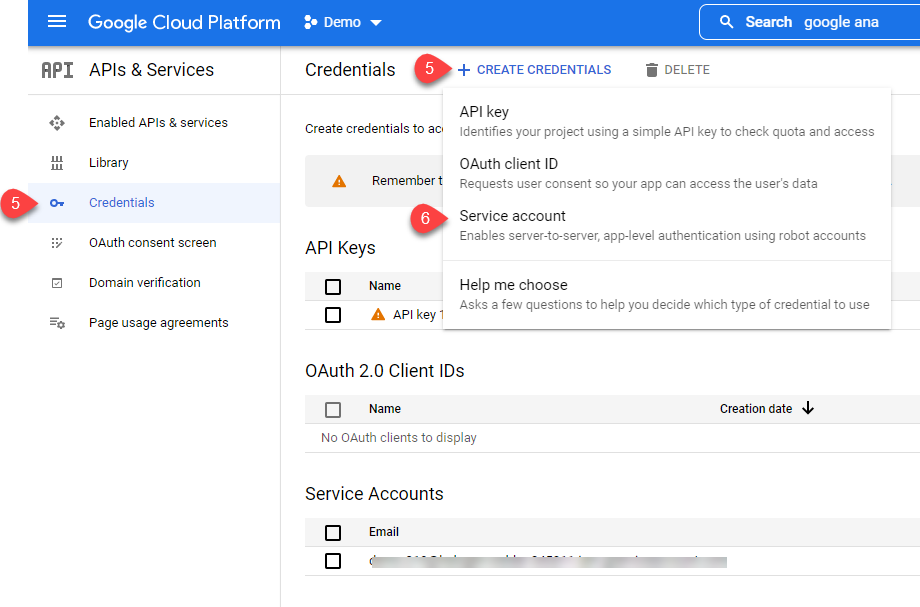
Select Service account to open the following dialog:
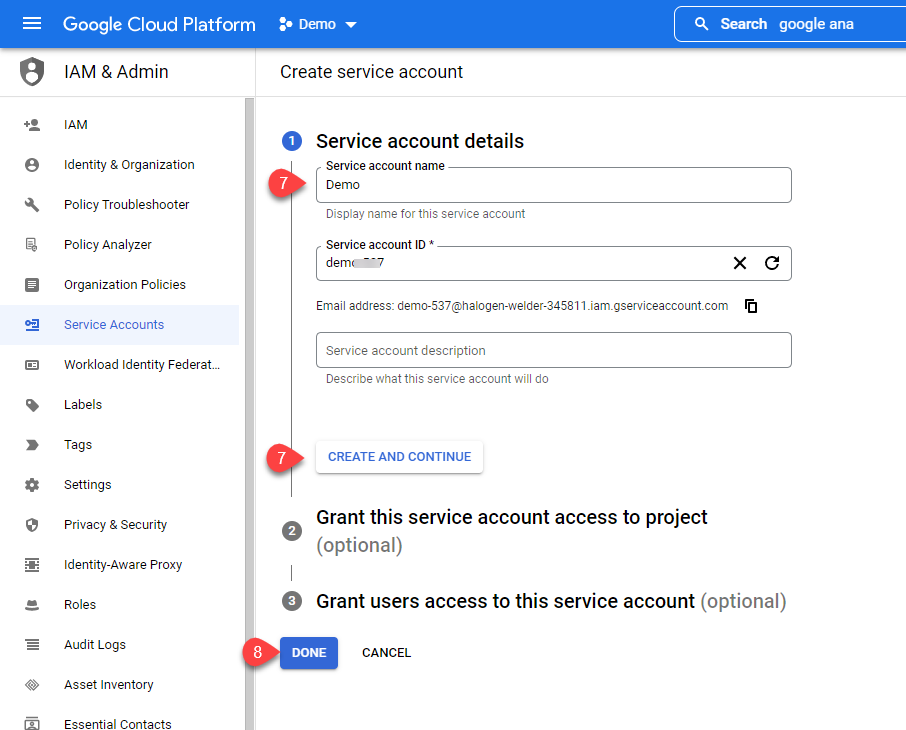
Click Done and click on created Service Account:
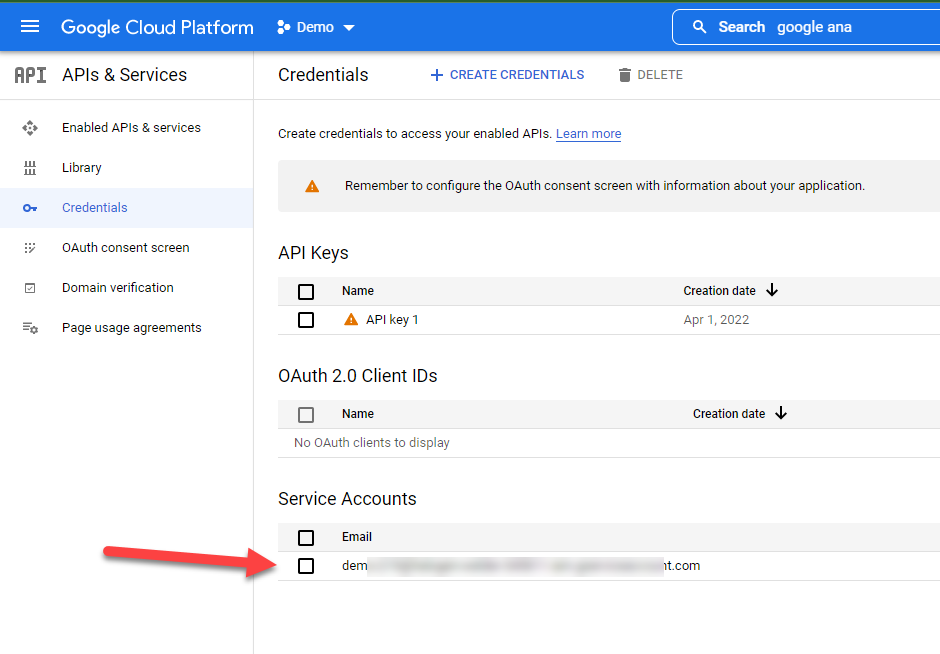
Click Keys tab, click Add Key, and click Create new key.

Select P12 and click create to download the key.
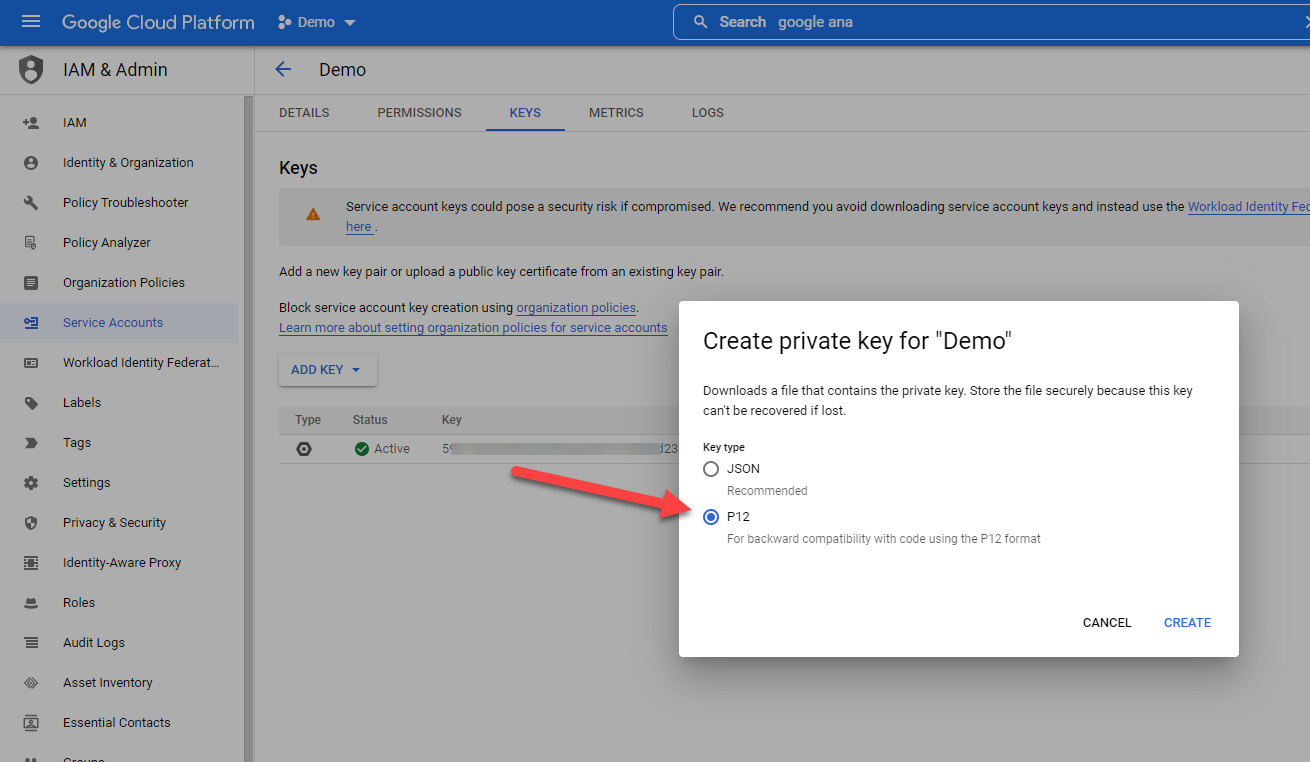
Do NOT CHANGE the password. Use the default “notasecret”. Downloaded key should be uploaded to the website's CMS settings.
Identify the auto generated email on the Details tab.
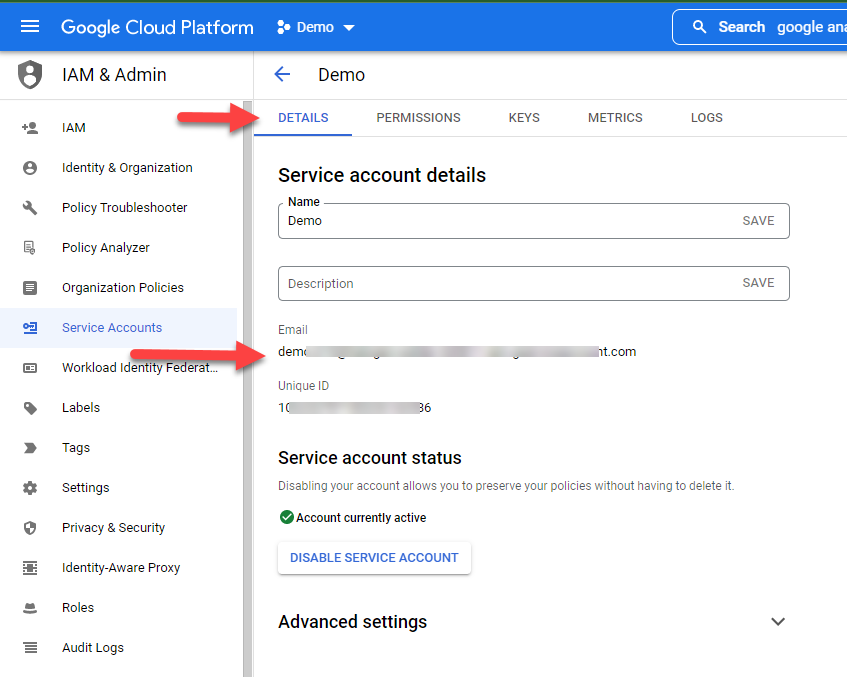
Copy the newly generated email address and continue with Part Two.