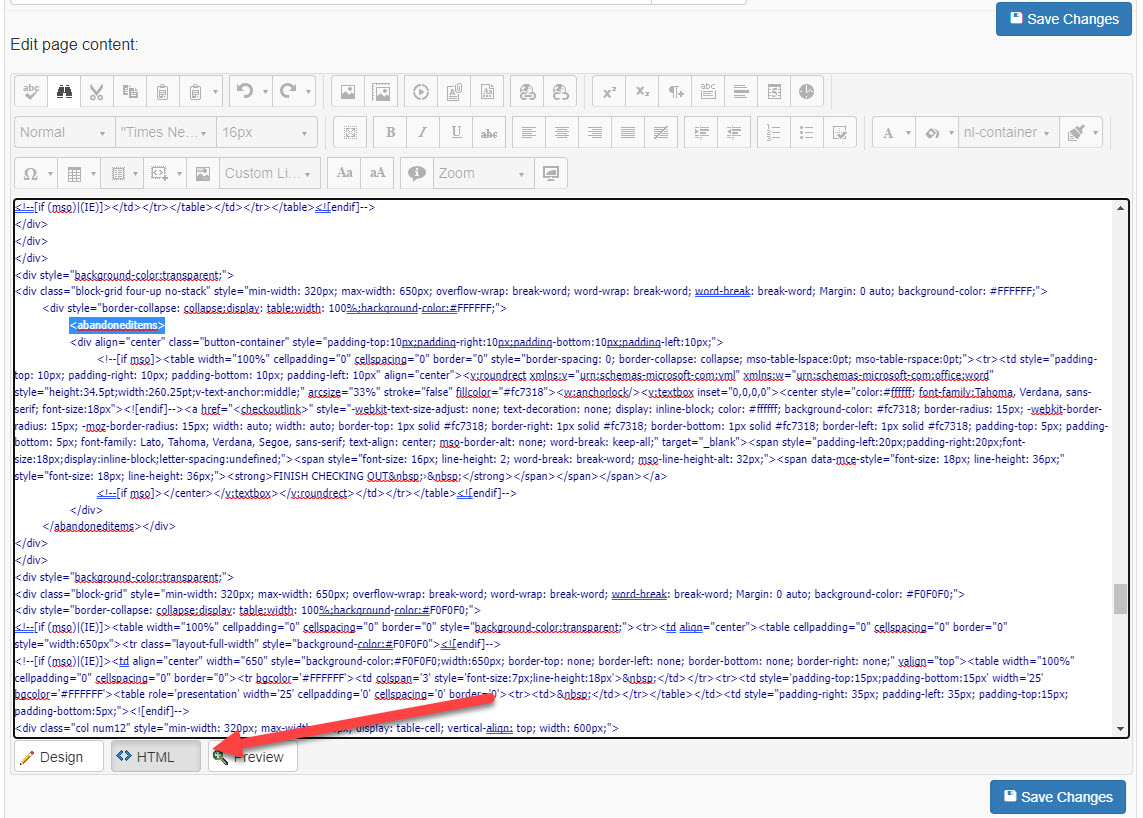Log into the site administration page. Review Site Administration Overview for login instructions.
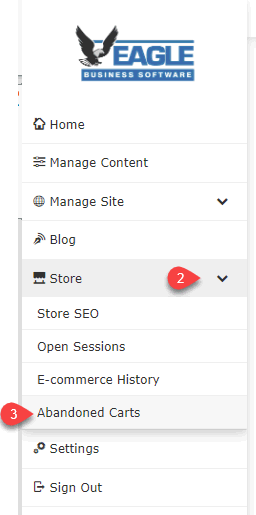
Click on the Store link to expand shopping cart options
Select Abandoned Cart to open the list of abandoned carts
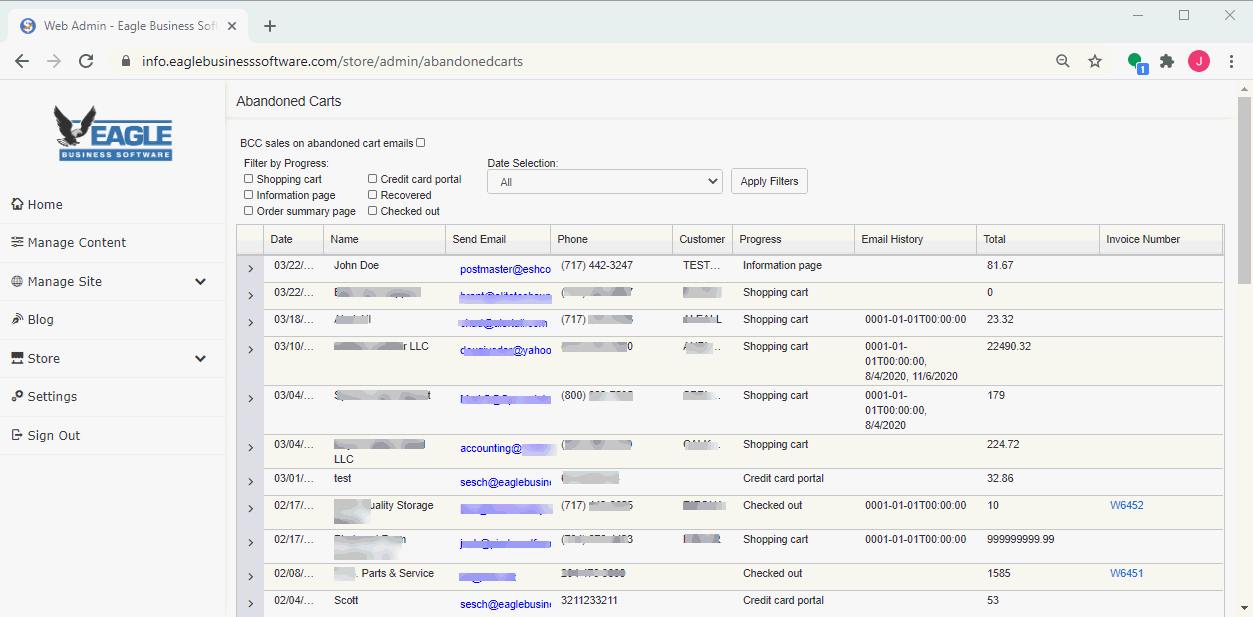
Select the Filter by Progress option based on the progress of the check out. The number of records listed will decrease when an option later in the checkout progress are selected. The Recovered option identifies abandoned carts that were recovered as a result of an email contact to the customer.
Select the Date Selection query option based on the abandoned date. A cart is considered abandoned when the number of days exceeds the Abandoned_Cart_Limit setting found in the Config.XML file. Review Site Administration > Website Settings for details on changing configuration settings. Click Apply Filters to refresh list.
The Invoice Number hyperlink will display the corresponding invoice if the invoice was created. Note that invoices do not exist until the Checked out step is completed.
Click on the email address link to open an email to send to the user. This reminder allows the web shopper to recover the cart content.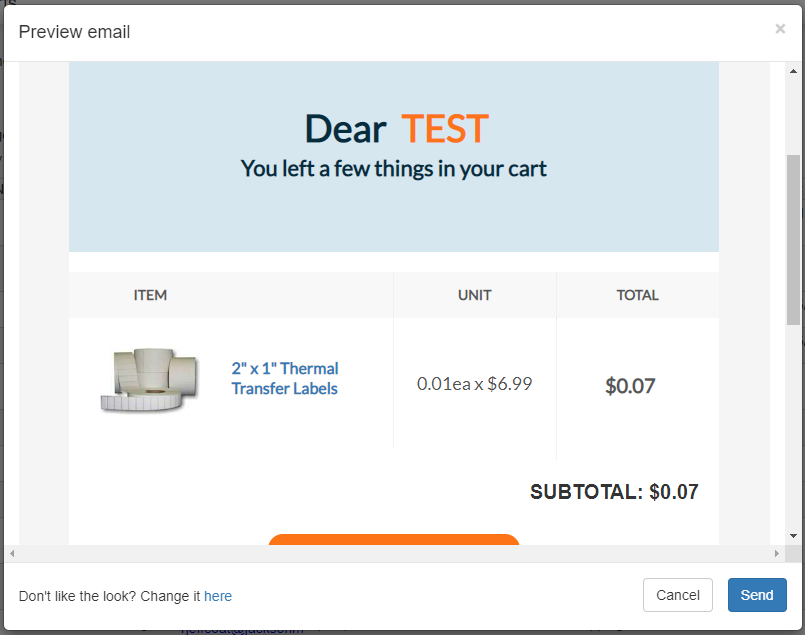
The user has the following options to process the recover cart email:
-
Click Send to send the email to the email address that was selected in the previous step.
-
Click Change it here to edit the email content and format. Review the following Customize the Abandoned Cart Email instructions to change the email settings.
-
Click Cancel to not send an email to the client.
An order is removed from the Abandoned Carts list if it is recovered by the web shopper from the website. The Progress setting will change to Recovered if the customer uses the link in the communication and completes the check out process. If the user sees the email and then manually types in the website address and recovers the cart that way, the Progress setting will change to Checked out.