Open the employee list by selecting Labor > Workers from the main EBMS menu.
Right click on the Workers
group folder to open a context menu as shown below:
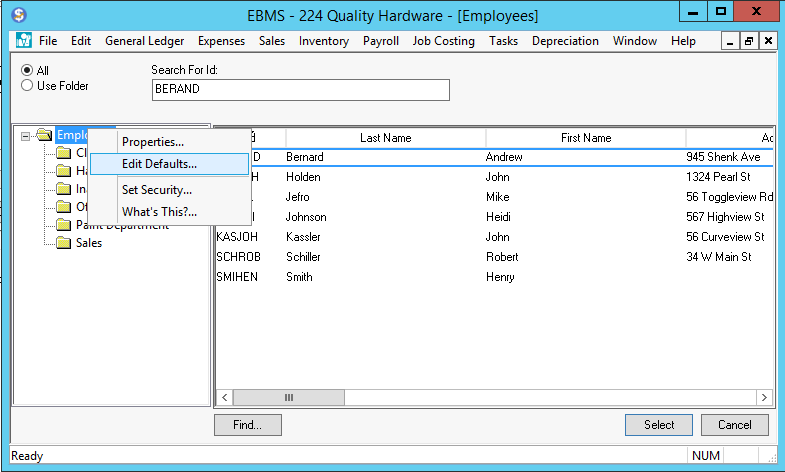
Click on the Edit Defaults
option and click on the Pay
tab of the default employee record as shown below: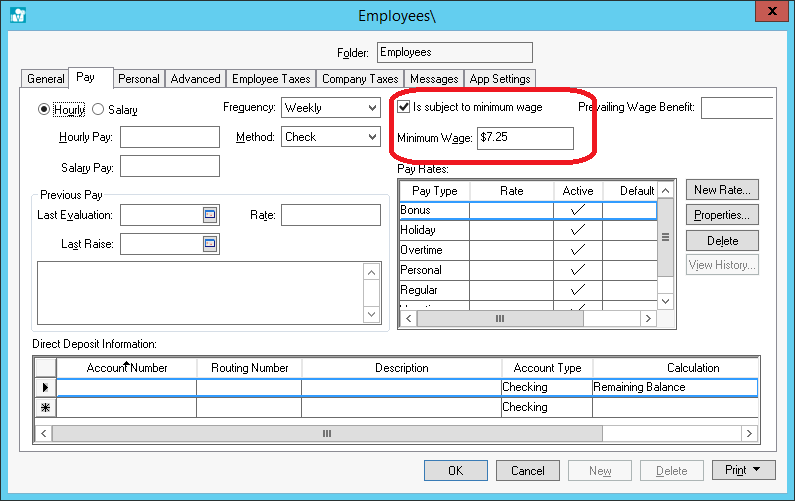
Enable the Is Subject to Minimum Wage option for all employees within the folder group and set the Minimum Wage rate.
Select the Advanced tab to set the default Makeup Pay general ledger account, as shown below. The total makeup pay expense is posted to the general ledger account identified within Makeup Pay window.
Right click
on Makeup
Pay and
select Filter
Down on
the context menu to apply this G/L account to all employees. For more
details on filtering down, review the Standard
Features > Change Defaults, Filter Down Data and Globally Change
Data section
within the Main Documentation. This general ledger account will be
associated with all of the employee’s timecards.
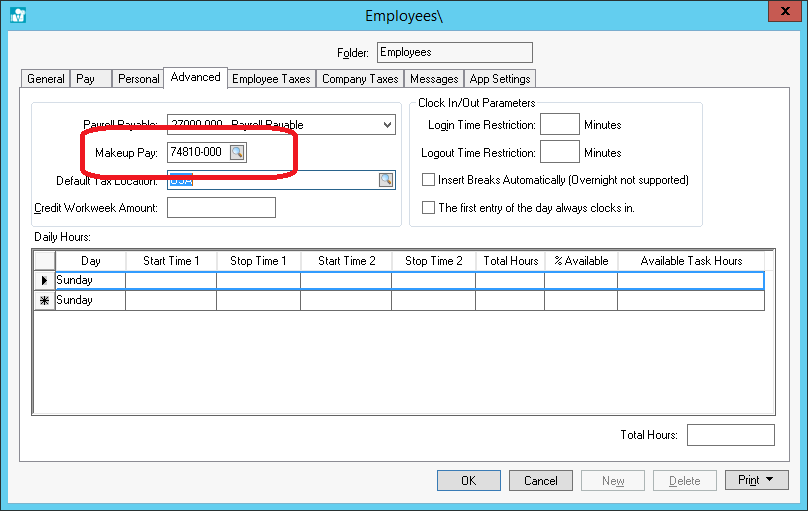
Makeup pay
is automatically calculated within the employee timecard whenever
the employee's rate is below the set Minimum
Wage hourly
rate. The Makeup Pay is displayed at the lower part
of the employee’s timecard, as shown below:
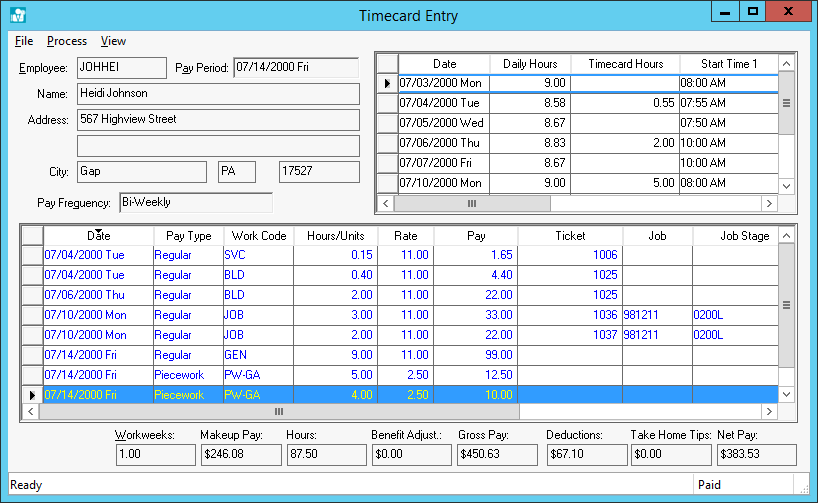
This expense
is added to the employee’s gross pay and is paid and taxed like all
other pay. The total makeup pay expense is posted to the general ledger
account identified within Advanced tab of the employee
record. Review the Processing
Payroll > Entering Timecards section
for more details on the timecard screen.
If you do not wish to process Makeup Pay for a specific employee, open the employee record, select the Pay tab and disable the Is Subject to Minimum Wage option.