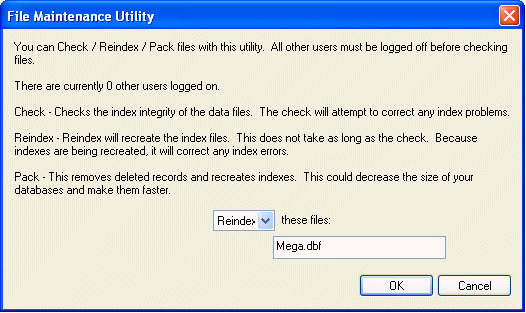
Convert the updated vendor catalog file into a Dbase or FoxPro compatible file if the file is not in the proper format. For more information on converting a file, review the Multi-Vendor Catalog > Adding a New Vendor Catalog > Creating a EBMS Compatible File Using MS Excel section.
Save the new file in the EBMS data directory and overwrite the old vendor catalog file. Select File > Company Information > Advanced Tab from the EBMS menu to view the current Data Path.
Make sure the new data file's headings are exactly the same as the old database headings and make sure the file name is the same.
Before using the new Vendor Catalog, it must be reindexed. Go to File > Utilities > Maintenance Utilities (example below: The Mega.dbf file will be reindexed). Select only the File Maintenance Utility. Click on the Settings button.
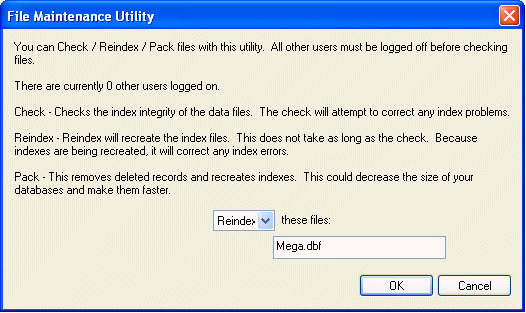
Enter the file name of the vendor catalog.
Select OK.
Select Next.
You should get the message below when the reindex is finished.
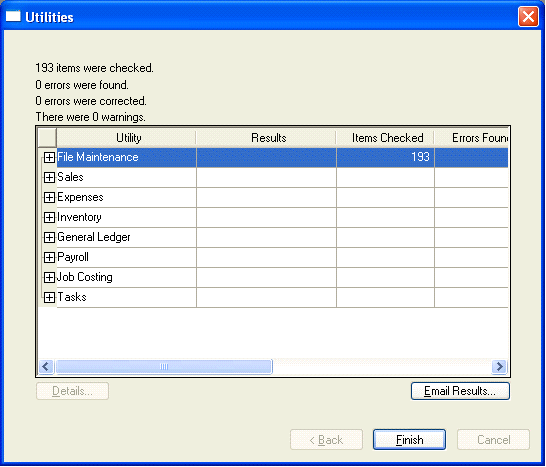
Select Finish.
Go to Inventory > Options >Vendor Catalogs > Properties button > Sort tab and set the fields that need to be sorted. All the other properties of the vendor catalog should be the same as the old vendor catalog.