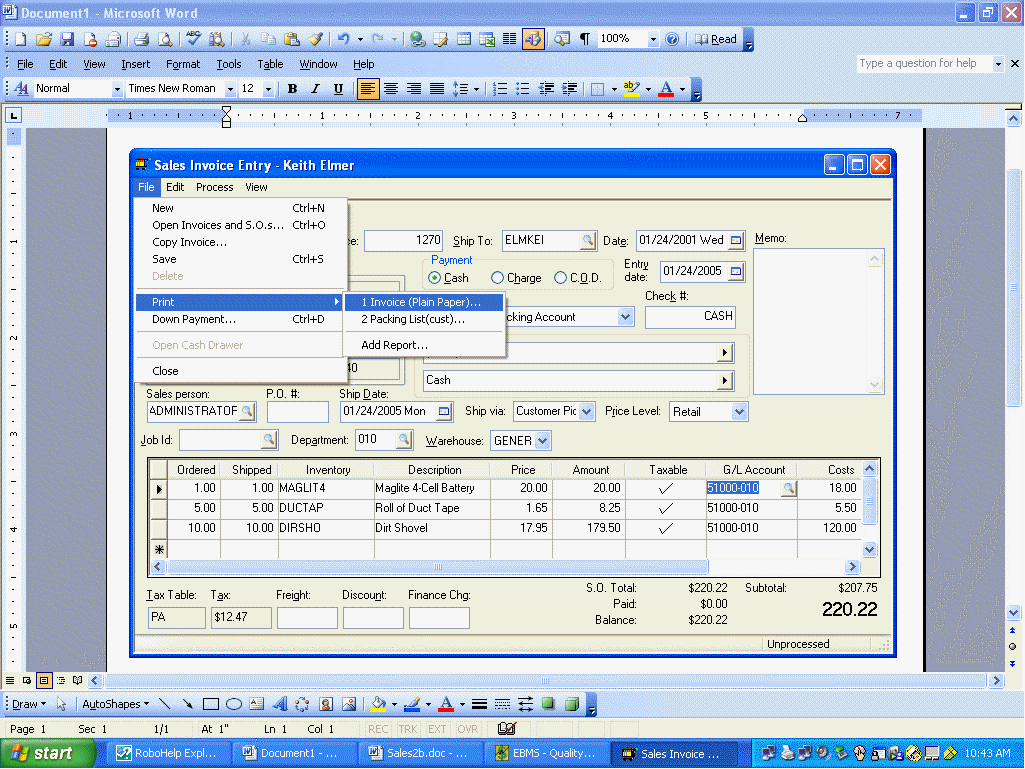
The invoice is automatically printed when the invoice is processed (unless Process/No Print is selected), but an invoice may need to be reprinted if the invoice did not print properly, was lost, or an additional copy is needed. An invoice can also be printed before it is processed although it needs to be done with caution since the sales order can be changed after the invoice is printed. Take the following steps to reprint a sales invoice:
1. Open the invoice you wish to reprint. Review the Viewing a Sales Invoice section for details on viewing an invoice.
2. Select File > Print from the invoice menu.
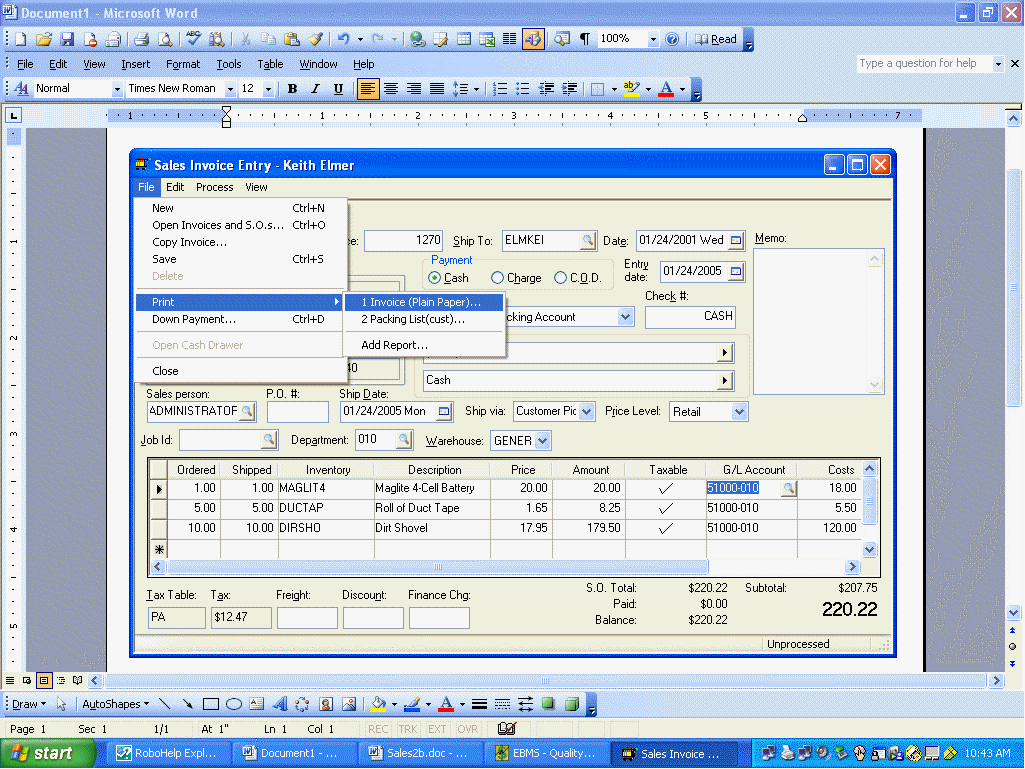
3. Select the invoice form that you wish to use to print the invoice. To identify the invoice form that is used when the invoice is processed go to Sales > Options > Reports. The Invoice Process Report identifies the standard invoice form.
The sales order forms are listed on the same menu along with the invoice options. This allows you to print a sales order after it is processed or a sales invoice before it is processed.
4. Select the printer and invoice options and click Print.
An invoice is not reprocessed, nor are any transactions generated, when an invoice is reprinted. To void an invoice, make changes to an invoice, and then reprint the invoice, review the section Undoing or Voiding a Sales Order. An invoice can be reprinted at any time, including invoices that were processed last month or even from a prior year.