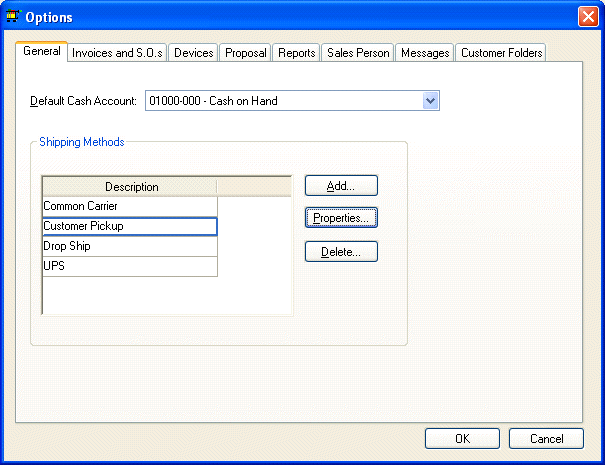
The user must setup shipping options if product is shipped from the main store or warehouse. The shipping options can be configured using a number of different methods as shown in the following examples:
a. The shipping method identifies the vendor or method used to deliver goods such as:
· Company Truck
· Common Carrier
· UPS
· Postal Service
b. The shipping method identifies the specific truck used to deliver the goods.
· Mac Truck
· Trailer A
· Trailer B
c. The shipping method may identify the driver rather than the vehicle. This approach may be useful to query orders or reports based on a shipment date and driver. The driver method would only be useful if the shipping costs do not vary based on vehicle or method.
d. A combination of the methods listed above may be used. For example the common methods in option A be used and replacing the Company Truck option with individual trucks or drivers.
Each one of these examples would also include a shipping method to identify sales that are picked up by the customer. Examples: "Customer Pickup" or "F.O.B." (freight on board)
The main factors to consider when determining shipping methods is how the freight is calculated and how you wish to query sales orders for shipments.
The EBMS software allows the user to calculate shipping costs based on…
a. A universal flat shipping rate
b. A percentage of the product cost of the sales order.
c. A flat shipping cost or percentage per customer
d. A shipping cost based on the weight or quantity of the order
e. Shipping cost is calculated from a shipping table such as a UPS cost table. This table does not need to be located on the computer running the software but can be located remotely.
Go to Sales > Options and open the general options:
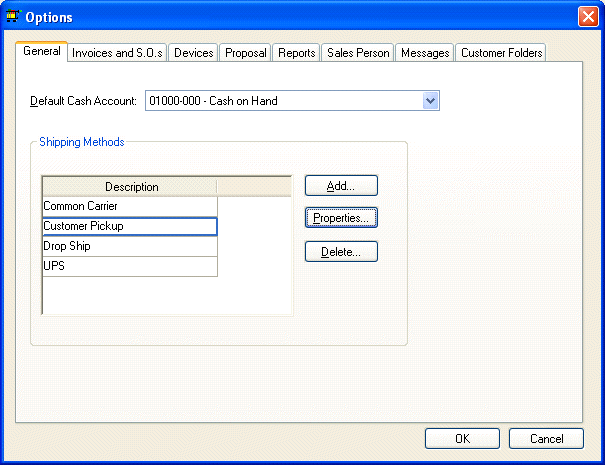
Add or identify a shipping method that is used for sales that involve no delivery. This setting must be used when the pint-of-possession is at the store location. This is an important setting that is used to calculate sales tax. See the Sales Tax Overview for details.
Click on the Add button and enter the following settings:
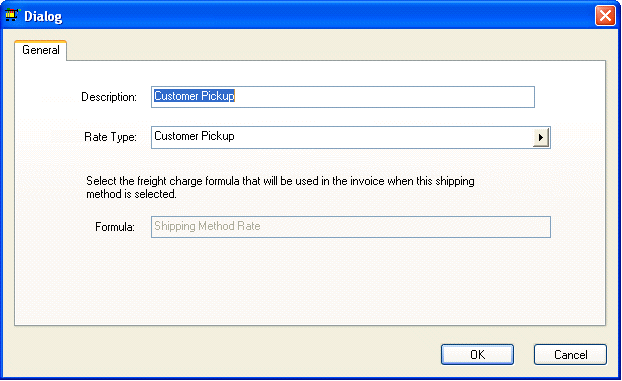
The Description can be changed to reflect the text that is displayed on the Ship Via area of the invoice or sales order.
The Rate Type must be set to Customer Pickup which will disable the Formula option. Click on the OK button.
Complete the following steps for all additional shipping methods:
1. Click on the Add button.
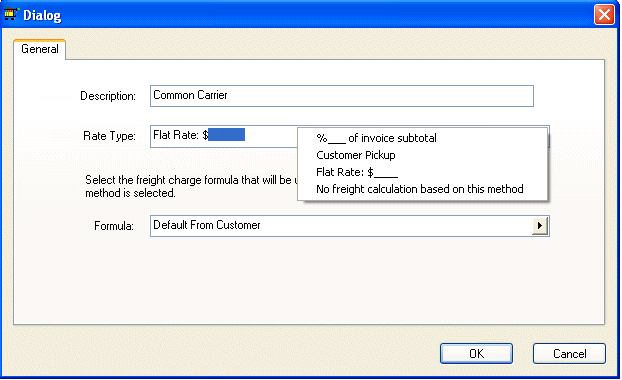
2. Enter a Description that will show on the Ship Via section of the invoice of sales order.
3. Select the proper Rate Type.
a. Set the option to Customer Pickup if there is no delivery and the point-of-possession is at the store or warehouse.
b. Use the No freight calculation based on this method if there is no shipping cost or if the freight cost is manually entered into the sales order or invoice.
c. Choose a rate template (%___ of invoice subtotal, Flat Rate: $___) if the shipping method has a standard rate. The standard rate within a Rate Type can be overridden by the Formula setting. See the Entering a Shipping Rate for a Customer section to set a rate within a customer.
d. There may be some additional Rate Type options such as UPS or other external rate tables.
4. Select one of the following Formula options:
a. The shipping rate is determined from the setting within the customer if the Default from Customer option is selected. See the Entering a Shipping Rate for a Customer section to set the rate within a customer.
b. Select an appropriate Shipping Method Rate template. The rate is derived from the Rate Type setting or an external rate table.