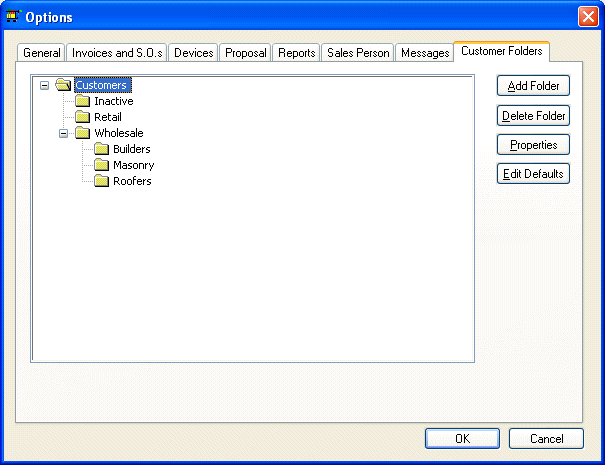
Adding and Deleting Customer Folders
The folder feature allows you to organize your customers. The folders are set up in Sales > Options > Customer Folders tab.
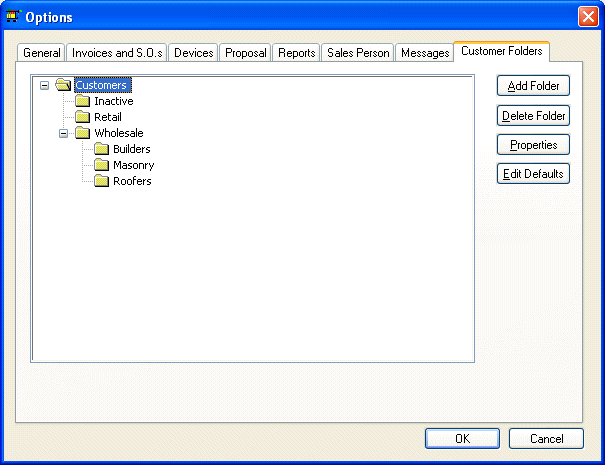
EBMS is equipped with two standard folders: Customers and a sub-folder entitled Inactive. Additional active folders can be added as needed. Folders will be most helpful if designed in a manner that will facilitate ease of selection for a specific group of customers. For example, a company may create different customer folders for Retail Customers, Wholesale Customers, or Mail Order Customers. Additional sub folders may be created to identify different price groups within the Wholesale folder.
All customers that you no longer deal with should be placed in the inactive folder rather than deleting them. Doing this preserves customer history but removes the customer from many reports.
Adding a Folder
1. To add a folder, highlight the folder that it is to be a subfolder of, click the Add Folder button, and the following dialog will appear:
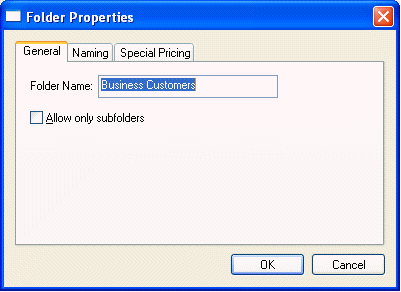
2. Enter the new Folder Name describing the contents of the folder.
3. Turn the Allow Only Subfolders switch ON if you do not want any customers placed into this folder but only wish to allow other subfolders.
Deleting a Folder
Click the Delete Folder button and a message asking the delete function to be verified will appear. A folder cannot be deleted if there are customers in the folder. To delete the folder the customers will need to be moved to another folder before deletion is possible. To move customers, review the section on Adding New Customers.
Changing Folder Names
To change the name of a folder, click the Properties button. Change the folder name or edit the subfolders button of the highlighted folder as necessary. Review the Folder Lists section for more details on adding and changing folder lists.