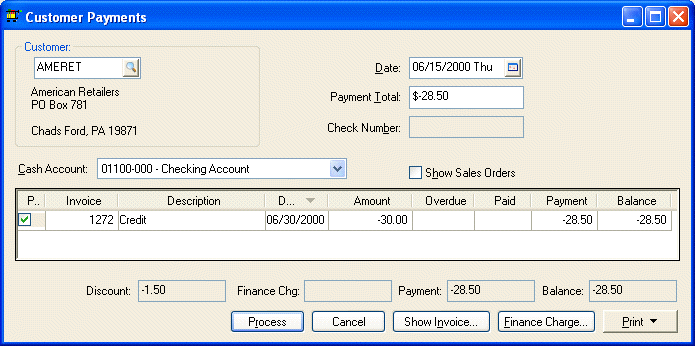
Cash Refunds
A cash or check refund can be issued to a customer to refund their credits. If a refund is being given to the customer immediately and the invoice has not been processed, set the credit invoice Payment option as Cash. Set the Cash Account from which the cash is being withdrawn to pay customer and enter ‘Cash’ in the Check # field. Process the invoice by selecting Process > Process from the invoice menu to print a credit memo or select Process > Process / No Print to process the credit but not generate any printed document.
Check Refund
To generate a printed bank check as a refund for a customer enter a credit invoice with the Payment option set to Charge and process the credit invoice. Follow the steps listed below after the invoice is processed as charge:
1. Go to the Sales > Customer Payments window.
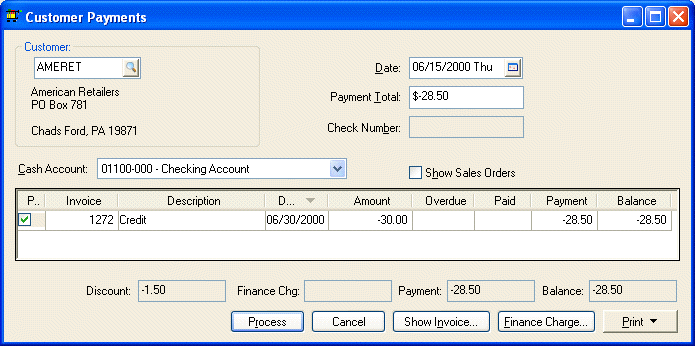
Enter the Customer’s Id and press the tab key on your keyboard. The credit memo that you wish to refund should be listed on the Customer Payments window. A credit memo that is not processed will not be listed in this window. Exit window and process credit memo in Sales > Invoices and S.O.s window before continuing with the following steps if credit memo is not listed.
2. Enter the credit amount that you wish to pay the customer. This credit should be a negative number.
3. Ignore the Check Number field.
4. Set the Cash Account to the bank account that you wish to use to refund the credit. Select a cash account if you are refunding the credit by cash, select a credit card if refunding by credit card, or a checking account if refund is taken out of a checking account.
5. Mark the Pay column for the credit invoice you wish to refund.
6. If the Payment amount equals the customer’s Payment Total, click the Process button and the following wizard will open.
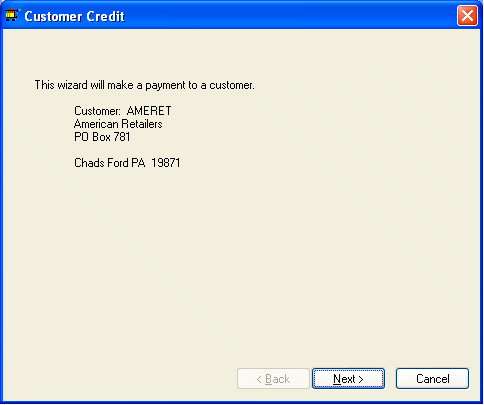
7. Verify the customer that is receiving the refund. Continue with the process by clicking Next.
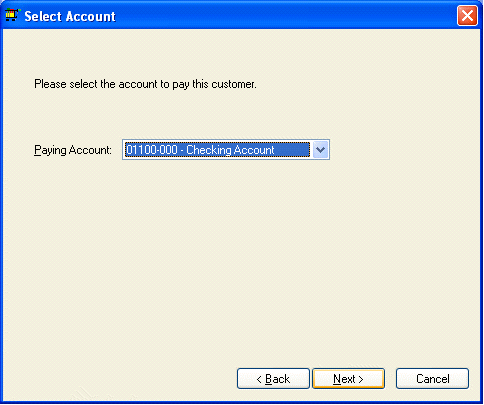
8. Verify that the appropriate Paying Account is set. Click Next to continue.
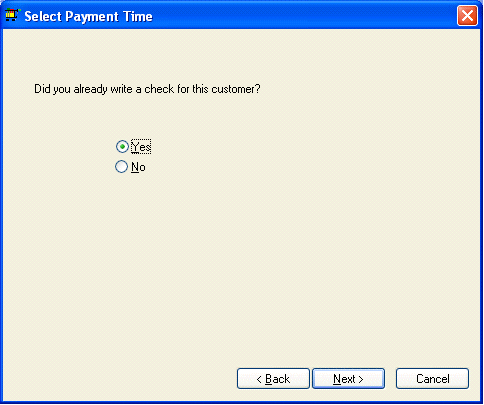
9. Click the Yes option if cash, credit card, or a manually written check is being used to pay the refund. Click Next and enter the check number, credit card type, or enter ‘CASH’, if paid by cash, into the Check Number field.
Click Finish to complete process.
10. Select No if you wish to print a check to the customer and click Finish. The familiar check print dialog will appear. Load a check into the appropriate printer and verify the check number. Click Print to generate check.
Click Yes on the Continue with Processing dialog if the check printed properly to complete the process.